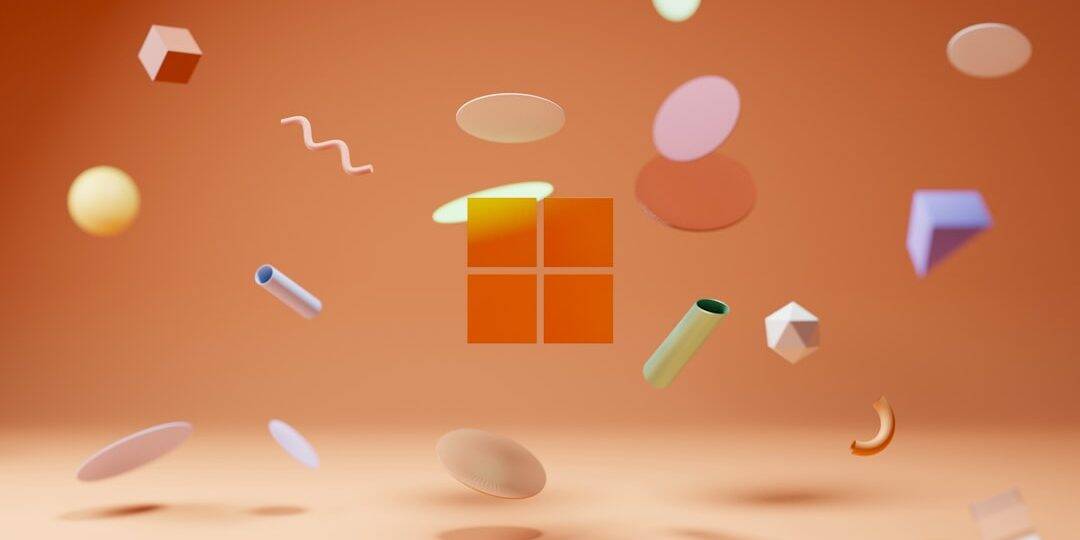Windows Update is essential to keeping your system secure, up to date, and running smoothly. However, sometimes, things don’t go as planned. One of the more frustrating issues users face is the Windows Update Error 0x80073701. If you’ve encountered this error while trying to update your system, you’re not alone—and fortunately, there are practical solutions to resolve it.

What Is Windows Update Error 0x80073701?
The error code 0x80073701, also known as ERROR_SXS_ASSEMBLY_MISSING, typically indicates that certain files necessary for the update are either missing or corrupted. As a result, Windows is unable to complete the update process. This is especially common during cumulative updates on Windows 10 and Windows 11.
Common Causes of Error 0x80073701
This error can arise due to several reasons, including:
- Missing system files or damaged Windows update components
- Interrupted or failed previous updates
- Corrupted Windows Component Store (WinSxS folder)
- Software conflicts or third-party antivirus interference
Quick Fix Guide for Error 0x80073701
While the error can seem daunting, there are several effective solutions you can try to resolve it quickly.
1. Run the Windows Update Troubleshooter
Windows comes equipped with a built-in troubleshooter that can automatically detect and solve many update-related problems.
- Go to Settings > Update & Security > Troubleshoot.
- Select Windows Update and click Run the troubleshooter.
- Follow the on-screen instructions and let the tool finish its job.
2. Use the System File Checker (SFC)
Corrupted system files can block updates. SFC can scan and repair these files.
- Open Command Prompt as administrator.
- Type
sfc /scannowand press Enter. - Let the scan complete. If issues are found, the tool will try to fix them automatically.
3. Run the DISM Tool
DISM (Deployment Image Servicing and Management) can repair a corrupted Windows image or Component Store.
- Open Command Prompt as administrator.
- Type the following commands one by one and hit Enter after each:
DISM /Online /Cleanup-Image /CheckHealthDISM /Online /Cleanup-Image /ScanHealthDISM /Online /Cleanup-Image /RestoreHealth- After completion, restart your computer and try updating again.

4. Manually Reset Windows Update Components
Sometimes, resettings the update components manually can help fix deeper issues.
- Open Command Prompt as administrator.
- Stop the Windows Update services by typing:
net stop wuauservnet stop cryptSvcnet stop bitsnet stop msiserver- Rename the update folders:
ren C:\Windows\SoftwareDistribution SoftwareDistribution.oldren C:\Windows\System32\catroot2 catroot2.old- Restart the services:
net start wuauservnet start cryptSvcnet start bitsnet start msiserver
After performing these steps, check if Windows Update works correctly.
5. Perform a Clean Boot
Booting Windows with minimal startup programs can help identify whether a conflict is causing the update failure.
- Type msconfig in the Start menu and press Enter.
- Go to the Services tab, check Hide all Microsoft services, then click Disable all.
- Go to the Startup tab and click Open Task Manager. Disable all startup programs.
- Restart your PC and try updating again.
Still Not Working?
If none of the above solutions work, you might consider:
- Upgrading to the latest Windows version using the Media Creation Tool.
- Restoring your PC to a previous restore point before the update error occurred.
- Performing a repair installation of Windows using an ISO file.
Conclusion
While the Windows Update Error 0x80073701 can be a nuisance, it's usually not insurmountable. Using the methods outlined above—especially SFC, DISM, and Windows Update Troubleshooter—you should be able to resolve the issue and get your system running the latest updates in no time.
Being proactive with system maintenance can help prevent such issues in the future. Always keep backups, ensure sufficient disk space, and use reliable antivirus software to keep your system in peak condition.