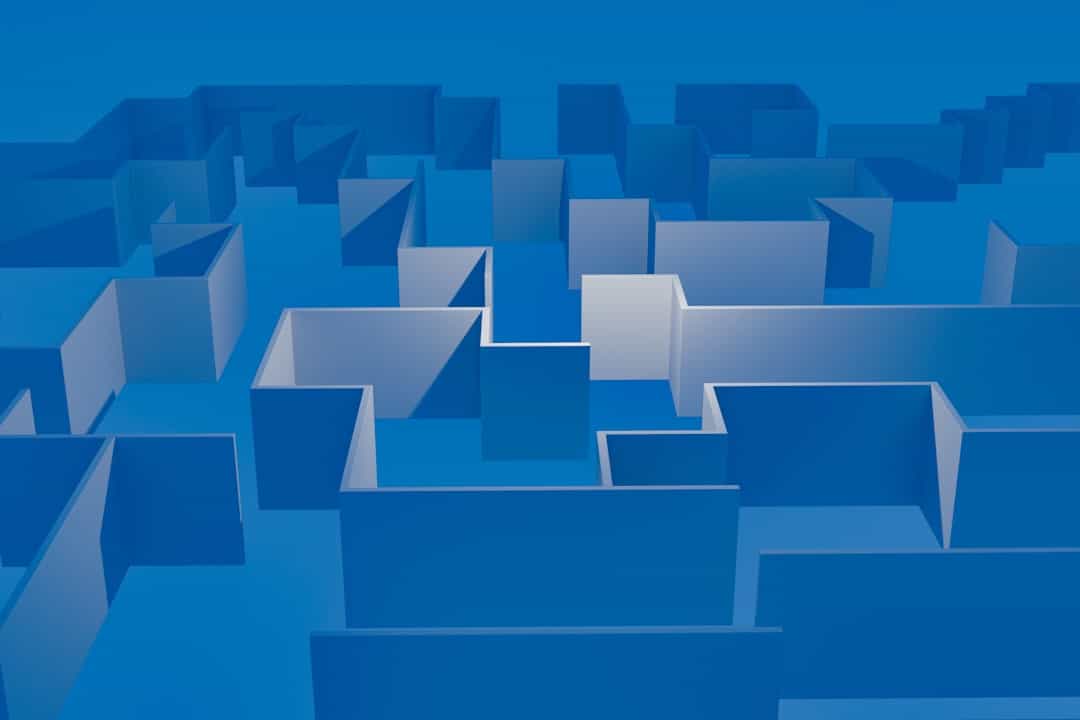USB flash drives are essential tools for file storage and quick data transfers. Whether you're working with different operating systems or preparing a device for devices like gaming consoles, car stereos, or cameras, using the FAT32 file system often provides the broadest compatibility. Despite being a bit dated, FAT32 remains a popular format, especially for cross-platform usage.
If you're a Mac user looking to format your USB flash drive to FAT32, you might notice that the native options in macOS aren't quite as straightforward as on Windows. But don’t worry—this guide will walk you through the complete process, step-by-step. Let's dive in!
Why Choose FAT32?
Before proceeding with formatting, it's helpful to understand why you might want to use FAT32 in the first place.
- Cross-platform compatibility: FAT32 is supported by Windows, macOS, Linux, and many media devices.
- Legacy device support: Many older devices only recognize FAT32-formatted storage.
- Just works: Great for small drives (under 32 GB) or if you're not dealing with large files over 4 GB.
Keep in mind that FAT32 has some limitations: it can't store single files larger than 4 GB and doesn't support volumes larger than 2 TB. If your needs exceed these limits, consider exFAT instead.
Steps to Format a USB Drive to FAT32 on Mac
Here is a detailed and easy-to-follow guide to formatting your USB flash drive using Disk Utility on macOS.
1. Plug in Your USB Drive
Insert your USB flash drive into one of your Mac's available USB ports. Ensure that it is recognized by the system and that you’ve backed up any data you want to keep—this process will erase all data on the drive.
2. Launch Disk Utility
You can quickly access Disk Utility by using Spotlight Search (Cmd + Space) and typing in “Disk Utility,” or go through:
- Applications > Utilities > Disk Utility
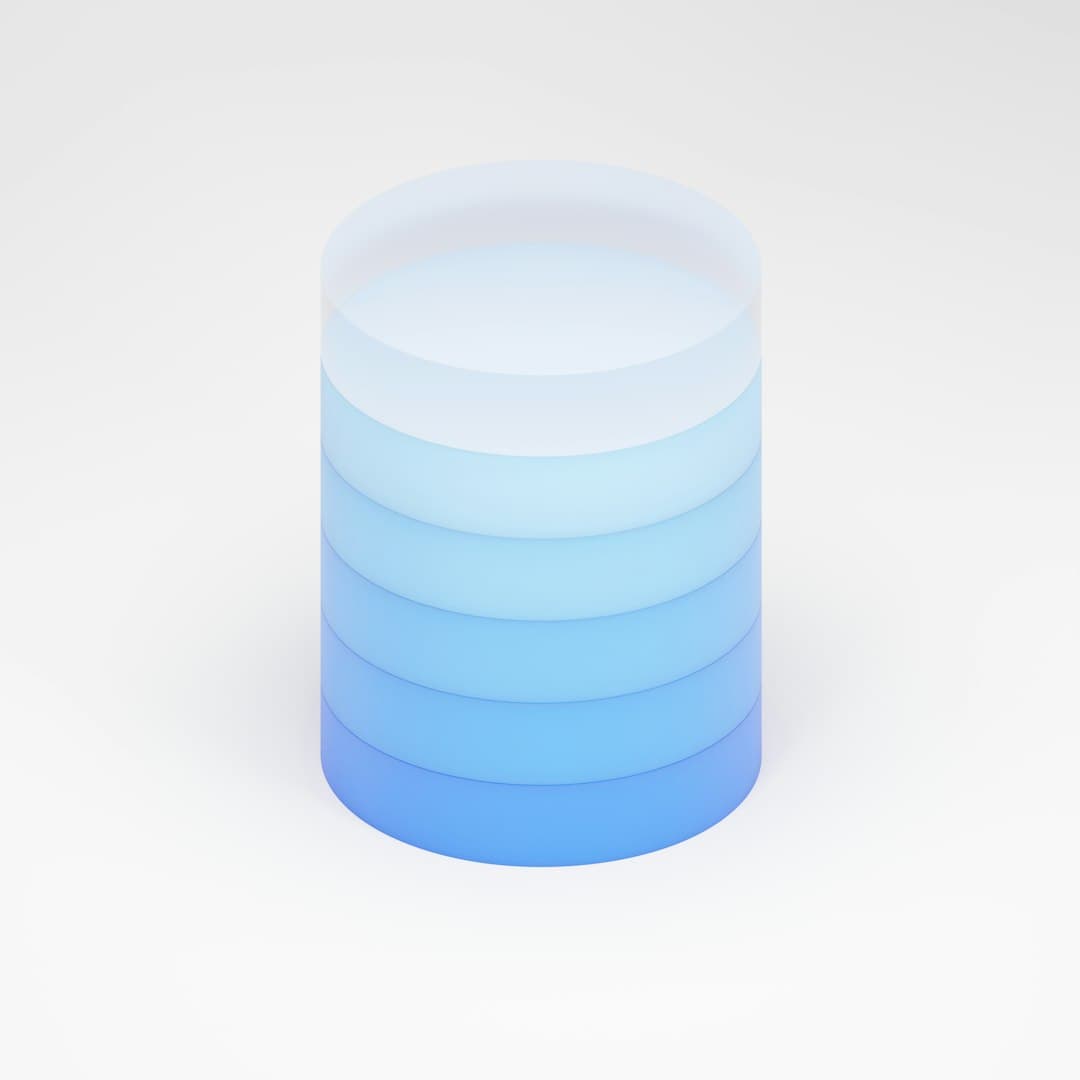
3. Select Your USB Drive
Once Disk Utility opens, find your USB flash drive in the left-hand sidebar. Click on the external device name (not just the volume), usually listed under “External.”
4. Erase the USB Drive
Click the Erase button at the top of the Disk Utility window. A new dialog box will appear.
Here, you’ll make a few selections:
- Name: Type in a name for your drive (e.g., “MyUSB”)
- Format: Select MS-DOS (FAT)
- Scheme: Choose Master Boot Record (MBR)
Then click Erase. Disk Utility may take a moment to format the drive. Once done, it will remount automatically.
5. Verify Drive is Working
After the process completes, your drive is now formatted as FAT32 and ready to use. To double-check, click on the formatted partition in Disk Utility and look at the information pane, or right-click the USB icon on the desktop and choose “Get Info.” Confirm that the format reads “MS-DOS (FAT32).”

Alternatives: Using Terminal
If you are tech-savvy and prefer using the command line, the diskutil command in Terminal offers another way to format your USB drive to FAT32.
diskutil list
diskutil eraseDisk FAT32 NAME MBRFormat /dev/diskXReplace /dev/diskX with your actual disk identifier (found via the diskutil list command). Be very careful—choosing the wrong disk can result in data loss.
When Should You Not Use FAT32?
Although FAT32 is highly versatile, it may not be the right choice in some scenarios:
- When you need to store files larger than 4 GB
- For use with macOS-exclusive files like Time Machine backups
- When security features or journaling is important
In these cases, consider using exFAT or APFS depending on your needs and compatibility requirements.
Conclusion
Formatting a USB flash drive to FAT32 on a Mac might seem like a technical task, but it’s quite manageable with the right guidance. By using Disk Utility or Terminal, you can perform the task in just a few minutes. Remember to always back up your data before formatting, and make sure FAT32 is the right format for your use case.
This simple process ensures your flash drive will work smoothly across a variety of platforms and devices, giving you peace of mind and seamless file access wherever you go.