If Twitch moderators suddenly find their Mod Tab not loading, it can become a frustrating obstacle in managing live chat efficiently. The Twitch Mod Tab, a crucial tool for keeping streams clean and engaging, sometimes refuses to load or function properly. This can be due to a variety of reasons, ranging from simple browser glitches to corrupted settings or even Twitch-side issues. Fortunately, users can resolve most of these problems fairly quickly with a few targeted fixes.

Common Causes of the Twitch Mod Tab Not Loading
Before diving into solutions, it's important to understand why the Mod Tab might not be working. Here are a few of the most common causes:
- Browser Compatibility Issues: Not all browsers handle Twitch features equally well.
- Corrupted Browser Cache: Leftover data may prevent proper page loading.
- Ad-blockers and Extensions: Some browser extensions interfere with Twitch’s JavaScript functionalities.
- Outdated Browser or Software: An outdated environment may not support newer Twitch updates.
- Twitch Server Problems: Sometimes the issue is on Twitch’s end, with temporary outages or bugs.
Quick Fixes to Get Twitch Mod Tab Working Again
Follow these steps to restore access to the Mod Tab quickly:
1. Refresh or Restart
Start with a full page refresh (Ctrl + F5 on most browsers). If that doesn't work, close all tabs and restart the browser. If the tab still won't load, move on to the next steps.
2. Clear Your Browser Cache
Corrupted cache files are a common reason for UI issues. Clearing your cache can help reload Twitch components properly:
- Go to your browser’s settings
- Select Privacy & Security
- Click on Clear browsing data
- Select at least cached images and files
- Restart your browser
3. Disable Ad Blockers and Browser Extensions
Some browser extensions can conflict with the Twitch interface. Try disabling them one at a time:
- Open browser extensions/add-ons menu
- Temporarily disable ad-blockers, script blockers, or Twitch-related extensions
- Refresh the Twitch stream page and check if the Mod Tab appears
4. Try a Different Browser
Switching to another browser can help isolate the issue. Twitch works best on the most recent versions of Google Chrome, Mozilla Firefox, and *Microsoft Edge*.
5. Update Your Browser
An outdated browser might not support some newer Twitch features. Ensure everything is up-to-date:
- Open your browser’s help or about section
- Check for updates
- Install any pending updates
- Restart the browser
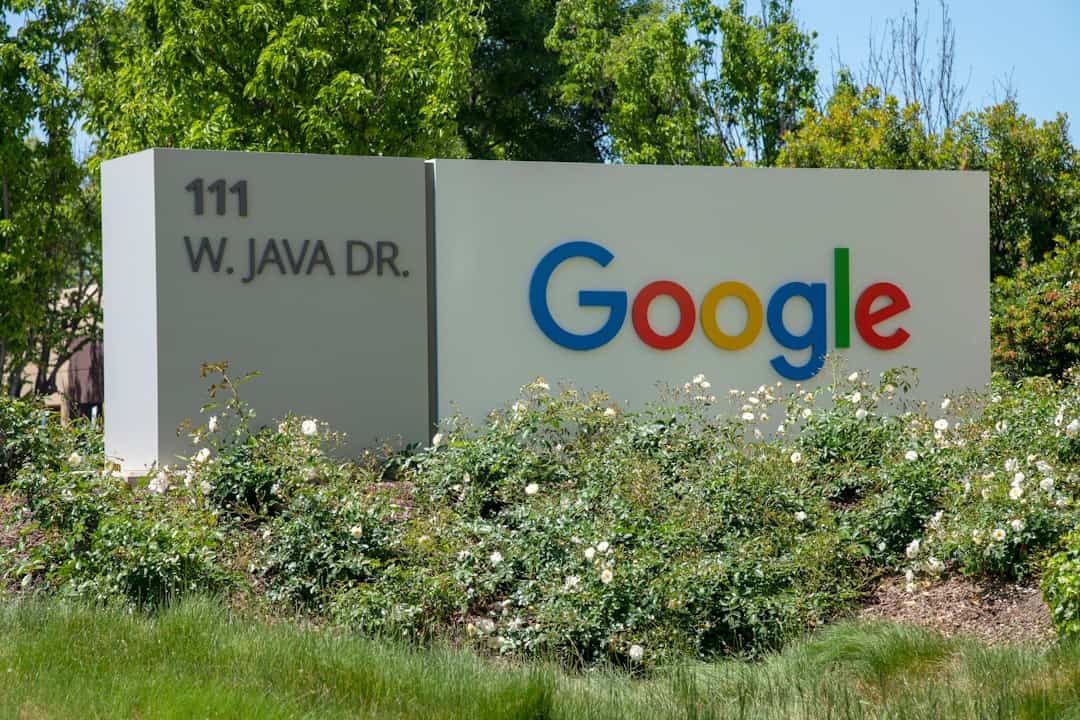
6. Check Twitch Server Status
If all else fails, the issue might not be on your end. Visit Twitch’s server status page to identify if there are ongoing issues with moderation tools. In these cases, all anyone can do is wait for Twitch to resolve the problem.
Final Thoughts
When the Twitch Mod Tab stops loading, it can hinder a moderator’s ability to manage live content effectively. Thankfully, simple solutions like clearing cache, disabling extensions, or switching browsers often solve the problem. Keeping your software updated and checking Twitch’s own status can also save time and frustration. Always remember that moderation tools are crucial to community health, so resolving issues swiftly ensures a better experience for both streamers and viewers.
FAQs: Twitch Mod Tab Not Loading
- Q: Why is only the Mod Tab not loading while the rest of Twitch works fine?
A: This usually points to a browser extension conflict or a cache issue specific to Twitch moderation tools. - Q: Will disabling ad-blockers fix the issue permanently?
A: It might, especially if your ad-blocker affects JavaScript. Allowlist Twitch or disable extensions temporarily for testing. - Q: Can I access Mod Tools from mobile if the Mod Tab fails on desktop?
A: Limited mod features are available on the Twitch mobile app, but for full functionality, desktop is recommended. - Q: How often does Twitch face server issues that affect mod features?
A: While not common, server-side outages do occasionally disrupt moderation tools. Always check Twitch’s status page. - Q: Is there a way to reset the Twitch UI completely?
A: Logging out, clearing cache, and logging back in simulates a soft reset. There’s no official full UI reset button.





