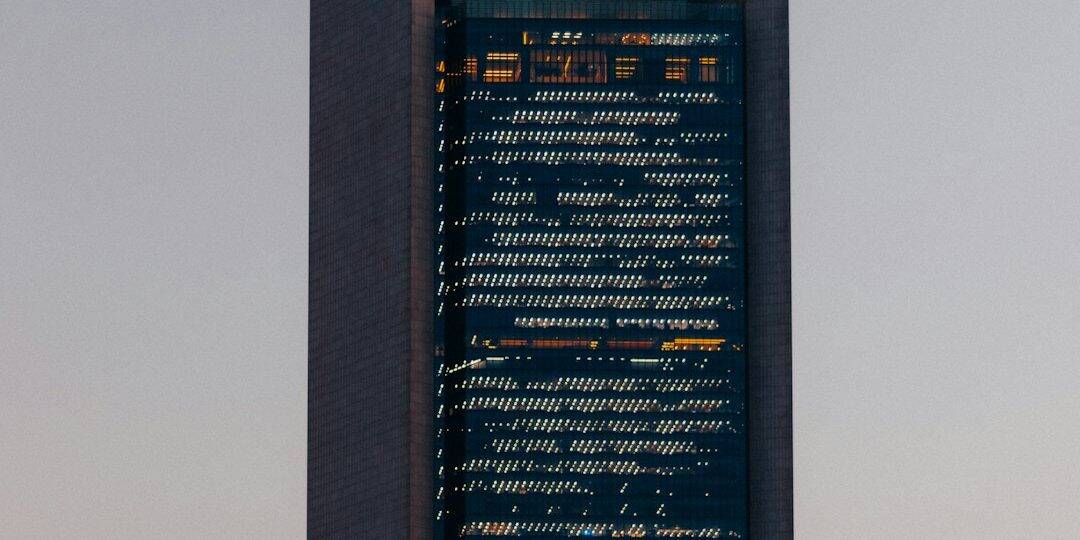The Trusted Platform Module (TPM) is a critical component in modern computing security, used for storing cryptographic keys and enabling features like BitLocker encryption, Secure Boot, and Windows Hello. With the release of Windows 11, Microsoft has made TPM 2.0 a mandatory requirement for installation. However, users have reported issues related to the TPM Provisioning Service not working, which can compromise both system security and performance.
In this article, we will explore the causes behind TPM provisioning failures, provide troubleshooting methods, and help ensure your system remains secure and compliant with Windows 11 requirements.
What Is TPM Provisioning?
TPM provisioning is the process where the system sets up and prepares the TPM chip to store encrypted information and manage sensitive credentials. It allows Windows features that use security hardware to function properly. When TPM provisioning fails, services relying on TPM may not work as expected, leading to errors, vulnerabilities, or degraded performance.
The provisioning process involves several steps, including initializing the TPM, creating and storing keys, and registering those keys with Windows security services. Interruptions or improper configurations during this process can cause the TPM provisioning service to malfunction.
Common Symptoms of TPM Provisioning Failure
You might encounter the following symptoms if TPM provisioning is not working correctly on Windows 11:
- Error messages such as “TPM Provisioning failed” or “TPM is not ready for use”
- BitLocker not working or giving recovery prompts frequently
- Windows Hello for Business not functioning
- Device Security reporting TPM issues in the Windows Security Center
- No operational TPM listed in the TPM Management Console (
tpm.msc)

Potential Causes
There are several root causes that can prevent TPM provisioning from working properly:
- Firmware Mismatch: Outdated BIOS or UEFI firmware can interfere with the TPM's ability to initialize.
- TPM Hardware Failure: Physical defects in the TPM chip can prevent communication with the OS.
- Improper Group Policy Settings: Certain security settings might disable automatic provisioning of TPM.
- Conflicting Third-Party Software: Some security suites or management platforms interfere with TPM operations.
- Manual TPM Clearing: If the TPM was recently reset or cleared without a proper reinitialization, provisioning may fail.
How to Troubleshoot TPM Provisioning Issues
Resolving issues with the TPM Provisioning Service requires careful diagnosis. Below are several effective steps to fix the problem:
1. Check TPM Status
Open the TPM Management Console by typing tpm.msc in the Start Menu. Look for indicators of a functional TPM. If it states “TPM is ready for use”, provisioning is likely working.
2. Update BIOS/UEFI
Visit your motherboard or computer manufacturer's website and check for the latest firmware updates. Installing the latest firmware can solve compatibility issues with TPM.
3. Enable Automatic Provisioning via Group Policy
Misconfigured group policies might disable TPM provisioning services.
- Open
gpedit.msc - Navigate to Computer Configuration > Administrative Templates > System > Trusted Platform Module Services
- Double-click on Turn on TPM auto-provisioning and select Enabled
4. Clear and Reinitialize the TPM
If TPM was previously in use or improperly reset, clearing it may help:
- Open
tpm.msc - Choose Clear TPM from the right-hand Action menu
- Follow the on-screen instructions (note: this may require a system restart)
Warning: Clearing the TPM will erase stored keys. Ensure you have decrypted any BitLocker-protected drives first.
Image not found in postmeta
5. Use PowerShell to Force Provisioning
Advanced users can attempt to use PowerShell to trigger TPM provisioning:
Initialize-TPMThis may restore operation if auto-provisioning failed silently in the background.
When to Seek Professional Assistance
If all troubleshooting efforts fail, the issue may be hardware-related. Reaching out to your system manufacturer's technical support is advisable, as they can run diagnostics or replace defective TPM components.
Conclusion
The TPM provisioning service is a foundational element in maintaining a secure Windows 11 environment. Failure of this component can have far-reaching consequences, especially when using features like BitLocker or Windows Hello. By understanding the causes and applying structured troubleshooting steps, users can effectively address the issue. Maintaining updated firmware, correctly set group policies, and avoiding TPM mismanagement can minimize the risks associated with TPM provisioning errors.