Windows 11 introduced a variety of design improvements and new features, but it also brought along certain challenges—especially with the Photos app. Many users have reported encountering the dreaded message: “There’s a problem with Photos” when attempting to open images. This issue has left users frustrated, particularly those who rely on a smooth photo viewing experience for personal or professional use.
While the Windows 11 Photos app aims to deliver a sleek and user-friendly experience, bugs and glitches are not uncommon. Whether it’s due to system updates, corrupt files, or compatibility problems, the app may stop functioning as expected. Fortunately, there are several reliable ways to fix this frustrating error.
Common Causes Behind the Error
- Corrupt system or app files – Occasionally, files essential for running the Photos app may become damaged.
- Pending updates – Ignoring crucial Windows or app updates can result in compatibility problems.
- Default app misconfiguration – If the Photo Viewer is not correctly set as the default app, it may not open files properly.
- Third-party software interference – Some security or optimization software can inadvertently cause the Photos app to malfunction.

Effective Fixes for the Windows 11 Photos App
Below are some proven methods to solve the “There’s a problem with Photos” error in Windows 11:
1. Reset or Repair the Photos App
- Press Win + I to open Settings.
- Go to Apps > Installed Apps.
- Search for Photos and click the three vertical dots.
- Select Advanced Options.
- Click Repair. If this doesn't work, select Reset.
2. Install Pending Updates
Ensure your system is up to date:
- Go to Settings.
- Click on Windows Update.
- Download and install any available updates.
3. Use the Microsoft Store to Reinstall the App
If resetting doesn’t help, you might need to reinstall:
- Open Microsoft Store.
- Search for Microsoft Photos.
- Select Uninstall, then reinstall the app.
4. Change Default Photo Viewer
You can switch to another photo viewer temporarily or permanently:
- Open Settings > Apps > Default Apps.
- Scroll to .jpg or .png and select a different app like Windows Photo Viewer or third-party software like IrfanView.
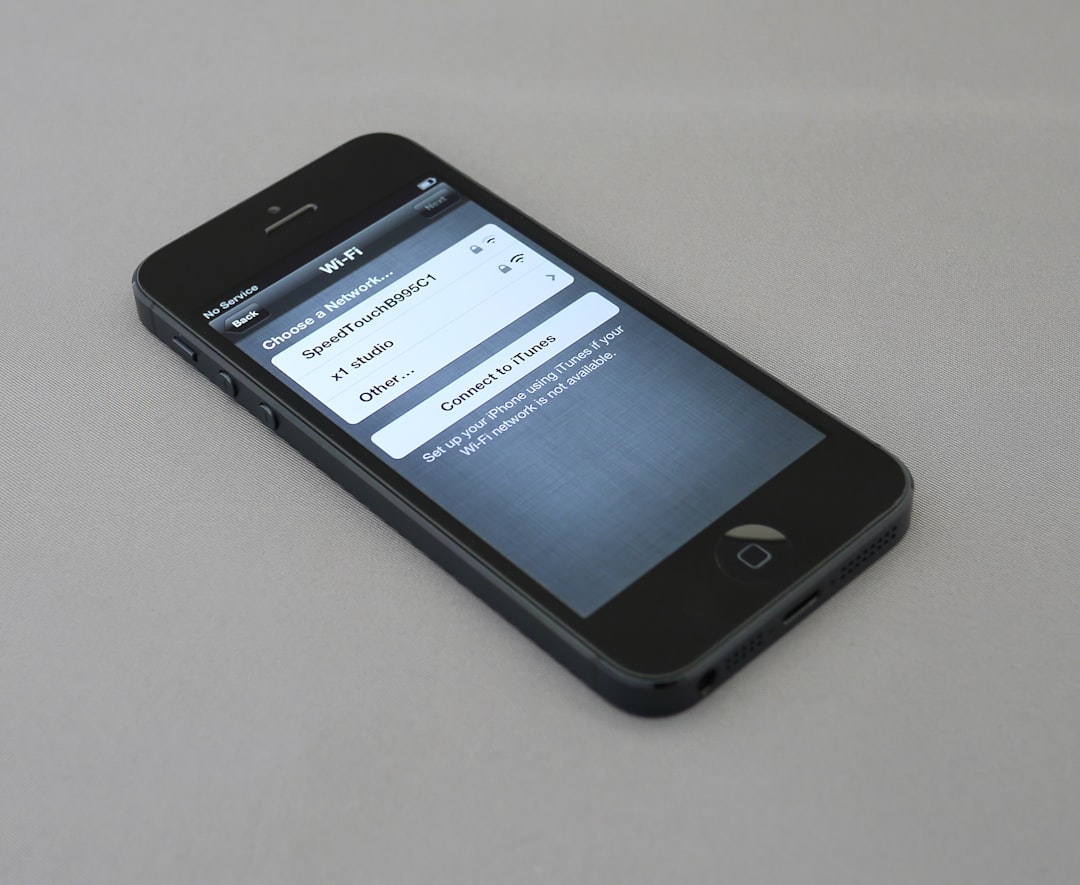
Alternative Photo Viewers
If the Photos app continues to be problematic, consider switching to a reliable alternative:
- IrfanView – Lightweight and versatile.
- FastStone Image Viewer – Offers good editing features as well.
- XnView MP – Great for batch converting and viewing.
- Windows Photo Viewer – The classic viewer is still functional with a minor configuration tweak.
Conclusion
While Windows 11 brought many visual and functional improvements, the Photos app has not been entirely error-free. Thankfully, with a few practical steps, users can restore functionality or switch to alternative apps that provide a more stable experience. Whether by repairing, resetting, or replacing the app, there’s a solution tailored to every level of technical expertise.
FAQ
- Q: Why do I keep getting the “There’s a problem with Photos” message?
A: The error is usually due to software conflicts, outdated versions, or corrupt app files. - Q: Is it safe to reset the Photos app?
A: Yes, resetting will only remove app data without affecting your actual images. - Q: Can I install the old Windows Photo Viewer on Windows 11?
A: Yes, the classic viewer can still be enabled via minor registry tweaks or by using third-party tools. - Q: Are third-party photo viewers better than the Microsoft Photos app?
A: Many users prefer third-party viewers for speed and extra features, especially when dealing with large collections or multiple file formats. - Q: What should I do if none of the fixes work?
A: As a last resort, creating a new user profile or performing a system restore can help resolve application-specific problems.





