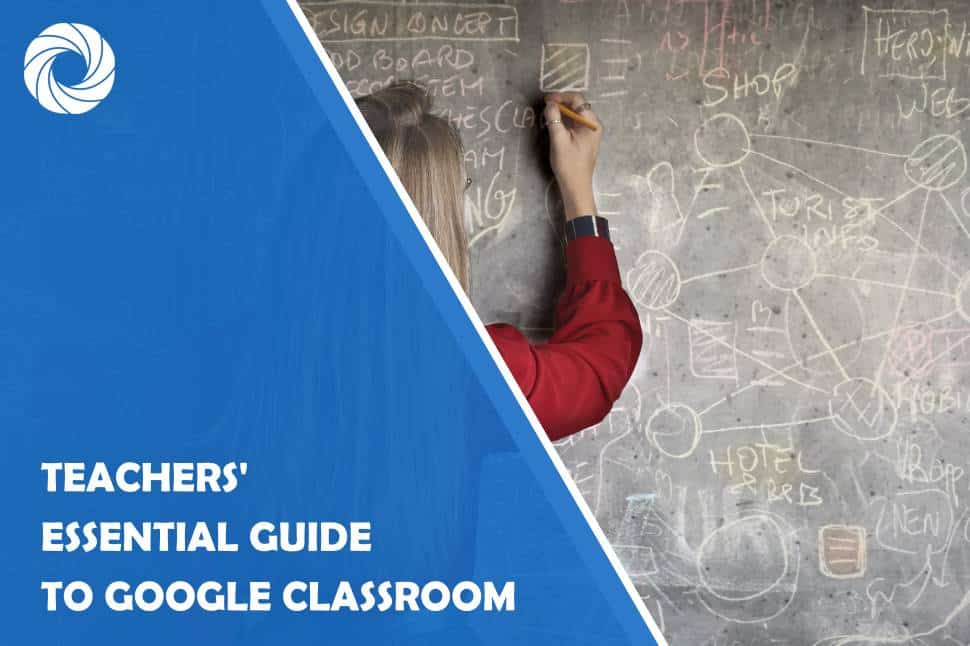Are you ready to transform your classroom into a vibrant hub of online learning? With Google Classroom, teachers now have access to an incredible array of tools that can enhance their instruction and engage students in new ways. This essential guide is here to help educators navigate the world of Google Classroom, providing step-by-step instructions on setting up virtual classrooms, assigning work, giving feedback, and so much more. Say goodbye to stacks of paper and hello to a seamless online learning experience that will captivate your students' attention and ignite their passion for education. Let's dive into the exciting possibilities that await in this Teachers' Essential Guide!
What is Google Classroom and its benefits?
Google Classroom is an innovative online platform that has revolutionized the way teachers and students interact in the digital age. It serves as a virtual classroom where educators can create, distribute, and grade assignments seamlessly. One of the key benefits of Google Classroom is its user-friendly interface, which allows teachers to easily navigate and organize their class materials. They can also schedule assignments in advance, ensuring that students stay on track with their coursework.
Another advantage of Google Classroom is its integration with other Google tools such as Google Drive and Google Docs. This integration allows for seamless collaboration between students and teachers, with the ability to share documents, edit them together in real-time, and provide feedback instantaneously. Furthermore, tasks completed on Google Classroom are automatically saved on Google Drive, making it easy for both educators and learners to access past assignments or revise previous work.
Additionally, one cannot overlook the convenience factor offered by technology when it comes to managing classroom activities. With just a few clicks, teachers can send out announcements to the entire class or individual students regarding upcoming events or changes to assignments. Students no longer need physical copies of handouts or worry about misplaced papers; all course materials are accessible at any time from any device connected to the internet.
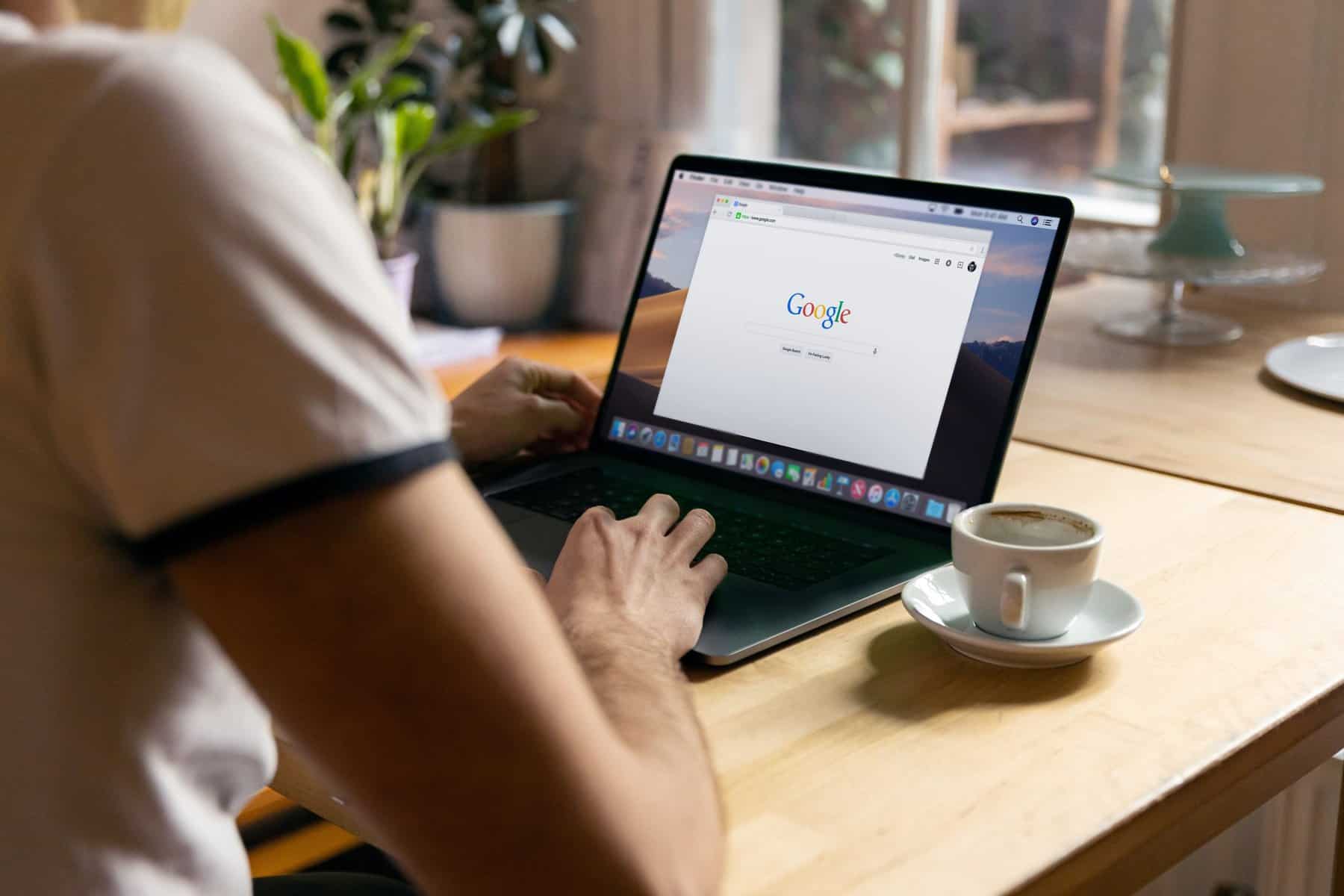
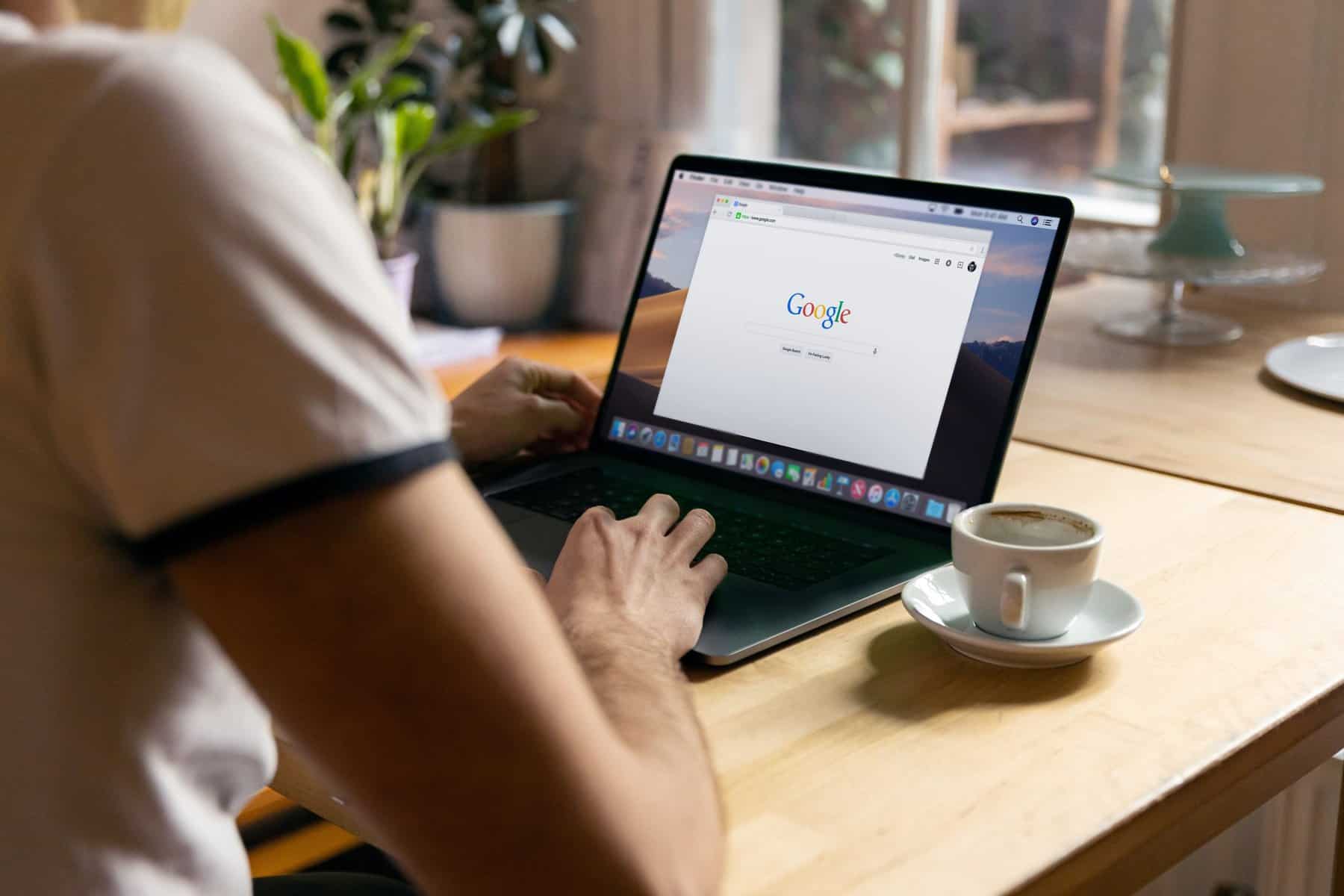
Google Classroom has become an indispensable tool for teachers in the digital age. Setting up your Google Classroom is a straightforward process that allows you to create a virtual learning environment for your students. One of the first steps is to sign in to your Google account and open Google Classroom. From there, you can set up new classes by selecting the + icon and choosing Create class. Give your class a name, section, and subject, customize the theme, and you're ready to start adding students.
Once your class is set up, it's time to invite students to join. Click on your class from the main page of Google Classroom and select Invite in the upper-right corner. You have various options for inviting students: you can share a link with them, send an email invitation through Google Classroom itself, or give them a unique code that they can enter to join. This flexibility makes it easy for you to choose the method that works best for you and your students' needs.
With these simple steps, you can set up your own Google Classroom and create an engaging online space for learning. By taking advantage of all its features – such as organizing assignments, sharing resources, providing feedback –you'll find that managing student work becomes more efficient than ever before. Don't be afraid to explore within Google Classroom; there are plenty of tutorials available online and many educators who are happy to share their tips and tricks on making the most out of this powerful tool.
Creating Assignments: How to effectively use Google Classroom for assigning work
When it comes to assigning work to students, Google Classroom offers a multitude of tools and features that can greatly enhance the learning process. One effective way to use Google Classroom for assignments is by utilizing its integration with other Google apps. For example, instead of simply assigning a traditional written essay, teachers can encourage creativity by having students create multimedia presentations using Google Slides or videos with Google Drive. This not only allows for a more engaging assignment but also teaches students how to effectively utilize these digital tools.
Another great feature of Google Classroom is the ability to provide timely feedback on assignments. Teachers can easily review student work and leave comments directly on the document or file submitted. This instant feedback loop encourages active learning and helps students understand where they need improvement. Additionally, teachers can set up rubrics in Google Classroom which provides clear guidelines for grading criteria, making the assessment process fair and consistent.
In conclusion, leveraging the various tools and features of Google Classroom can greatly enhance assignment creation as well as streamline communication between teachers and students. By embracing multimedia elements and providing timely feedback, educators can create more engaging assignments that cater to different learning styles while promoting digital literacy skills among their students.
Communication and collaboration are crucial in today's educational landscape. With the increasing use of technology in the classroom, teachers have a variety of tools at their disposal to engage with their students and create collaborative spaces for learning. One such tool is Google Classroom, which offers numerous features that facilitate effective communication and collaborative work.
Firstly, the announcement feature in Google Classroom allows teachers to easily communicate important information with their students. Whether it's providing reminders about upcoming assignments or sharing exciting announcements about classroom activities, this feature ensures that no student misses out on crucial information. Additionally, the comment section beneath each assignment provides a platform for interactive discussions between teachers and students. Here, feedback can be given and questions can be asked and answered, fostering meaningful dialogue that extends beyond the physical classroom.
Furthermore, Google Classroom's integration with other Google apps opens up endless possibilities for collaboration among students. Through tools like Google Docs or Slides, multiple students can simultaneously work on a project from different locations while still being able to see each other's contributions in real-time. This not only makes group work more efficient but also encourages active participation from all members as they can actively collaborate regardless of time or location constraints.
In conclusion, by utilizing the communication and collaboration features offered by tools like Google Classroom, teachers have powerful means to engage with their students on both individual and group levels. Through announcements and comments, teachers can ensure clear communication while allowing room for interactive discussions.
Grading and Feedback: Streamlining the grading process on Google Classroom
One of the biggest challenges teachers face is grading and providing feedback to their students. With Google Classroom, this process can be streamlined, saving both time and effort. By utilizing the various features within Google Classroom, such as rubrics and comments, teachers can easily assess student work and provide valuable feedback for improvement.
Rubrics are an excellent tool for grading because they provide a clear set of criteria that can be easily applied to any assignment. With Google Classroom, teachers have the ability to create customized rubrics that align with their specific grading standards. This not only ensures consistency in grading but also provides students with a clear understanding of expectations.
In addition to rubrics, teachers can utilize comments to provide detailed feedback on individual assignments. These comments can include praise for areas where students excelled, as well as suggestions for improvement in areas that need attention. By offering specific comments rather than generic remarks, teachers can help students understand exactly what they did well or need to work on for future assignments.
With these grading and feedback features in Google Classroom, teachers are able to efficiently grade assignments while also providing meaningful feedback that supports student growth. This streamlining of the grading process ultimately benefits both teacher and student by allowing more focused attention on individual progress and development.
Integrating with other apps can greatly enhance the functionality and effectiveness of Google Classroom for educators. By incorporating educational tools such as Quizlet, Khan Academy, and Edpuzzle, teachers can create a seamless learning experience for their students. These integrations allow for personalized assessments, interactive lessons, and additional resources that cater to each student's unique needs.
One of the most popular integrations with Google Classroom is Quizlet. With Quizlet, teachers can easily create flashcards and study sets to reinforce concepts taught in class. Students can access these resources directly from Google Classroom, making it convenient for them to review and study at any time. Additionally, Quizlet offers various engaging activities like matching games and practice quizzes, fostering a fun and interactive environment for learning.
Khan Academy is another powerful tool that complements Google Classroom exceptionally well. This integration allows teachers to assign Khan Academy exercises directly through Google Classroom assignments, providing students with targeted practice opportunities tailored to their individual skill levels. Moreover, Khan Academy offers a vast library of video lessons covering various subjects. By integrating it into Google Classroom, these valuable resources are readily accessible to students within the familiar platform they already use.
A third valuable integration is Edpuzzle which allows teachers to add interactive questions or audio comments within videos they upload or find on Edpuzzle's extensive content library. This integration encourages active learning by prompting students to think critically while watching the videos assigned by their teacher.
Conclusion: Emphasize the usefulness of Google Classroom for teachers
In conclusion, Google Classroom is an invaluable tool for teachers that allows them to streamline their workflow and enhance their students' learning experience. With its easy-to-use interface and powerful features, teachers can effectively manage assignments, communicate with students, and provide timely feedback.
One of the most significant advantages of Google Classroom is its ability to centralize all classroom resources in one place. Teachers can easily upload assignments, handouts, and reference materials for their students to access at any time. This eliminates the need for physical copies or emails back and forth, making it easier for both teachers and students to stay organized.
Furthermore, Google Classroom promotes collaboration among students by allowing them to interact with each other in a digital space. They can work on shared projects simultaneously, ask questions on discussion boards, and even give peer feedback. This fosters a sense of community within the classroom while also developing essential teamwork skills that are crucial in today's workforce.
Overall, Google Classroom has revolutionized the way teachers manage their classrooms and engage with their students. By leveraging its diverse range of tools and features, educators can create a more efficient teaching environment while promoting collaboration and enhancing student learning outcomes. Adopting Google Classroom as part of their teaching toolkit is no longer just an option but rather an essential step towards modernizing education practices.