If you're trying to open the Spotify Web Player and instead get a screen that says “502 Bad Gateway”, you're not alone. This error usually pops up when the service is down or your device can't connect to Spotify’s servers properly. While it can be annoying, it's often temporary—and in many cases, you can fix it with a few simple steps.
Here’s everything you need to know about the 502 error on Spotify, why it happens, and how to get back to your music.
What Does 502 Bad Gateway Mean On Spotify?
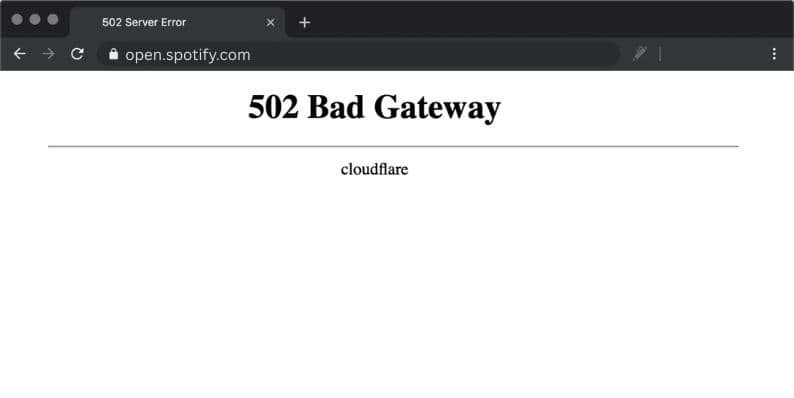 A 502 Bad Gateway error means that one server on the internet received an invalid response from another. In Spotify’s case, it means the server hosting the Web Player (open.spotify.com) is either offline, overloaded, or blocked by something between your device and their server—like a proxy, VPN, or DNS routing issue.
A 502 Bad Gateway error means that one server on the internet received an invalid response from another. In Spotify’s case, it means the server hosting the Web Player (open.spotify.com) is either offline, overloaded, or blocked by something between your device and their server—like a proxy, VPN, or DNS routing issue.
It’s not always Spotify’s fault. Sometimes it’s a problem with your browser, local network, or ISP.
Why Spotify Web Player Shows a 502 Error?
There are a few common reasons why Spotify’s web player may display a 502 error:
- Spotify’s server is down or overloaded
- Content Delivery Network (CDN) problems—like Cloudflare hiccups
- Your browser is caching outdated or broken files
- VPN or proxy settings interfering with the connection
- DNS issues causing incorrect routing
- ISP-level routing problems on your network
The error means your browser tried to reach Spotify’s system—but hit a dead end in the middle.
How to Check If Spotify Is Down for Everyone
Before diving into fixes, it helps to know if the issue is with Spotify itself.
Check these tools:
- Spotify Status X(TwitteR): Official updates on server problems
- DownDetector – Spotify: Real-time reports from other users
- Spotify Developer Status Page: System-level metrics for Spotify services
If many users are reporting the same error, it's likely on Spotify's side.
Quick Fixes You Can Try to Fix 502 Bad Gateway On Spotify
If Spotify's servers aren’t down, the issue might be on your side. Here are ways to fix it:
1. Clear Your Browser Cache and Cookies
Old cookies or broken cached files may block Spotify from loading. This is one of the most common causes of web player issues.
Steps to clear cache in Chrome:
- Click the three-dot menu > Settings
- Go to Privacy and security > Clear browsing data
- Check “Cookies and other site data” and “Cached images and files”
- Click Clear data, then restart your browser
Try opening open.spotify.com again after clearing.
2. Try a Different Browser or Use Private Mode
Sometimes browser extensions block Spotify, or the browser itself has a glitch. Instead of guessing, open Incognito Mode (Ctrl+Shift+N) and load the site again. You can also try a different browser like Firefox, Safari, or Edge. If it works there, your main browser may have an extension or cache problem.
3. Restart Your Router or Switch to Another Network
Your internet may be the reason you’re not reaching Spotify’s servers. Restart your modem and router to refresh your connection. If you’re on public Wi-Fi or a shared network, switch to your mobile data or a different Wi-Fi network and try again.
4. Disable VPN or Proxy Services
Spotify may block or route VPN traffic in odd ways, causing server errors. If you’re using a VPN, turn it off and refresh the page. The same applies if your browser or system is set to use a proxy. Try going without these services and reload Spotify.
5. Change Your DNS Settings
If DNS is the issue, changing it can fix routing problems.
Use Google DNS:
- Open network settings on your device
- Set your DNS to 8.8.8.8 and 8.8.4.4
- Save changes and restart the browser
- Go back to open.spotify.com and check
This fix often helps when ISP DNS servers are slow or fail to update routes.
6. Use the Spotify App (Desktop or Mobile)
If none of the above work, just switch to the Spotify mobile or desktop app. These versions don’t rely on the same server path as the Web Player and often work without any issues. You can log in and start listening immediately while the web error clears on its own.
Spotify Web Player vs App: Temporary Alternatives
 The Spotify app for desktop and mobile doesn’t rely on the same web infrastructure. If the web player is down, the app usually works just fine. It’s a good backup while waiting for the error to clear.
The Spotify app for desktop and mobile doesn’t rely on the same web infrastructure. If the web player is down, the app usually works just fine. It’s a good backup while waiting for the error to clear.
Both the mobile and desktop versions offer more stability, especially during high-traffic periods or server hiccups.
When to Wait and Let Spotify Fix It
If none of your local fixes work—and Spotify’s status pages show a known outage—it’s best to wait. Spotify usually resolves 502 errors quickly, especially if they stem from traffic overloads or system updates.
Don’t waste time resetting your PC if it’s clearly a Spotify server issue.
Conclusion: Don’t Panic, This Error Is Usually Short-Term
A 502 Bad Gateway error on Spotify can be frustrating, but it’s rarely permanent. In most cases, it’s a server hiccup or a small issue with your network or browser. Start with the easy fixes like clearing your cache, switching browsers, or turning off your VPN. And if that fails, fire up the Spotify app while the web player sorts itself out.
Still stuck? Drop a comment and describe your setup—we’ll help you troubleshoot.




