Few things are as frustrating as starting your computer only to be met with an agonizingly slow boot time. Windows 11, with its sleek interface and updated features, should ideally offer a snappy startup experience. However, over time, even this modern OS can feel sluggish due to unnecessary processes and configurations. The good news? You can dramatically speed up your boot time with some smart tweaks. Here’s how to do just that.
1. Enable Fast Startup
One of the easiest and most effective changes you can make is enabling Fast Startup. This feature helps your PC boot up quicker by saving the system state to a hibernation file.
To enable Fast Startup:
- Go to Control Panel > Power Options
- Select Choose what the power buttons do
- Click Change settings that are currently unavailable
- Check the box next to Turn on fast startup
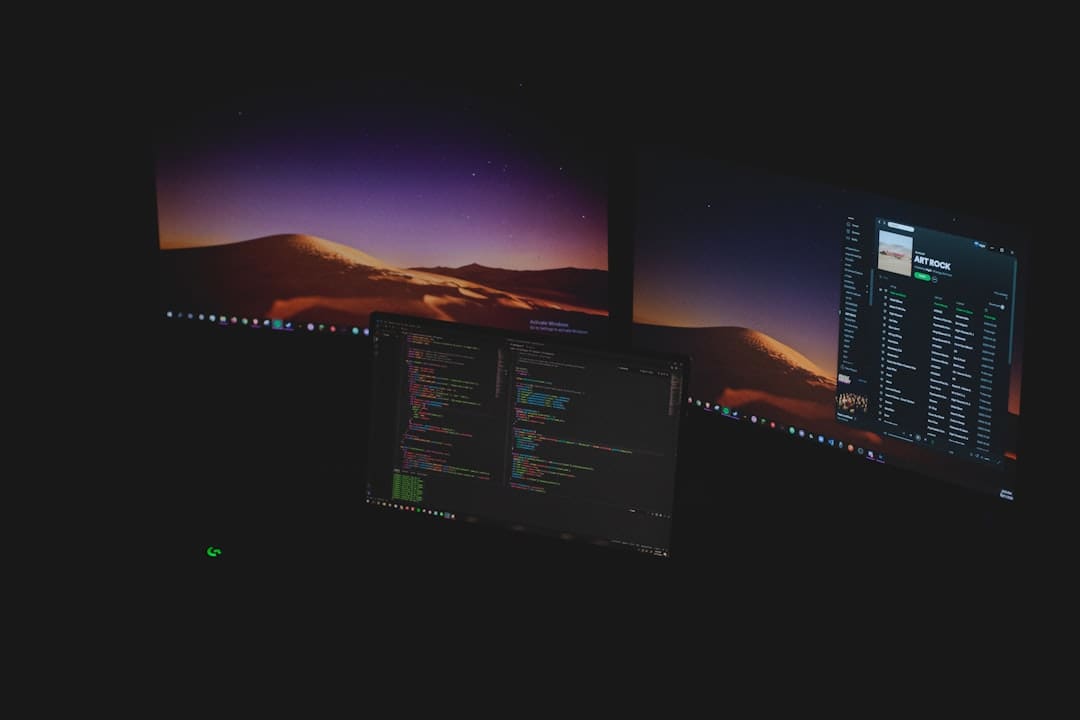
This simple tweak alone can cut several seconds off your boot time.
2. Disable Startup Programs
Many programs automatically launch when Windows starts, slowing down your system significantly. While some are necessary, others—like Spotify, Skype, or some printer apps—can be safely disabled.
To manage startup programs:
- Right-click the taskbar and open Task Manager
- Navigate to the Startup tab
- Right-click and disable unnecessary applications
Be cautious and research any unfamiliar entries before disabling them.
3. Update Graphics and System Drivers
Outdated drivers could be causing unnecessary lags during startup. Keeping your system drivers—especially graphics and chipset drivers—updated can lead to a noticeable improvement in boot speed.
You can update drivers via:
- Windows Update
- The device manufacturer's website
- Driver management software
4. Turn Off Unnecessary Background Apps
Background apps not only consume system resources but also slow down the startup process.
To disable background apps:
- Go to Settings > Privacy & Security > Background apps
- Toggle off apps you do not regularly use
Fewer running apps mean a faster and less cluttered boot.
Image not found in postmeta
5. Check for Malware and Viruses
Cyber threats can bog down your system, especially during startup. A deep malware scan can help rule out any malicious entities affecting performance.
Use trusted antivirus software like:
- Windows Defender
- Malwarebytes
- Bitdefender
Schedule regular scans to keep your system protected and efficient.
6. Upgrade to an SSD
If you're still using a traditional HDD, then switching to a Solid-State Drive (SSD) will yield massive boot time improvements. While it's a hardware upgrade, it has possibly the biggest impact on startup speed.
Most modern laptops and desktops support SSDs and the upgrade is worth every penny if speed is your priority.
7. Reduce the Startup Timeout
By default, Windows allows about 30 seconds for users to choose an operating system during boot. If you don’t have multiple OS installs, you can reduce this timeout to speed things up.
To change boot time-out:
- Press Win + R, type
msconfigand press Enter - Go to the Boot tab
- Set the timeout to 5 seconds or less
8. Run System Maintenance
Windows includes built-in tools like Disk Cleanup and Defragmenter (for HDDs) that help streamline boot processes.
To access these tools:
- Search for Disk Cleanup and run it to remove junk files
- Use Defragment and Optimize Drives to optimize disk performance
Keep in mind that SSDs do not need to be defragmented; optimization in this case is a TRIM operation handled automatically by Windows.
9. Keep Windows Updated
Microsoft regularly releases performance improvements with its updates. Ensuring your Windows 11 installation is up to date can help fix bugs and speed up startup particularly after major OS upgrades.
Go to Settings > Windows Update and install any pending updates.
Final Thoughts
There’s no single magic switch to speed up slow boot times, but by combining these practical steps, you’ll significantly improve your startup performance in Windows 11. Whether you're a casual user or a power enthusiast, a faster boot not only saves time but greatly enhances your computing experience.
Test out a mix of these solutions today, and enjoy the performance gains tomorrow!





