Encountering the ‘Page Fault in Non-Paged Area’ error, also known as a Blue Screen of Death (BSOD), can be alarming. This error typically appears on Windows 10 or Windows 11 and often disrupts your workflow. It’s a critical issue, but fortunately, there are several ways to resolve it. This article will walk you through the common causes and give you clear, step-by-step solutions to fix it.
What is the ‘Page Fault in Non-Paged Area’ BSOD?
 The ‘Page Fault in Non-Paged Area’ error is a memory-related issue, often occurring when Windows tries to access data from the RAM that is unavailable. This is usually caused by faulty memory, corrupted drivers, or issues with system files. When the error happens, your system may crash and show the dreaded BSOD, halting your computer's operations.
The ‘Page Fault in Non-Paged Area’ error is a memory-related issue, often occurring when Windows tries to access data from the RAM that is unavailable. This is usually caused by faulty memory, corrupted drivers, or issues with system files. When the error happens, your system may crash and show the dreaded BSOD, halting your computer's operations.
In simple terms, this error indicates that the system cannot access a required portion of memory and often results in a complete system freeze, requiring a reboot. While it’s a common issue, the good news is that with the right troubleshooting, you can usually fix it without needing to reinstall Windows.
Common Causes of the ‘Page Fault in Non-Paged Area’ BSOD
Before diving into the fixes, it’s important to understand the common causes of this error.
- Faulty RAM: Memory issues, like failing or incompatible RAM, are often the root cause. If the system cannot access data stored in the non-paged memory area, this error will trigger.
- Outdated or Corrupted Drivers: Sometimes, outdated or corrupted drivers—especially for graphics cards, storage devices, and network adapters—can cause memory access issues.
- Software Conflicts: Conflicts between third-party software, particularly antivirus programs, can interfere with the way Windows accesses memory and cause this BSOD.
- Corrupted System Files: Corruption in essential system files may lead to the errors when Windows attempts to load these files from memory.
How to Fix the ‘Page Fault in Non-Paged Area’ BSOD in Windows 10/11
Now that we understand the causes, let’s go over how to fix this error in Windows 10 or 11.
Step 1: Check for Hardware Issues (RAM and Hard Drive)
 The first step in troubleshooting the ‘Page Fault in Non-Paged Area’ error is to check for hardware problems, especially with the RAM or hard drive. Faulty or incompatible memory is the most common cause of this BSOD, so ensuring that your hardware is in working order is crucial.
The first step in troubleshooting the ‘Page Fault in Non-Paged Area’ error is to check for hardware problems, especially with the RAM or hard drive. Faulty or incompatible memory is the most common cause of this BSOD, so ensuring that your hardware is in working order is crucial.
- Test Your RAM: To check if your RAM is faulty, use the Windows Memory Diagnostic Tool.
- Type “Windows Memory Diagnostic” into the search bar and select it.
- Choose “Restart now and check for problems” to run the memory test.
- If errors are found, you may need to replace your RAM sticks.
- Check Your Hard Drive: A failing hard drive can also cause this error, so it’s important to check for disk issues.
- Open Command Prompt as Administrator.
- Type chkdsk /f and hit Enter. This command checks for bad sectors and attempts to fix them.
- Restart your PC if prompted to allow chkdsk to run.
If your RAM or hard drive is faulty, replacing the hardware should resolve the error.
Step 2: Update or Roll Back Drivers
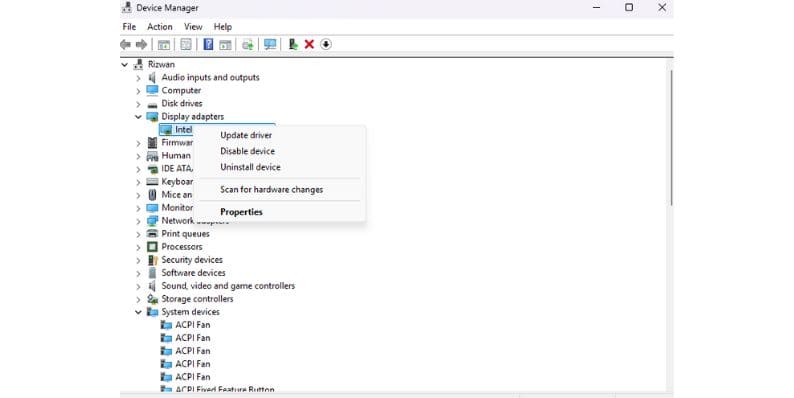
Outdated or corrupted drivers can often trigger the ‘Page Fault in Non-Paged Area’ error. Drivers are essential for your hardware to communicate with your operating system, and when they become outdated or corrupt, it can cause a variety of issues, including this BSOD.
Here’s how to update or roll back drivers in Windows:
To update drivers:
- Right-click the Start button and select Device Manager.
- Expand the categories (e.g., Display Adapters, Network Adapters) to find the device you need to update.
- Right-click on the device and select Update Driver.
- Choose Search automatically for updated driver software and let Windows search for the latest driver updates.
To roll back a driver (if the error occurred after an update):
- In Device Manager, right-click on the driver you want to roll back and select Properties.
- Go to the Driver tab.
- If the Roll Back Driver option is available, select it to revert to the previous driver version.
By updating or rolling back your drivers, you’ll fix any driver-related issues causing the BSOD.
Step 3: Run the System File Checker (sfc /scannow)
Corrupted or missing system files often lead to the Page Fault in Non-Paged Area BSOD error. Fortunately, Windows has a built-in tool called System File Checker (sfc) to repair corrupted files.
To use sfc /scannow, follow these steps:
-
- Open Command Prompt as an administrator (right-click Start and select Command Prompt (Admin)).
- Type sfc /scannow and hit Enter.
- Wait for the tool to scan and repair any corrupted system files.
If corrupted files are causing the issue, this should fix the problem.
Step 4: Run the Check Disk (chkdsk) Command
If your hard drive has bad sectors or other disk issues, they can contribute to this error. Running the chkdsk command will help identify and repair those problems.
- Open Command Prompt as Administrator.
- Type chkdsk /f and press Enter.
- If prompted, restart your computer to allow chkdsk to check for and fix errors.
A clean disk is essential for your system to function properly and avoid issues like BSODs.
Step 5: Disable Third-Party Antivirus Software
Some third-party antivirus programs can cause conflicts with Windows memory management, triggering the ‘Page Fault in Non-Paged Area’ error. To see if this is the problem, temporarily disable or uninstall your antivirus software.
If disabling the antivirus fixes the problem, consider switching to a different program or contact the antivirus vendor for a solution.
Step 6: Perform a System Restore
If the BSOD started recently and none of the above fixes worked, you might want to consider a System Restore. A system restore will take your PC back to a previous, working state before the error started.
- To perform a system restore:
- Open Control Panel and search for Recovery.
- Click on Open System Restore and follow the prompts to select a restore point.
This will not affect your personal files but will undo recent system changes that might be causing the error.
Step 7: Use Safe Mode for Advanced Troubleshooting
If the error prevents you from booting into Windows normally, try using Safe Mode. Safe Mode loads a minimal version of Windows that only uses essential drivers, which can help you troubleshoot the issue.
To enter Safe Mode:
- Restart your computer and press F8 during boot.
- Select Safe Mode with Networking from the menu.
- Once in Safe Mode, try uninstalling drivers, disabling software, or running system repair tools.
Preventing Future BSOD Errors
To prevent the ‘Page Fault in Non-Paged Area’ error from happening again, it’s important to keep your system updated and maintained. Regularly check your drivers, run system diagnostics, and clear out any unnecessary software that may conflict with your system. Also, performing periodic RAM and disk checks will ensure your hardware is in good condition.
If none of these solutions fix the problem or the error persists, it might be time to consult a professional. You could be dealing with a more serious hardware issue that requires expert diagnosis or replacement. If you're unsure, taking your PC to a professional technician is always a safe option.
Conclusion
The ‘Page Fault in Non-Paged Area’ BSOD error can be frustrating, but by following the troubleshooting steps outlined here, you should be able to resolve the issue and get your system back to normal. Start with hardware checks and move on to software solutions like updating drivers and running system file scans. If needed, don’t hesitate to seek professional assistance.




