If you're trying to play The Elder Scrolls IV: Oblivion Remastered and get a crash with the error message: “The UE-Oblivion Remastered Game has crashed. Fatal error!”, you’re not alone. This is one of the most reported launch issues since the game’s release on April 22, 2025.
This guide explains what causes the fatal error and gives you step-by-step fixes—starting with quick solutions and moving to more advanced recovery steps.
What Is the Oblivion Remastered Fatal Error?
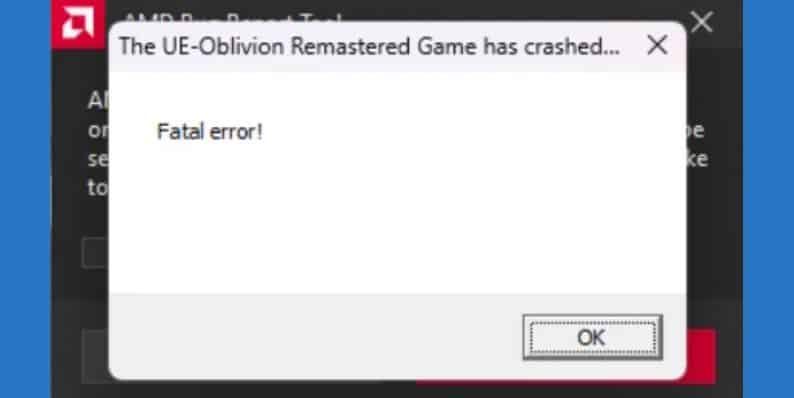 This crash occurs when the game fails to load a required component from the Unreal Engine framework. It can happen during startup, loading a saved game, or even while playing. The most common reasons behind this error include:
This crash occurs when the game fails to load a required component from the Unreal Engine framework. It can happen during startup, loading a saved game, or even while playing. The most common reasons behind this error include:
- Outdated or buggy graphics drivers (NVIDIA or AMD)
- Corrupted game installation or missing files
- DirectX or Vulkan render setting mismatches
- Missing Visual C++ runtime libraries
- Unstable mods or edited configuration files
- Overlay conflicts from apps like Steam or Discord
These can interfere with how Unreal Engine initializes or renders the game, leading to immediate crashes.
How to Fix Oblivion Remastered Fatal Error
Start with these simple fixes. They solve the issue for most players.
1. Restart Your PC
Sometimes, temporary memory conflicts or locked background processes interfere with game launch. A full reboot clears RAM and resets Windows services.
2. Update Your GPU Drivers
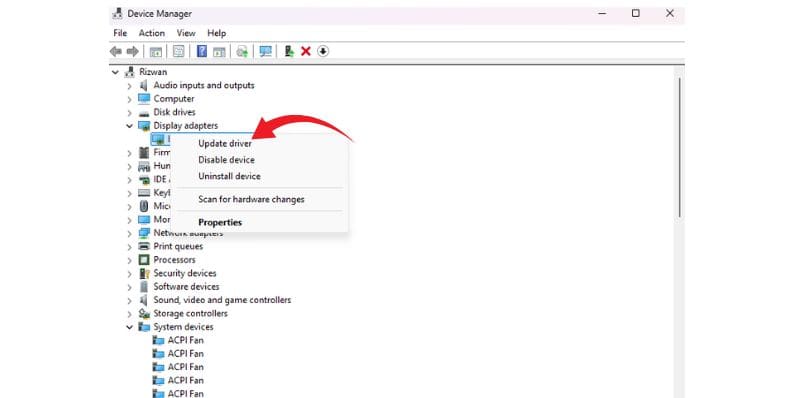 Graphics driver problems are the top cause of Unreal Engine crashes. Make sure you're running the latest stable version from NVIDIA or AMD.
Graphics driver problems are the top cause of Unreal Engine crashes. Make sure you're running the latest stable version from NVIDIA or AMD.
For NVIDIA:
- Open GeForce Experience
- Go to the Drivers tab
- Click Check for Updates
- Download and install the latest driver
- Restart your PC
For AMD:
- Open AMD Adrenalin Software
- Check for updates
- Download and install the latest driver
- Reboot the system
3. Verify Game Files (Steam or Xbox App)
Corrupted or missing files often trigger crashes. Use the built-in game repair tools to fix this.
On Steam:
- Open Steam
- Right-click Oblivion Remastered
- Select Properties
- Go to Installed Files
- Click Verify Integrity of Game Files
On Xbox App:
- Open the Xbox App
- Click the three dots (…) next to the game
- Select Manage → Files → Verify and Repair
4. Install or Repair DirectX and Visual C++
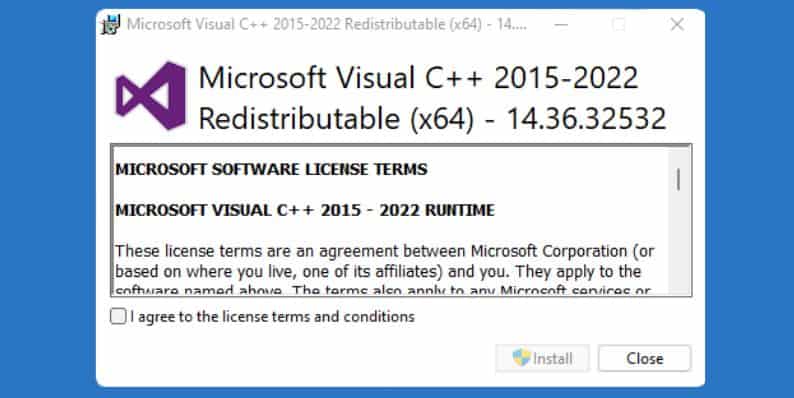 Unreal Engine requires the correct Visual C++ and DirectX runtimes. If these are missing or broken, the game may crash instantly.
Unreal Engine requires the correct Visual C++ and DirectX runtimes. If these are missing or broken, the game may crash instantly.
- Download DirectX End-User Runtime from Microsoft’s official site
- Run the installer and complete setup
- Download Microsoft Visual C++ Redistributable (2015–2022) for both x64 and x86
- Install or repair both
- Reboot your system afterward
5. Run the Game as Administrator
Some system-level files or save folders may require elevated access. Running as admin ensures full permissions for game files and launch components.
How to do it:
- Right-click the game’s shortcut or
.exefile - Click Properties → Compatibility
- Check Run this program as administrator
- Click Apply, then OK
6. Disable Steam Overlay
Steam’s in-game overlay can interfere with Unreal Engine rendering, especially during fullscreen or alt-tabbed states.
To disable:
- Open Steam
- Right-click Oblivion Remastered → Properties
- Under the General tab, uncheck:
- “Enable the Steam Overlay while in-game”
7. Rename or Remove Saved Folder
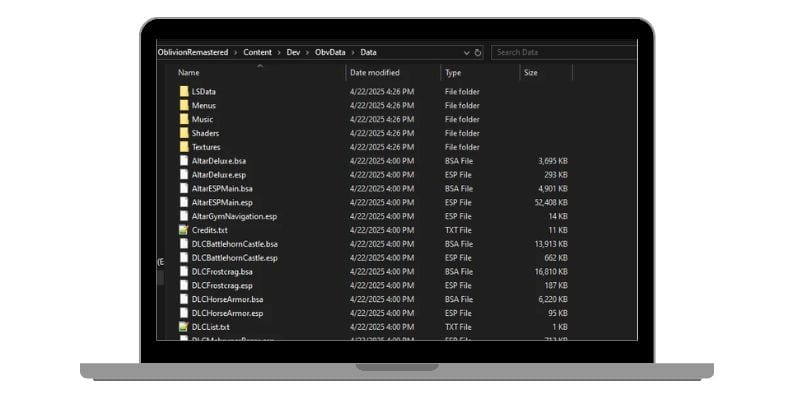 Game saves or configuration files may become corrupted. Removing them allows the game to rebuild fresh defaults.
Game saves or configuration files may become corrupted. Removing them allows the game to rebuild fresh defaults.
- Go to:
Documents\My Games\Oblivion Remastered - Find the
Savedfolder - Rename it to
Saved_backupor move it elsewhere - Launch the game to generate new save and config files
8. Delete Engine.ini File
Sometimes .ini files store broken settings that crash Unreal Engine. Deleting this forces the game to regenerate the file with safe defaults.
How to reset:
- Go to:
Documents\My Games\Oblivion Remastered - Locate
Engine.ini - Delete the file
- Restart the game
9. Add Launch Options
Changing the rendering method or screen mode can bypass crashes caused by incompatible settings.
Add one of these in launch options:
-dx11– switches from DX12 to DX11-windowed– avoids fullscreen crashes-resx=1280 -resy=720– forces low resolution
How to apply:
- Open Steam
- Right-click the game → Properties
- In Launch Options, paste one or more of the above flags
10. Roll Back GPU Driver
New driver versions may introduce instability. If your crashes began after updating your driver, rolling back can fix it.
- Open Device Manager
- Expand Display Adapters
- Right-click your GPU → Properties
- Go to the Driver tab
- Click Roll Back Driver (if available)
- Restart your PC
11. Uninstall ReShade, ENB, or Visual Mods
Heavy graphics mods often conflict with the base game. If you installed any reshading or post-processing tools, remove them.
To remove:
- Navigate to the game install directory
- Delete any of the following:
dxgi.dll,reshade.ini,enbseries.ini, orshader.fx
- Restart your PC and relaunch the game
12. Disable Fullscreen Optimizations
Windows optimization features sometimes cause black screens or fatal errors with fullscreen games.
- Right-click the game’s
.exe - Go to Properties → Compatibility
- Check Disable fullscreen optimizations
- Apply changes and run the game again
13. Run in Compatibility Mode
Compatibility mode forces the game to use an older Windows environment, which may avoid issues with current builds.
- Right-click
.exe - Go to Properties → Compatibility
- Check Run this program in compatibility mode for:
- Choose Windows 10
- Apply and test
14. Close All Background Apps
Some software conflicts with Unreal Engine rendering. Shut down non-essential apps before playing:
- Discord
- MSI Afterburner
- Razer Synapse
- Logitech G Hub
- Any screen recorder or GPU overlay
Prevention Tips to Avoid Future Crashes
 To keep your game stable going forward:
To keep your game stable going forward:
- Backup your save files weekly
- Don’t install more than one mod at a time—test stability after each
- Avoid alt-tabbing during loading screens
- Use the game’s native resolution
- Keep your drivers updated—but don’t rush new updates on Day 1
- Use tools like DDU (Display Driver Uninstaller) for clean driver installs
If you’ve tried every fix and the crash keeps returning, keep an eye on official updates from Bethesda Game Studios or Virtuos, as future hotfixes may patch underlying engine bugs. You can also post your crash log and details in the Steam forums or Bethesda support page for help.




