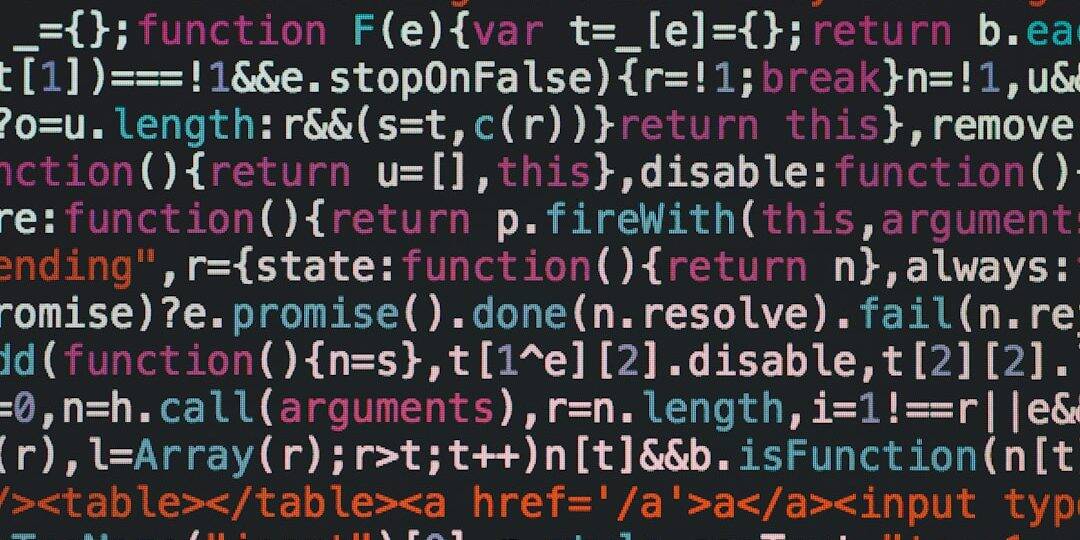Encountering the error message “No connection could be made because the target machine actively refused it. (10061)” while using Android Debug Bridge (ADB) can be frustrating, especially when you need to establish a stable connection between your development environment and your Android device. This error typically signifies a failure in establishing a TCP/IP connection, usually caused by misconfigured network settings, firewall restrictions, or improperly running ADB server components. In this guide, we provide a detailed walkthrough on how to diagnose and resolve ADB Error 10061 in a reliable and effective manner.
Understanding ADB Error 10061
ADB is an essential command-line tool that allows developers to communicate with Android devices. When this tool attempts to initiate a connection and is met with resistance from the local or remote host, it throws Error 10061. The key part of the error — “the target machine actively refused it” — suggests that something is intercepting or blocking the ADB connection before it's accepted. This could be due to:
- ADB server not running properly
- ADB daemon not listening on the correct port
- A firewall or antivirus blocking connections
- ADB attempting to connect to an incorrect IP address
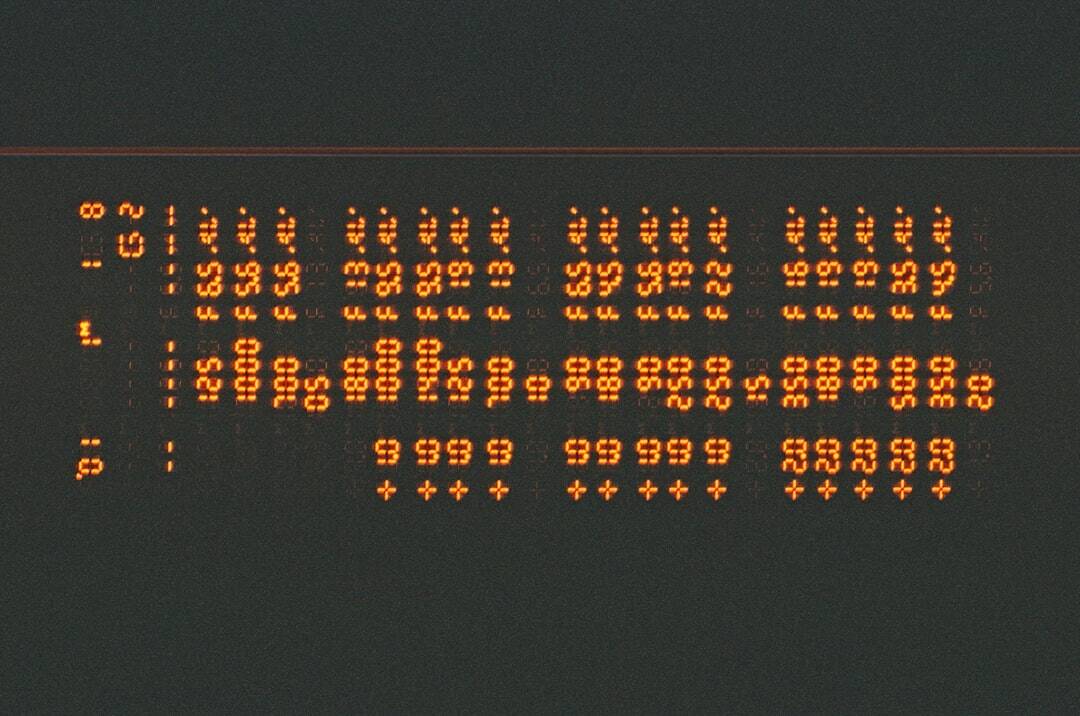
Step-by-Step Troubleshooting
1. Verify Device and Developer Settings
Ensure that the Android device you're trying to connect to has the following settings properly configured:
- Developer Options enabled
- USB Debugging toggled on
- Use the original USB cable and port to exclude hardware issues
2. Restart the ADB Server
Sometimes the ADB server may hang or not start appropriately. Restarting it can clear temporary issues:
adb kill-server adb start-server
This reinitializes the server and forces it to listen on the correct default port: 5037.
3. Check Port Availability and Binding
ADB requires port 5037 to be open and available. Use the following command to inspect whether it’s listening properly:
netstat -aon | findstr 5037
If the port is occupied by another process or not listening, release it or reconfigure ADB to use a different port (not recommended unless necessary).
4. Disable Firewalls and Antivirus Temporarily
Some firewalls or security suites may block ADB functions. Temporarily disable them to determine if they are the root cause. If the connection works without them:
- Add an exception for adb.exe in the firewall and antivirus settings
- Make sure TCP port 5037 is allowed through the firewall
5. Connect Using Correct IP Address for Network Debugging
If you're attempting to connect over Wi-Fi, ensure you're targeting the correct device IP. The sequence is:
adb tcpip 5555 adb connect your.device.ip.address:5555
Ensure your computer and Android device are on the same network, and no routing policies block the connection attempt.
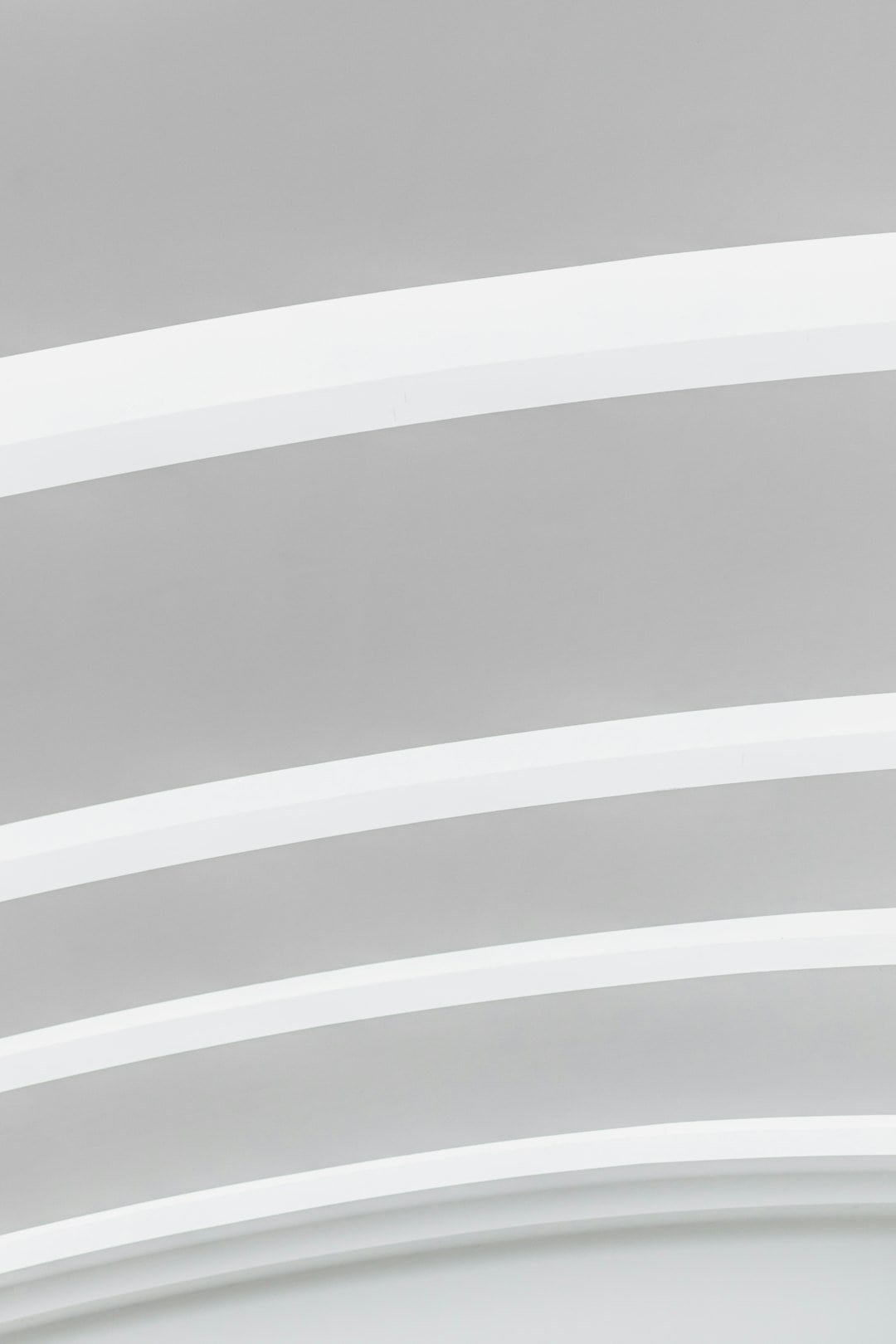
6. Reinstall or Update ADB Tools
Outdated or corrupted ADB binaries can cause intermittent issues including Error 10061. It’s advised to:
- Download the latest SDK Platform Tools from the official Android developers site
- Replace your current ADB folder with the updated one
- Ensure system PATH variables correctly refer to the updated location
Preventing Future Errors
Once resolved, consider these preventative measures to avoid recurring connectivity issues:
- Always close ADB sessions properly after use
- Regularly update ADB and Android Studio packages
- Maintain updated firewall rules and antivirus exclusions
- Use trusted USB hubs and cables to avoid connection disruptions
Conclusion
ADB Error 10061 is a common networking-related issue that disrupts the connection between your development machine and the Android device. While it may appear alarming, following a systematic troubleshooting approach can typically resolve the issue in a few minutes. From restarting services to verifying network configurations and can security policies, careful diagnosis ensures a smooth and secure development workflow using Android Debug Bridge.