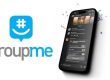Whether you’re backing up an iPhone or syncing your calendar across devices, signing into iCloud is your gateway to secure Apple cloud services. iCloud helps users store photos, contacts, notes, and other essential data and makes it available on all Apple devices with the same Apple ID. In this guide, we’ll walk you through how to log in to iCloud and set up backup and sync features with simple steps.
Why Sign Into iCloud for Backup & Sync?
 Signing into iCloud isn’t just a login; it’s what keeps your Apple world in sync. Once you're connected, your device can automatically back up important content like app data, device settings, messages, and more. It also allows seamless syncing of your photos, notes, calendar events, and contacts across all your devices—whether you’re switching from iPad to iPhone or logging in on a Mac.
Signing into iCloud isn’t just a login; it’s what keeps your Apple world in sync. Once you're connected, your device can automatically back up important content like app data, device settings, messages, and more. It also allows seamless syncing of your photos, notes, calendar events, and contacts across all your devices—whether you’re switching from iPad to iPhone or logging in on a Mac.
Even better, you don’t need to worry about manual transfers. iCloud handles everything in the background, giving you peace of mind that your data is safe, secure, and always updated.
How to Sign Into iCloud on iPhone, iPad, and Mac
To access your iCloud account, you’ll need to use your Apple ID. If you’ve ever used the App Store, iMessage, or FaceTime, then you already have one.
On iPhone or iPad:
- Open the Settings app.
- Tap your name at the top of the screen.
- If you're not signed in, you'll see a “Sign in to your iPhone” prompt. Tap it.
- Enter your Apple ID email and password.
- If prompted, enter the two-factor authentication code sent to your other device.
- Once logged in, tap iCloud and toggle on the data types (Photos, Contacts, etc.) you want to sync.
On Mac:
- Click the Apple logo in the top-left corner and go to System Settings (or System Preferences on older macOS versions).
- Select Apple ID.
- Log in using your Apple ID credentials.
- In the sidebar, choose iCloud, then check the services you want to sync (iCloud Drive, Photos, Contacts, etc.).
Setting Up iCloud Backup and Sync
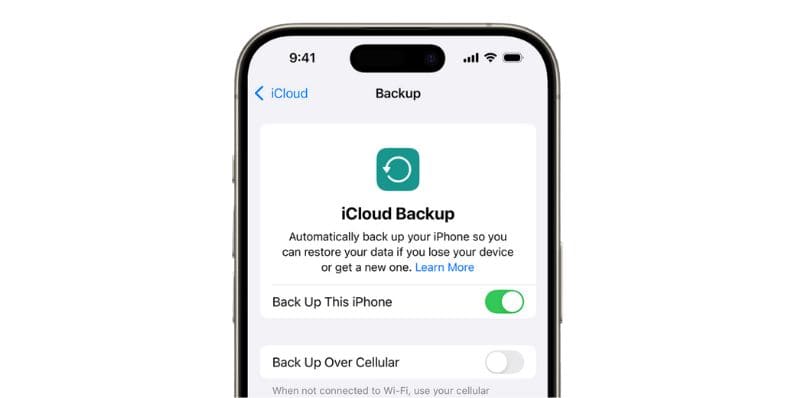 Once you're logged in, it’s important to enable backups and select what data you want to sync.
Once you're logged in, it’s important to enable backups and select what data you want to sync.
To enable iCloud Backup on iPhone/iPad:
- Go to Settings > [your name] > iCloud > iCloud Backup.
- Toggle on iCloud Backup.
- Tap Back Up Now to perform a manual backup.
To sync specific data like Contacts, Calendars, or Photos:
- Go to Settings > [your name] > iCloud.
- Scroll through the list and toggle ON the categories you want to sync.
With these toggles, your data—like Safari bookmarks, reminders, and even messages—will be synced and backed up automatically.
Troubleshooting Common iCloud Login Issues
Sometimes, things don’t go smoothly. If you're having trouble signing into iCloud, it might be one of the following:
- Wrong Apple ID or password – Double-check your credentials or use the Forgot Apple ID or password link.
- Two-factor authentication problems – Make sure you have access to your trusted phone number or device.
- Internet connection errors – A weak or spotty connection might prevent iCloud from signing in. Try switching to Wi-Fi or restarting your router.
- iCloud server issues – Rare, but possible. You can visit Apple's System Status page to check if iCloud services are down.
How to Enable iCloud Two-Factor Authentication
Two-factor authentication (2FA) adds extra security to your iCloud account by requiring both your password and a one-time code sent to your device.
To enable 2FA:
- Go to Settings > [your name] > Password & Security.
- Tap Turn On Two-Factor Authentication.
- Follow the prompts to complete setup.
With 2FA, even if someone knows your password, they can’t access your account without your trusted device.
Managing iCloud Storage
Apple gives you 5GB of free storage, but you might quickly run out if you're backing up photos, videos, and apps. Fortunately, you can upgrade your plan directly from your device.
To upgrade your iCloud storage plan:
- Go to Settings > [your name] > iCloud > Manage Storage > Change Storage Plan.
- Choose your preferred plan:
- 50GB: $0.99/month
- 200GB: $2.99/month
- 2TB: $9.99/month
- Confirm with your Apple ID password or Face ID.
This extra space gives you room to back up multiple devices or store large libraries of photos and files without worry.
Final Thoughts
Signing into iCloud isn’t just for backups—it connects your Apple devices into a single, seamless experience. Whether you’re syncing photos from your iPhone to your Mac or restoring your iPad from a backup, iCloud makes it easy and secure. With a few simple steps, you can ensure your important data is always safe, updated, and right where you need it.