Google provides a tool called My Activity that shows what you’ve done while signed into your Google Account. It records your searches, YouTube views, voice commands, and other actions across Google services. This helps users keep track of their digital activity, manage privacy settings, and remove anything they no longer want stored.
Understanding how this tool works gives you more control over your account. It also allows you to make choices about what information stays visible and what can be removed.
What You’ll Find in Google My Activity?
When you open Google My Activity, you’ll see a timeline of everything tied to your account. This includes items from services like Google Search, YouTube, Google Maps, and Android apps. You can filter the list by date or product, making it easier to find something specific.
Each item comes with a time stamp and icon. You might see search queries, voice commands from Google Assistant, video plays on YouTube, or app openings on an Android device. These records are collected while you're signed in with your Google Account.
Google groups this data under categories:
- Web & App Activity
- YouTube History
- Location History (if enabled)
- Google Ads interactions
- Google Assistant voice commands
This tool works across devices, so actions from a phone, tablet, or computer all show up in one place.
How to Access Google My Activity
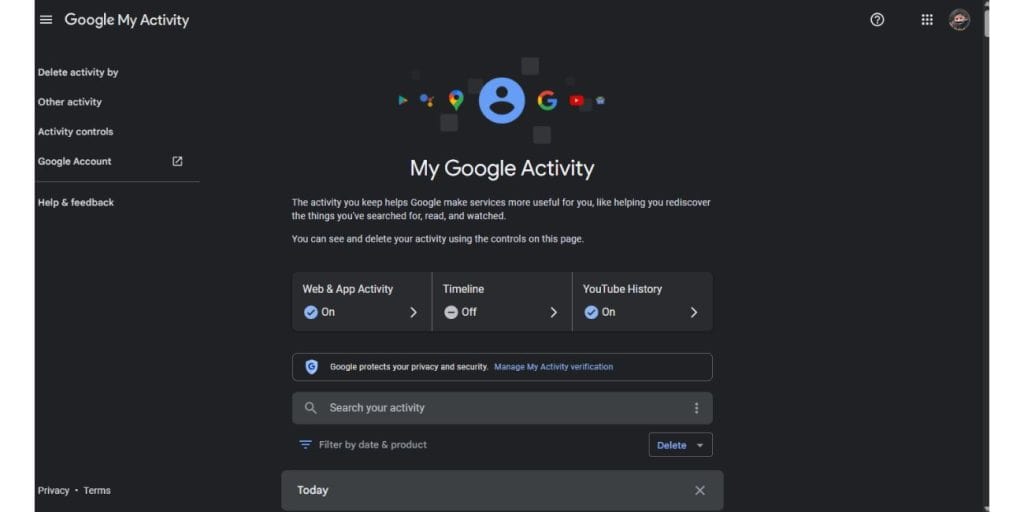 To open your activity dashboard, follow these steps:
To open your activity dashboard, follow these steps:
- Go to myactivity.google.com
- Sign in with your Google Account credentials
- Scroll through the timeline or use the search bar at the top
- Apply filters such as product (Search, Maps, YouTube) or date range
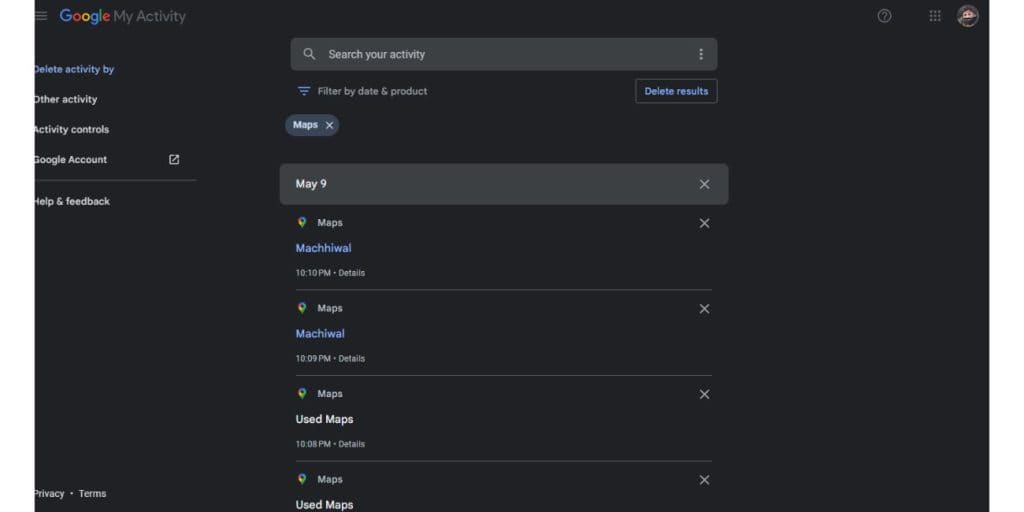
- Click any entry to see more details, like device type or time
This dashboard works well in all major browsers, including Chrome, Firefox, and Safari. It’s also mobile-friendly, so you can check it from a phone or tablet.
How to Manage or Delete Activity
Google lets you delete individual items or large groups of activity at once. This is helpful if you want to clean up your history or remove sensitive searches.
You can:
- Tap the three dots next to any activity item and select “Delete”
- Use the Delete by date option for a custom range
- Choose Last hour, Last day, or All time
- Set Auto-delete to remove items automatically after 3, 18, or 36 months
Deleting activity doesn’t affect how your account works, but it may reduce personalized features like content suggestions.
How to Pause or Limit Google Activity Tracking
![]() If you don’t want Google to store certain data, you can pause tracking for specific types of activity. This won’t delete anything already stored, but it will stop new entries from being recorded.
If you don’t want Google to store certain data, you can pause tracking for specific types of activity. This won’t delete anything already stored, but it will stop new entries from being recorded.
To change tracking settings:
- Visit myaccount.google.com/activitycontrols
- Use the toggles to turn off:
- Web & App Activity
- YouTube History
- Location History
Pausing these features stops data from showing up in My Activity, but some services may still function in a limited way. For example, turning off location history won’t stop location use entirely—it just won’t be saved to your account timeline.
Why It Matters and Final Tips
Using Google My Activity gives you insight into how your data is stored and used. It puts all your activity in one place, making it easier to manage or erase as needed. This adds transparency and helps users feel more confident in how their account is handled.
Checking this dashboard often helps you catch things you forgot, control ad preferences, and clean up old searches. If privacy matters to you, this tool is worth a look.
If this guide helped, consider sharing it with someone who also uses a Google Account. Questions or tips? Drop them in the comments.




