Typing special symbols like the degree sign (°) isn’t always simple. Unlike letters or numbers, the degree symbol doesn’t appear on most keyboards. It’s not where you'd expect, and many users don’t know how to enter it.
What makes this harder is that the steps to type ° are different on every device. Windows, Mac, Android, and iPhone all use different keyboards and shortcuts.
This article gives you quick, direct steps for typing the degree symbol on any major platform. No copy-pasting, no apps. Just clear instructions that work.
What Is the Degree Symbol Used For?
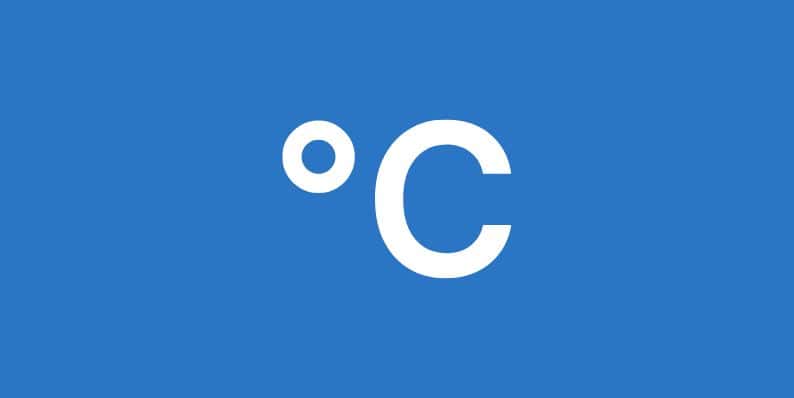 The degree symbol (°) is a small raised circle. It’s not a zero or the letter “o,” and it’s definitely not the º character, which is something else entirely. They may look close, but they serve different purposes.
The degree symbol (°) is a small raised circle. It’s not a zero or the letter “o,” and it’s definitely not the º character, which is something else entirely. They may look close, but they serve different purposes.
In technical use, ° represents measurement. It is listed in the Unicode standard as U+00B0 and used globally in science, math, navigation, and weather reporting.
You’ll see ° used most often in temperatures, like 98.6°F or 30°C. This is common in weather forecasts, cooking recipes, and health readings.
It’s also used to show angles in geometry, such as 90° or 180°. Maps and GPS tools use degrees in longitude and latitude coordinates, like 40.7128° N.
How to Type the Degree Symbol on Windows
Windows offers a few ways to type °, but the easiest method is through a numeric keypad shortcut.
- Click where you want to type the symbol
- Make sure Num Lock is on
- Hold the Alt key
- Type 0176 using the numeric keypad (not the number row)
- Release Alt — the ° will appear
If you don’t have a number pad, open the Character Map (search it in Start Menu), find the ° symbol, and copy it. This works in Notepad, Word, Excel, and most apps.
How to Type the Degree Symbol on Mac
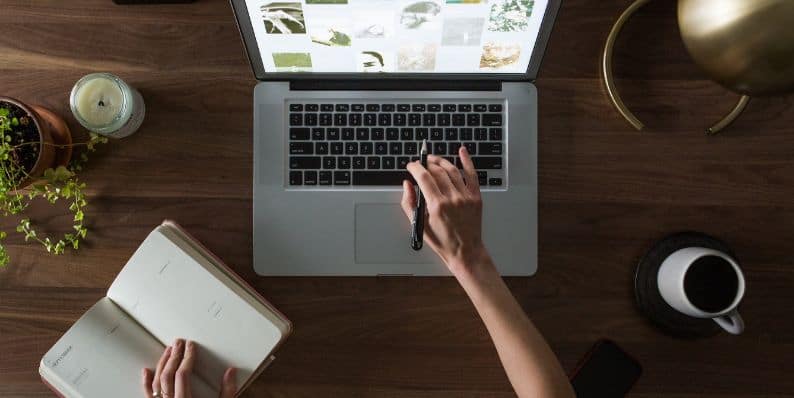 On Mac, there’s a built-in keyboard shortcut. It works in nearly all native apps.
On Mac, there’s a built-in keyboard shortcut. It works in nearly all native apps.
To type the degree symbol, press Option + Shift + 8. The ° will appear wherever your cursor is.
This shortcut works in Safari, Notes, Mail, and even in third-party apps like Word. If you have trouble finding it, open Keyboard Viewer from the input menu in your menu bar.
How to Type It on iPhone or iPad
Typing ° on iPhone or iPad is easy with the default iOS keyboard.
- Open the keyboard in any app
- Tap and hold the 0 key
- A small popup will appear
- Slide your finger to select °
Release your finger and the symbol will appear in the text.
How to Insert It on Android Phones or Tablets
On Android, the method depends on your keyboard. Most users have Gboard or Samsung Keyboard.
Gboard:
- Tap the “123” key to open symbols
- Tap and hold the 0 key
- Slide to °
Samsung Keyboard:
- Tap “Sym” or “123”
- Hold down 0 or look in the punctuation grid
- Tap the degree symbol when it appears
Typing the Degree Symbol in Word, Excel, or Google Docs
Typing ° inside documents also works using menu tools or shortcuts.
| Platform | Method |
|---|---|
| Word | Insert > Symbol > ° |
| Google Docs | Insert > Special Characters > ° |
| Excel | Use Alt + 0176 or =CHAR(176) |
Watch Out: Don’t Confuse º with °
This is a common mistake. People often use the wrong character by accident.
The º character is the masculine ordinal indicator, used in languages like Spanish and Portuguese. It’s not the degree symbol. While it looks similar, it’s smaller, usually raised higher, and not meant for temperatures or angles.
In formal writing, tech documents, or school work, using the wrong symbol can be seen as an error. Always double-check that you're using the correct ° character.
Optional: Use Text Replacements or Dictation
If you type the degree symbol often, you can save time with a shortcut.
On iPhone or Android, go to Keyboard Settings > Text Replacement. Add a shortcut like “deg” that expands to “°”. It works in Notes, Messages, and browsers.
In some apps with voice typing, just say “degrees” while dictating. Your device may automatically insert the correct symbol, especially in Google Docs or iOS Notes.
I hope this article helped you learn how to type the degree symbol the right way on your device. If it did, share it on your social profile — maybe one of your friends needs this too.




