Sometimes, you might forget the name of an app you used a few months past. Or, maybe you reset your phone and now you want to put your old apps back on it. Good news! Android phones make it simple for you to find your app download history. You just need to learn where to look for this list.
This guide will help you with that. It shows you how to see your complete list of downloaded apps from the Google Play Store. You will also learn how to manage that app list. This post helps you fix problems if any apps seem missing from your history. Plus, it helps you understand what to do if something about your app list does not look right.
Why Your App Download List Is Important?
 Your Google Play account carefully remembers every single app you download. This recorded history is very useful for several reasons.
Your Google Play account carefully remembers every single app you download. This recorded history is very useful for several reasons.
- Find Old Favorites: You can easily locate apps you enjoyed in the past and might want to use again.
- Check Downloads: If children or others use your Google account, you can see which apps they have downloaded.
- Clean Up: You have the option to remove apps from your list that you no longer use. This keeps your app history neat and easier to browse.
- Spot Strange Activity: You can check your app history to make sure no one else has used your account to download apps without your knowledge.
- Easy Reinstall: When you switch to a new phone, your app history allows you to quickly find and reinstall the apps you had before.
This important app list is connected directly to your Google account. It is not just stored on one particular phone. This means if you get a new Android phone and sign in with the same Google account, your entire app download list will be available to you there.
How to See All the Apps You've Ever Downloaded
You can view your app download history directly within the Google Play Store application on your Android device. Follow these straightforward steps to access it:
- First, open the Google Play Store app. You can find this app on your Android phone or tablet.
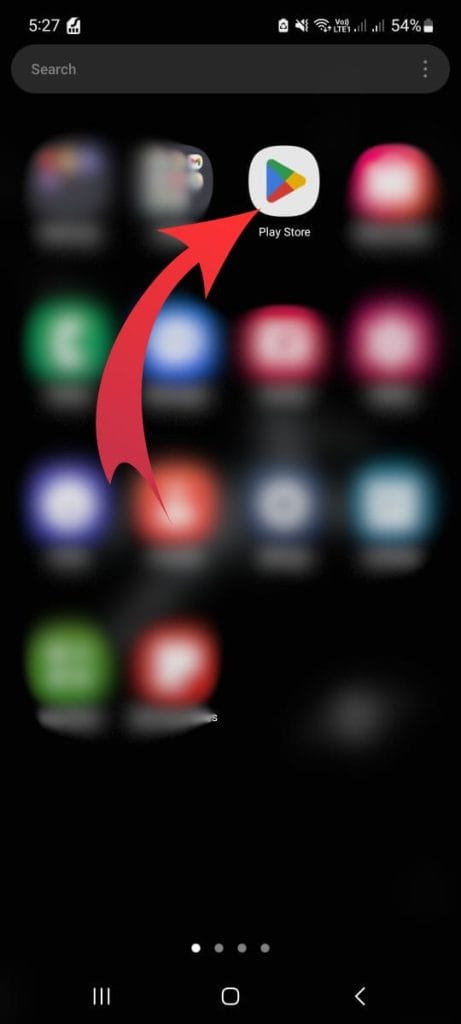
- Next, look towards the top right corner of the screen. You should see your Google Account picture or an initial. Tap on it.
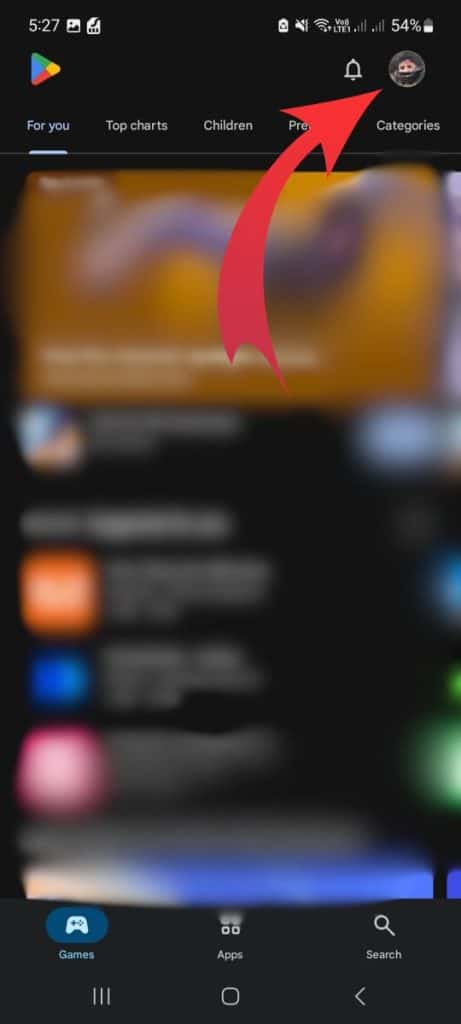
- A menu will appear. From this menu, tap on the option that says “Manage apps & device.”
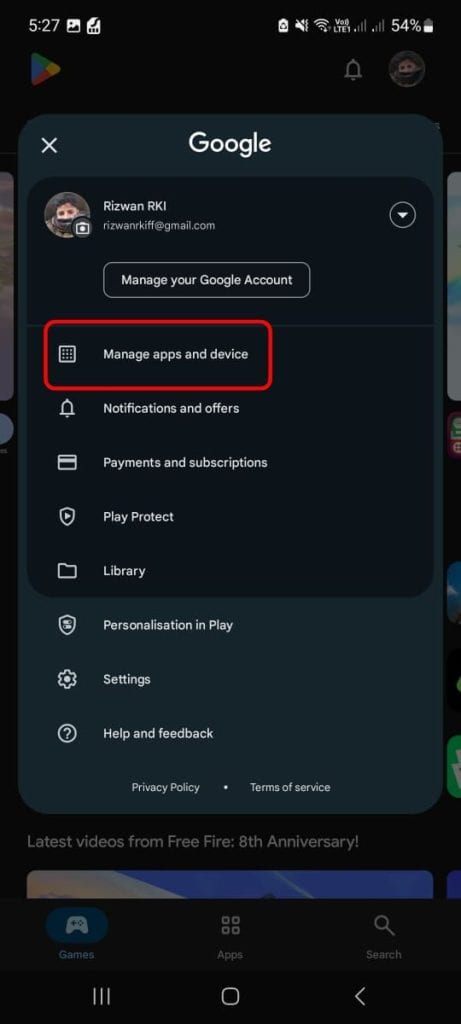
- On the next screen, you will likely see two main sections or tabs. Make sure you switch to the “Manage” tab.
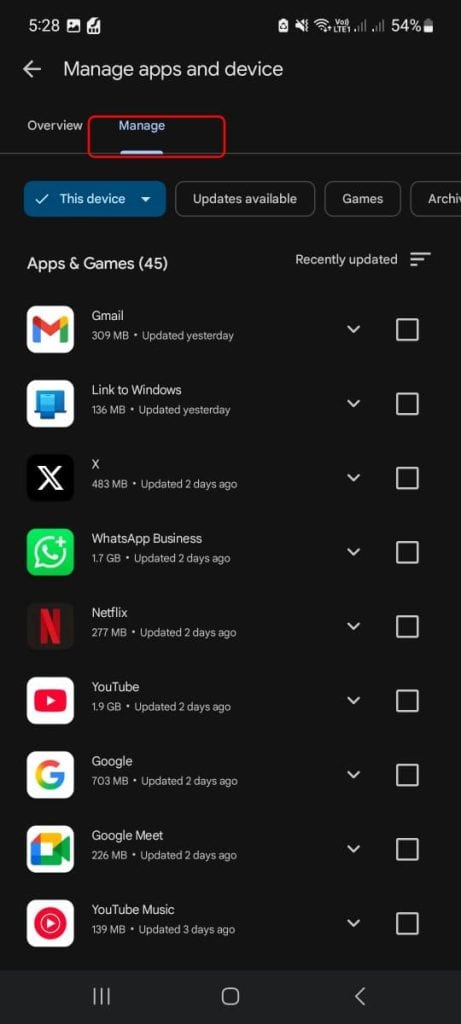
- You will then see a button, which usually says “Installed” by default. Tap this button.
- When you tap it, a choice will pop up. Change this selection from “Installed” to “Not installed.”
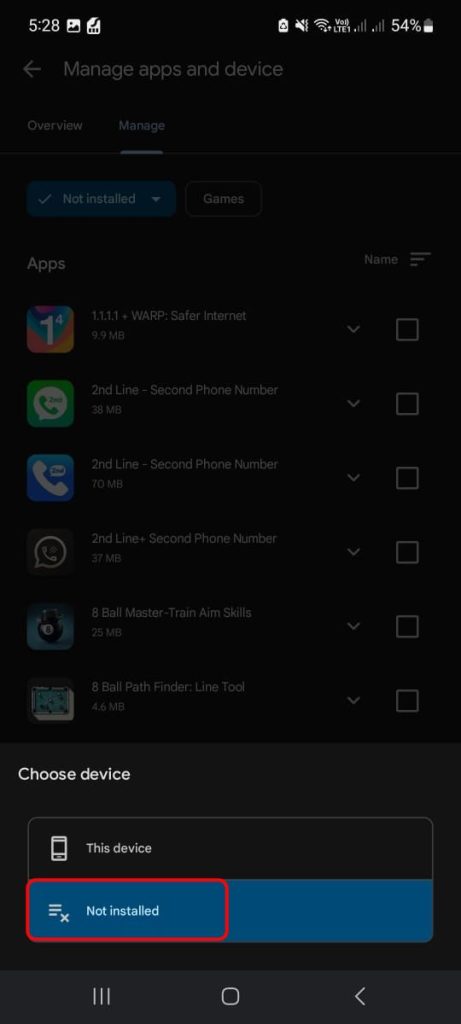
Once you complete these steps, a list will appear. This list shows all the applications that you have downloaded using your Google account in the past but are not currently installed on the device you are using. These apps are typically shown in order by when you last used them. However, you also have options to sort this list by the app’s name or by the amount of storage space it uses.
A Quick Tip: If you have used more than one Google account on your Android device, it is a good idea to check the history for each account. You can do this by tapping your account picture in the Play Store and then choosing a different account. The Play Store uses its special library system to keep this information. This system is based in the cloud and is directly linked to your Google account.
How to Manage or Remove Apps from Your Download History
As time goes on, especially if you have used Android devices for many years, your app download list can become very long and crowded. You might find many apps listed that you only installed once to try them out and then never used again. It is often helpful to clean up this list.
Do you want to remove some apps from this history view to make it tidier? Here is how you can do that:
- Go back to the “Manage apps & device” screen. You can find this in the Google Play Store.
- Look through the “Not installed” list and tap on the specific app you wish to remove from this view.

- When you tap the app, you should see a small trash can icon, usually on the right side. Tap this icon.
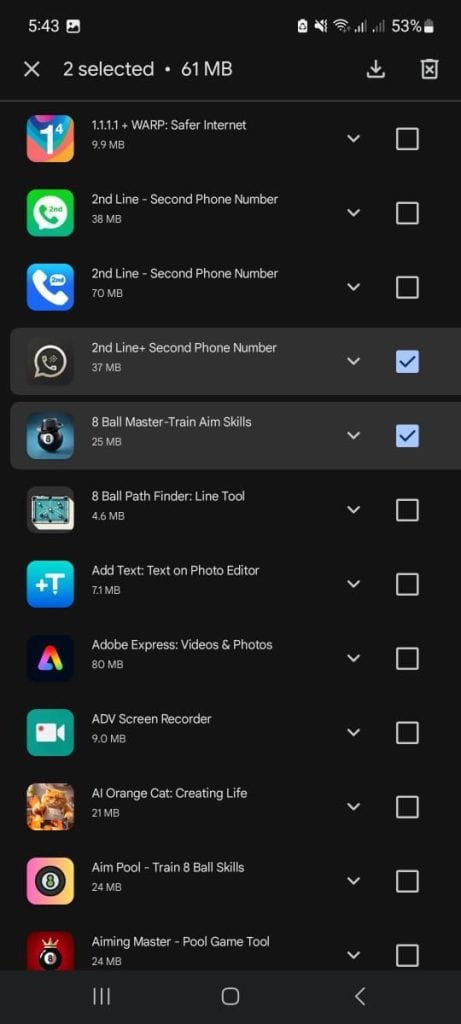
- The system will ask you to confirm. Agree that you want to remove it from your library.

It is important to know that doing this does not actually delete the app if it is still installed on any of your phones or tablets. This action simply hides the app from your “Not installed” download list, which helps to make your history view cleaner and less cluttered. While Google still keeps an internal record that you installed the app once, it will no longer appear in your visible library. A cleaner list makes it much easier to scroll through and find the apps that are truly important to you.
If your goal is to prevent children or other users of your device from seeing or using certain apps, you should think about setting up a separate user profile on your Android phone. Another good option is to use Google's Family Link service, which helps you manage supervised accounts, especially for kids.
What If Apps Are Missing From Your History?
Sometimes, you might check your download list but find that you cannot see all the apps you were expecting to be there. This situation usually happens for one of these common reasons:
- You could be signed into a different Google account than the one you originally used when you downloaded the particular app.
- The app might have been installed from a source outside of the Google Play Store. This method is sometimes called “sideloading” an app.
- It is possible you used a different phone or tablet in the past, and that device was not linked to the Google account you are currently checking.
- Occasionally, the Play Store app itself might have a temporary problem syncing its data, or it may not have fully updated all its information yet.
Here are four things you can try to solve this issue:
- Switch Accounts: The first thing to check is your Google account. In the Play Store, tap your account icon and make sure you have selected the correct Google account associated with the missing apps.
- Check Google My Activity: You can visit the website myactivity.google.com. Log in with your Google account. This page sometimes provides more detailed records about apps you have used or installed, which might offer clues.
- Clear Play Store Cache: A common fix for app issues is to clear the cache and data for the Google Play Store app. You can do this by going to your phone’s main settings, finding the section for apps, locating the Google Play Store, and then choosing the option to clear its cache and data. This can often resolve synchronization problems.
- Restart Your Phone: A simple but often effective step is to turn your phone completely off and then turn it back on again. Restarting your device can help refresh all its systems and might fix small temporary issues.
Keep in mind that the Google Play Store will only show you a history of apps that you downloaded directly from the Play Store. If you obtained apps from other places, for instance, by downloading an APK file from a website or using a different third-party app store, those apps will not appear in this specific Play Store list. Also, if you have recently reset your phone and are trying to restore your apps but find some are missing, it is a good idea to check your Google backup settings. It is possible that your device did not save the complete app list during its most recent backup sync.
Ending Note
Do you believe this guide provides useful information? If so, you might want to save it by bookmarking this page for future reference. Or, perhaps you could share it with a friend who might also need assistance with managing their Android apps. We also encourage you to share your own experiences. If you have discovered another helpful trick or a different tool that works even better for looking at app history, please feel free to drop a comment below and let other readers know!




