If you lose access to your Google account, it can be a big problem. You might get locked out of your Gmail, Google Drive, YouTube, and many other important things you use online. Maybe you forgot your password. Perhaps you lost the phone you use for security, or you just cannot remember your special recovery email address. The good news is that Google gives you a few different ways to try and get back into your account.
This guide will show you, step by step, how you can recover your Google account.
Why You Might Need to Get Your Google Account Back?
People can lose access to their Google accounts for many reasons. Here are some common ones:
- You simply forgot your password.
- You cannot get into your recovery email or use your recovery phone number anymore.
- You might have deleted your account by mistake.
- Google might have blocked your account if it saw strange login tries.
- You got a new phone or changed your phone number but did not update your Google account information.
When these things happen, you cannot check your email in Gmail. You cannot open your files in Google Docs or watch your private videos on YouTube. You also cannot get to anything you saved in Google Drive. But do not worry too much. Google has a system to help you recover your account.
Start at Google’s Own Account Recovery Page
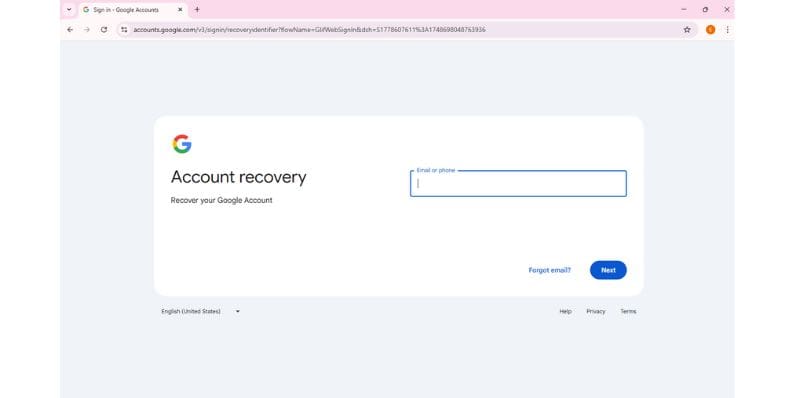 To start getting your account back, you need to go to Google's official recovery page. You can find it here: accounts.google.com/signin/recovery
To start getting your account back, you need to go to Google's official recovery page. You can find it here: accounts.google.com/signin/recovery
Then, follow these clear steps:
- Type in the email address or phone number that is linked to your Google account.
- Click the button that says “Next.”
- Look for and tap on where it says “Forgot password?”
- The screen will then show you instructions. Follow these instructions carefully.
- Google will give you choices to prove it is really you. You might use your email, your phone, or get a message on a trusted device. Choose one of these options.
- If you can show Google that it is your account, Google will let you make a new password.
This recovery process happens automatically. Google looks at the answers you give. It compares them with information it knows about your account, like places you usually log in from, devices you use, and your past login times.
Use Your Recovery Options to Prove It Is You
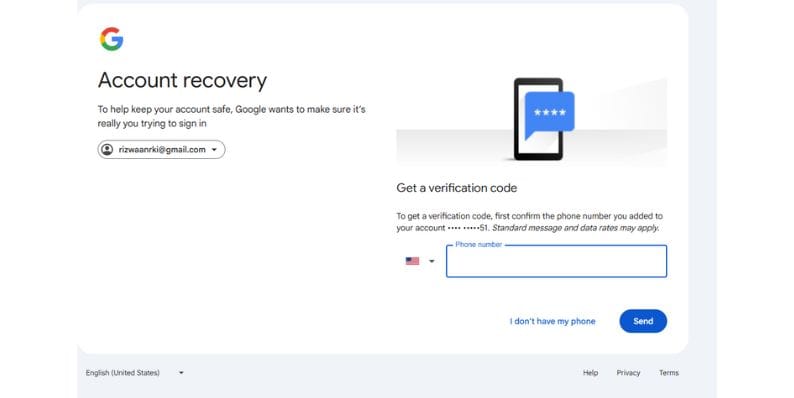 Google gives you several ways to show that you are the real owner of the account:
Google gives you several ways to show that you are the real owner of the account:
- Recovery phone number: Google can send a special code to your phone as a text message (SMS) or in a phone call.
- Recovery email address: Google can send a link to reset your password to another email address you have set up.
- Device prompt: If you have a phone or tablet that Google trusts, a message might pop up on its screen asking “Is it you trying to sign in?” You just tap “Yes.”
- Backup codes: If you turned on a feature called 2-Step Verification, you might have saved some special security codes. You can use one of these.
- Last password: Google might ask you to type in the last password you remember using for the account.
If you try to recover your account using a computer, tablet, or phone that you have used for your Google account before, the process is often quicker and easier. It is very important to always keep your recovery phone number and email address updated in your Google Account settings.
What If You Cannot Use Your Recovery Phone or Email?
Sometimes, you might not be able to get into your recovery phone or recovery email. If this happens, Google will still try to help you prove who you are by asking other questions. For example:
- Google might ask you about the last time you remember using the account.
- It could ask you about old passwords you have used before.
- You might need to tell Google about recent things you did with your account, like emails you sent or events you put in your Google Calendar.
Google takes your answers and checks them against the activity it has saved for your account. If your answers do not match what Google knows, you might not get access. If this happens, try the recovery steps again. It is best to do this from a device you have used before or from a place (like your home Wi-Fi) where you have often logged into your Google account. You can also go to support.google.com to look for more help, but it is important to know there is no direct phone line to call for Google account recovery help.
Getting Back a Deleted or Unused Google Account
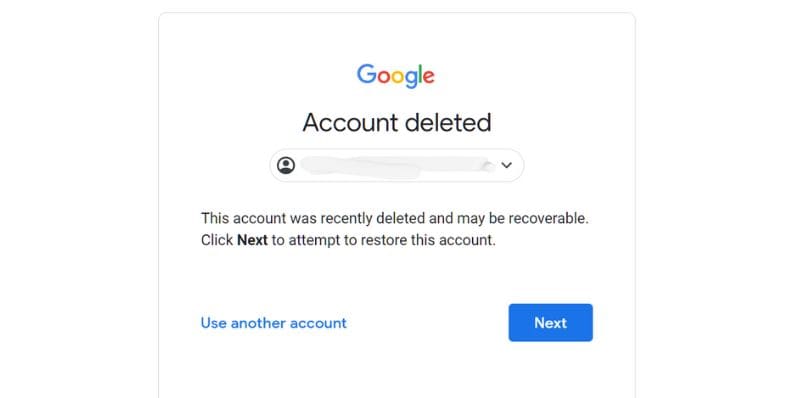 If you recently deleted your Google account, you might still have a chance to get it back. Here is what you can do:
If you recently deleted your Google account, you might still have a chance to get it back. Here is what you can do:
- Go to the same recovery page as before: https://accounts.google.com/signin/recovery
- Type in the email address of the account that was deleted.
- Follow the steps that Google shows you if it still has your account information.
Usually, if it has been more than about 30 days since the account was deleted, you cannot recover it. Google permanently removes account information after that much time.
Also, if you have an account that you have not used for many years, Google might close it. This can happen because of Google's rules about inactive accounts, especially if you never signed back into it after a long time.
Tips to Make Account Recovery Easier Next Time
To help avoid problems getting into your Google account in the future, here are some good tips:
- Add a backup email address that you check often.
- Connect a recovery phone number to your account.
- Turn on 2-Step Verification. This adds more security.
- If you use 2-Step Verification, save your backup codes in a very safe place.
- Think about using a password manager tool. This can help you remember your logins.
- Try to log into your Google account at least once every few months. This helps keep it active.
Google often updates its security tools. So, it is a good idea to check your Google Account settings from time to time and make sure everything is up to date.
Final Notes on Google Account Recovery
Getting your Google account back is much easier when your recovery information is correct and current. If you have not checked it in a while, take a few minutes to look at your account settings. Make sure your phone number and backup email address are right. It is also smart to use strong, unique passwords and turn on 2-Step Verification for an extra layer of safety.
The sooner you start the recovery process after you lose access, the better your chances are of getting your account back. Go to Google’s official recovery page and follow each step with care. If one way to verify does not work, do not give up right away. Try again, and if possible, use a device or a network (like your home Wi-Fi) that Google might recognize as familiar to you.
Are you having a hard time with this? You can share what happened in the comments section below. Maybe someone else is going through the same thing. If this guide helped you, please feel free to share it with other people who use Google services every day.




