YouTube Music has become one of the most popular ways to stream songs online. If you often listen on your computer, installing the YouTube Music Desktop App can make your experience faster and easier. Instead of opening your browser every time, you can launch the app directly from your desktop or taskbar.
In this guide, you'll learn exactly how to install and uninstall the YouTube Music Desktop App safely on your PC.
What Is YouTube Music Desktop App?
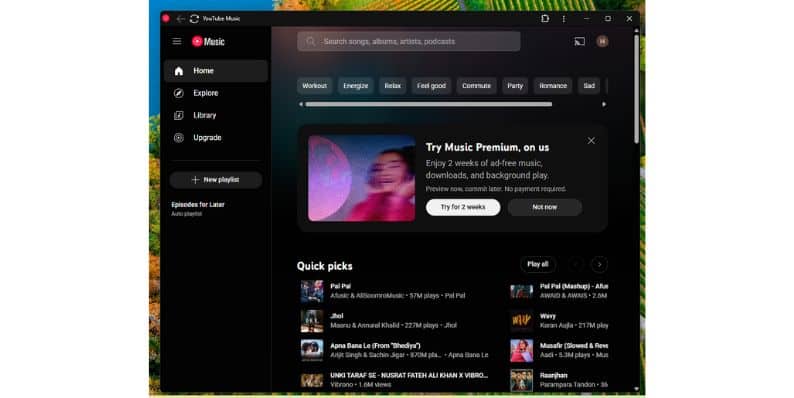 The YouTube Music Desktop App is actually a Progressive Web App (PWA). It lets you run YouTube Music in a standalone window, just like a regular app, but it still uses your browser in the background.
The YouTube Music Desktop App is actually a Progressive Web App (PWA). It lets you run YouTube Music in a standalone window, just like a regular app, but it still uses your browser in the background.
Note:The official YouTube Music Desktop App is installed through your browser, not from an EXE file like other apps. There are also third-party apps available online, but using the official PWA method is safer and more reliable.
Installing the PWA version gives you a lightweight app without extra software risks.
How to Install YouTube Music Desktop App (Official Method)
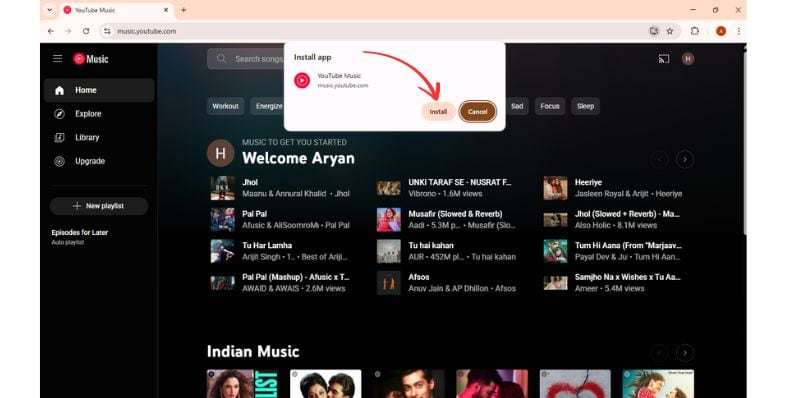 Installing the YouTube Music Desktop App on a PC is easy, especially if you use Google Chrome or Microsoft Edge.
Installing the YouTube Music Desktop App on a PC is easy, especially if you use Google Chrome or Microsoft Edge.
Here’s how to do it step-by-step:
-
Open Google Chrome on your computer.
-
Visit the YouTube Music website: music.youtube.com.
-
Click the three dots menu in the top-right corner of Chrome.
-
Look for and select “Install YouTube Music” in the menu.
-
Confirm by clicking Install when the pop-up appears.
-
The app will automatically install and appear on your desktop, Start Menu, and Taskbar if you choose to pin it.
After installation, you can open YouTube Music directly, without needing to launch Chrome separately.
Tip: If you don’t see the install option, try updating Chrome or using Microsoft Edge, which also supports PWAs.
How to Uninstall YouTube Music Desktop App
If you decide you no longer want the YouTube Music app on your PC, you can uninstall it easily.
Here are two safe ways to remove it:
Method 1: Uninstall from Chrome
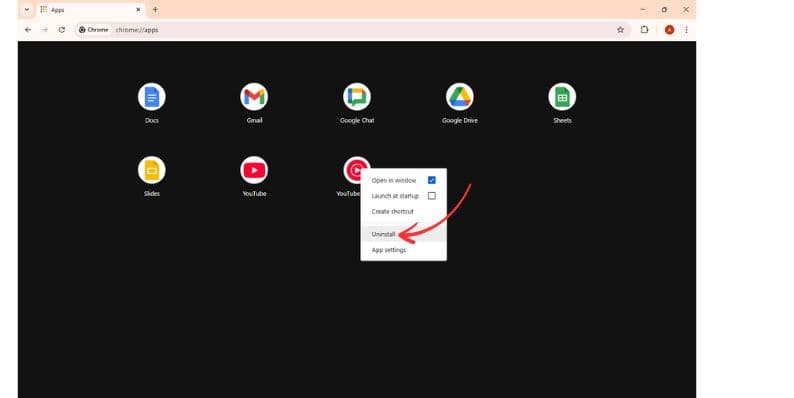
- Open Google Chrome.
- Type chrome://apps in the address bar and press Enter.
- Find the YouTube Music app.
- Right-click on the app icon.
- Click Remove from Chrome.
- Confirm the removal when asked.
This method deletes the app and all related shortcuts.
Method 2: Uninstall from Windows Settings
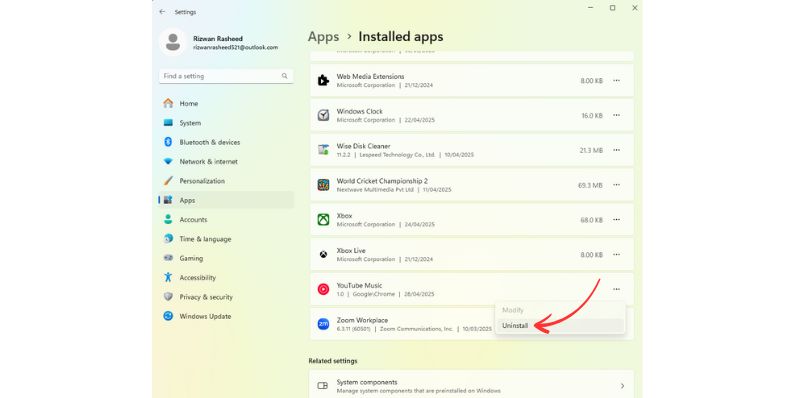
- Open your PC's Settings app.
- Go to Apps > Installed Apps.
- Scroll through the list and find YouTube Music.
- Click Uninstall next to the app's name.
- Follow the prompts to complete the uninstall process.
Both methods are safe, and you can reinstall the app anytime if you change your mind.
Common Problems During Install or Uninstall
Sometimes small issues happen when installing or uninstalling apps.
Here’s how to solve common problems:
- Cannot find the Install option: Make sure you are using an updated version of Chrome or Edge.
- Shortcut not appearing after install: Open chrome://apps manually and create a shortcut from there.
- Uninstall option missing in Chrome: Use Windows Settings > Apps to remove it.
- App not opening after install: Clear your browser’s cache, restart Chrome, and reinstall the app.
Most problems are small and can be fixed by restarting the browser or refreshing settings.
Is There an Official YouTube Music App for PC?
Currently, there is no standalone EXE app for YouTube Music provided by Google. The Progressive Web App (PWA) installed through your browser is the official method to use YouTube Music on desktop.
Avoid downloading third-party installers from unofficial websites, as they may contain security risks.
Benefits of Installing YouTube Music Desktop App
Installing YouTube Music as a PWA offers several advantages:
- You get faster access to your music without opening a browser.
- The app runs in its own window, keeping your desktop clean and focused.
- You can pin it to your Taskbar or Start Menu for easy access.
- It uses fewer system resources than keeping a browser tab open all the time.
It feels like a real app without needing heavy downloads or extra software.
Alternatives to YouTube Music Desktop App
There are third-party versions of YouTube Music desktop apps built by independent developers.
However, these apps often come with risks, including security vulnerabilities or outdated versions.
For safety, it’s best to stick with the official PWA version offered directly through Chrome or Edge.
Conclusion: Enjoy YouTube Music Easily on Your Desktop
Installing the YouTube Music Desktop App is a simple and safe way to enjoy your favorite songs with fewer clicks. Whether you want to listen while working or studying, the PWA app keeps everything quick and organized.
If you ever want to remove it, uninstalling is just as easy. Feel free to comment below if you have questions about installing, uninstalling, or using YouTube Music on your PC!




