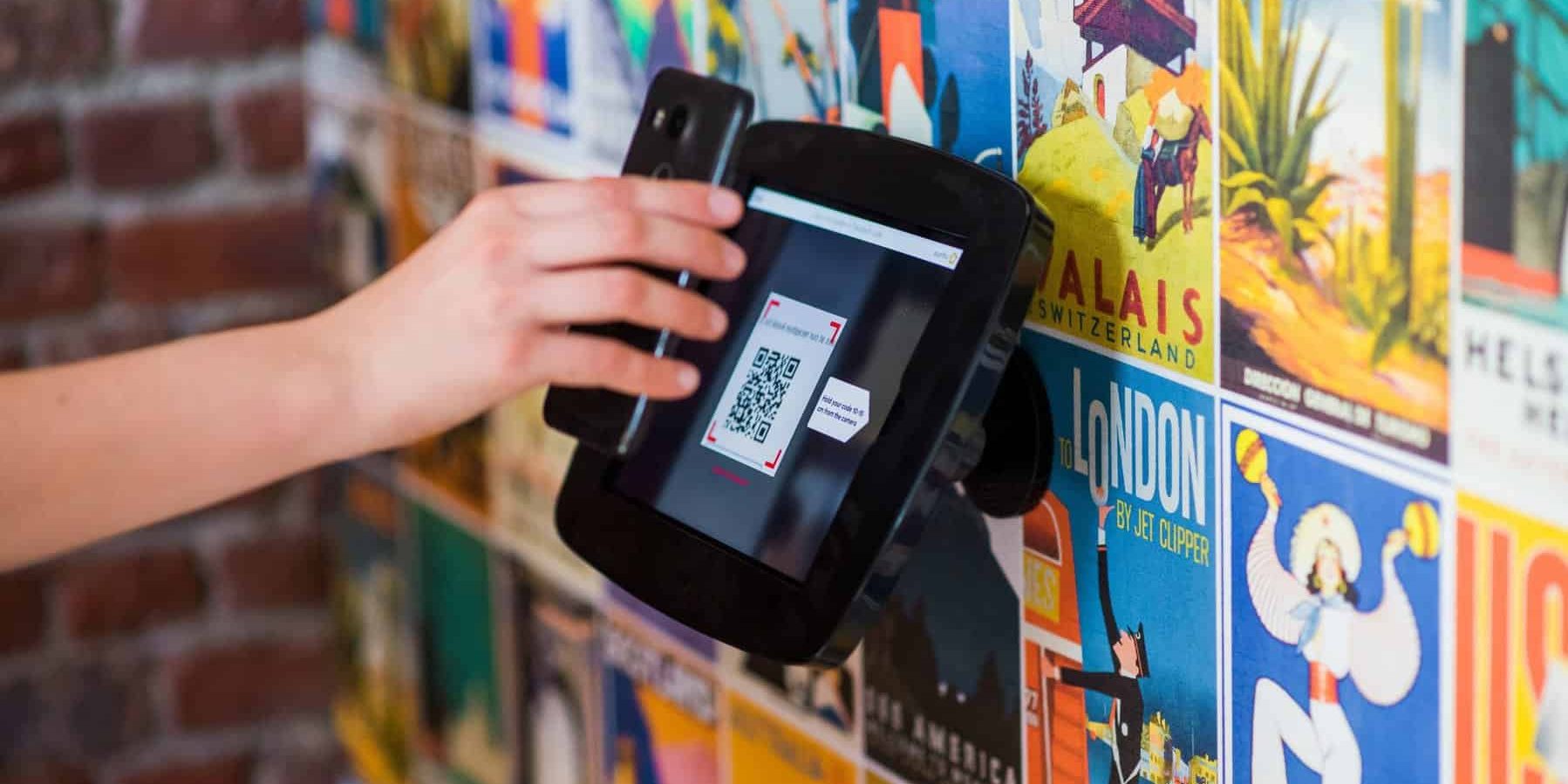Quick Response (QR) codes offer a practical and efficient way to share digital content, including files stored on Google Drive. Whether you’re distributing documents in a classroom, sharing project assets with a team, or simplifying access to presentations during a conference, generating a QR code that links directly to a file in Google Drive can significantly streamline file sharing. This guide provides a reliable method for creating QR codes for Google files, with emphasis on accuracy, privacy, and usability.
Step 1: Upload the file to Google Drive
Before generating a QR code, the file you want to share must be stored on Google Drive. If it’s not already there, upload it using the following simple steps:
- Go to https://drive.google.com.
- Click on the “New” button in the top left corner.
- Select “File upload” and choose the file from your computer.
Once uploaded, the file will be available in your Drive storage and ready to be shared via QR code.
Step 2: Change the file’s sharing permissions
To ensure that others can access the file using the QR code, you must configure the file’s sharing settings properly. Here's how:
- Right-click the uploaded file and select “Get link.”
- Under “General access,” switch the visibility from “Restricted” to “Anyone with the link.”
- Verify that the role is set to “Viewer” unless you want others to edit or comment.
- Click “Copy link.”
Now you have a public and accessible link to your file that can be converted into a QR code.
Step 3: Generate the QR code
There are numerous trustworthy online tools that allow you to create QR codes for free. Here’s how to use one securely:
- Visit a reputable QR code generator such as QR Code Generator or QRStuff.
- Paste the Google Drive file link into the designated URL field.
- Click on “Generate” or a similar button to create your QR code.
- Download the QR code image in PNG or JPEG format for distribution.

Once generated, the QR code can be printed on documents, embedded in websites, or shared digitally. Anyone who scans the QR code using a smartphone camera or a QR reader app will be directed straight to the Google Drive file.
Important considerations for secure sharing
Although QR codes offer convenience, they can expose your files to unwanted access if sharing permissions are not correctly configured. Follow these best practices to maintain file security and control:
- Always verify permissions: Ensure the file link’s permissions are set for the intended audience only. Avoid leaving sensitive files open to “Anyone with the link” in public domains unless necessary.
- Use expiration settings: For enhanced security, consider using services or extensions that allow you to set expiration dates on shared links.
- Monitor activity: Use Google Drive’s activity dashboard to track who has viewed or accessed your file, especially if sensitive information is involved.
Tips for effective use of QR codes in different scenarios
Depending on how and where you plan to distribute the file, here are some tailored suggestions:
- In classrooms or meetings: Project the QR code on a screen so attendees can scan it quickly using their devices.
- In physical handouts: Include the QR code in printed brochures, user guides, or marketing materials.
- In business presentations: Put the code on the final slide as a takeaway reference for your audience.
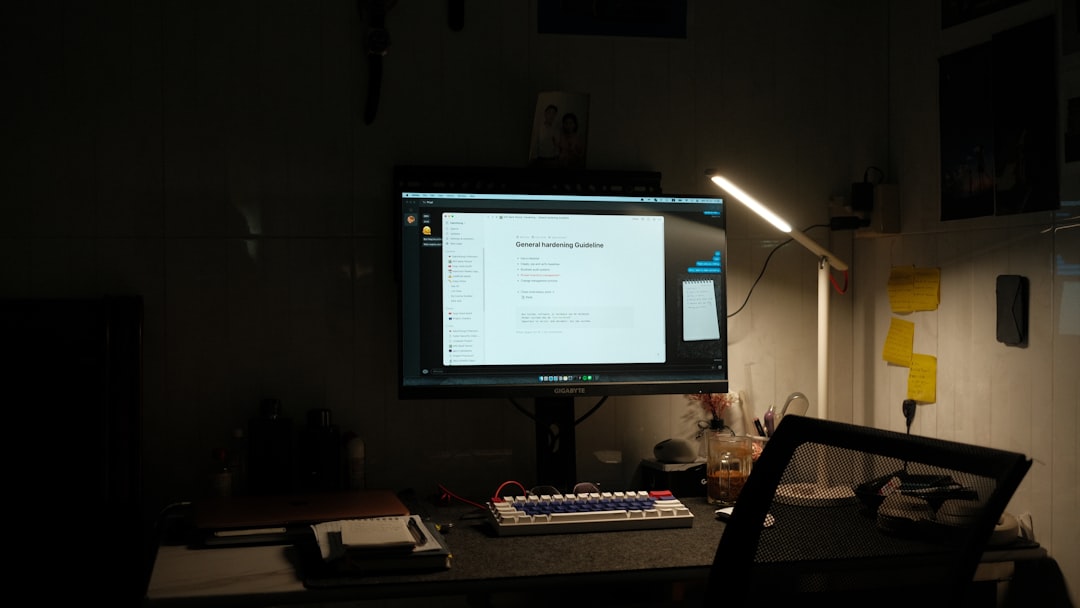
Conclusion
Generating a QR code for Google files is a fast and accessible method to share important documents, images, and videos without the need for emailing or complex access systems. By following the outlined steps—uploading to Google Drive, adjusting sharing settings, and using a reliable QR code generator—you maintain both convenience and control. Just remember to handle permissions thoughtfully to protect your content, and you’ll find QR codes to be a powerful digital tool in both personal and professional environments.