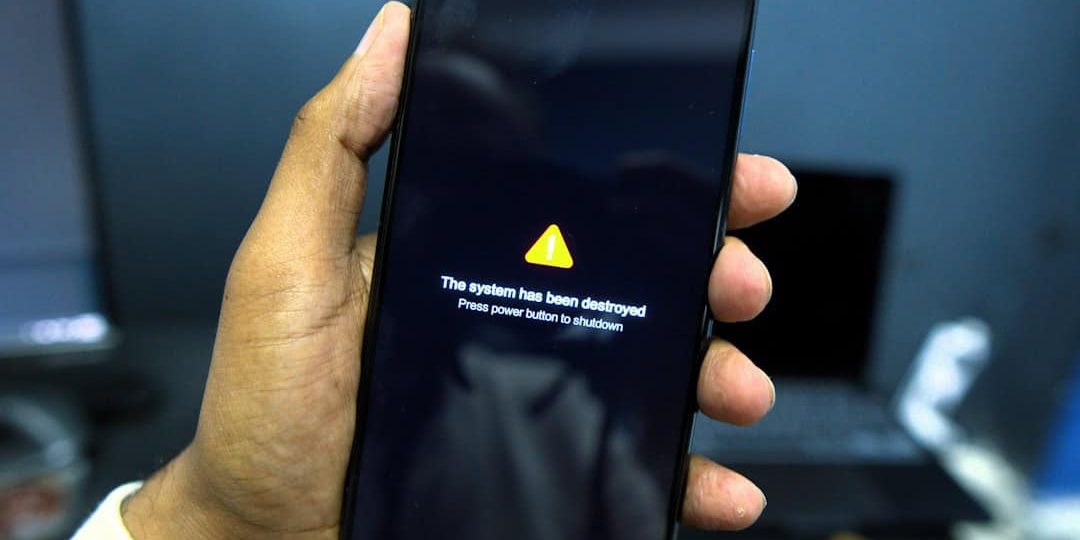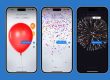If a user encounters the Snapchat Support Code SS06, it typically means their account has been temporarily locked due to suspicious activity or a violation of Snapchat’s guidelines. This can be frustrating to deal with, especially for those who rely heavily on the app to communicate. Fortunately, there are several methods one can use to try and resolve this issue and regain access to their account.
What Is Snapchat Support Code SS06?
The SS06 error code is a security measure implemented by Snapchat to prevent unauthorized access or use of the platform. It often appears when a user attempts to log in and Snapchat detects activity that violates its Community Guidelines or Terms of Service.
Common causes of the SS06 error include:
- Using unauthorized third-party apps or plugins
- Suspicious login attempts or location changes
- Sending spam or automated messages
- Having too many failed login attempts
Steps to Fix Snapchat Support Code SS06
Here are some effective steps users can take to resolve the SS06 error and restore their account access:
1. Check for Third-Party Apps
Snapchat does not allow the use of third-party tools that interact with its platform. Apps like Phantom, SCOthman, or Snap++, if detected, can trigger an account lock.
Solution: Uninstall any unauthorized third-party app and restart your device. Avoid logging in to Snapchat from modified or jailbroken devices.

2. Wait 48 Hours
Sometimes, Snapchat accounts are locked temporarily. In such cases, the best approach is patience. Waiting up to 48 hours before attempting to log in again can work effectively.
3. Use the Snapchat Unlock Page
Snapchat offers an official account unlock feature on their website. Follow these steps:
- Visit the Snapchat Unlock Page
- Log in with your credentials
- Click “Unlock” if the option is available
If successful, users should regain access without seeing the SS06 error on their next login attempt.
4. Reset Your Password
If suspicious activity has occurred, it's wise to change your password quickly. Go to the Snapchat login page and select “Forgot your password?” to reset via email or SMS.
This will help ensure that only you have access to your account, thereby removing any security flags attached to it.
5. Contact Snapchat Support
If all else fails, reaching out to Snapchat customer support can be the best course of action. Clearly explain the issue and what you've already tried.

Steps to contact support:
- Go to the Snapchat Support Center
- Click on “Contact Us”
- Select “I can’t access my account” and follow the guided form
How to Prevent Snapchat SS06 in the Future
Once access is restored, follow these best practices to avoid encountering the SS06 error again:
- Only use the official Snapchat app
- Enable two-factor authentication
- Keep your device and app updated
- Be cautious of phishing links and suspicious login prompts
- Avoid suspicious behavior such as mass adding or messaging strangers
FAQ
- What does the SS06 error code mean?
- It indicates that your Snapchat account has been temporarily locked due to suspicious activity or policy violations.
- Will uninstalling third-party apps fix the problem?
- Yes, if you're using unauthorized apps, removing them can prevent further issues and may help unlock your account.
- How long will my account stay locked?
- Temporary locks usually last between 24 to 48 hours. If the issue persists, manual unlocking or contacting Snapchat support may be necessary.
- Can I create a new account if mine is locked?
- Technically yes, but it's better to recover your existing account since Snapchat can associate multiple accounts to the same device or phone number, and ban evasive behavior.
- Is Snapchat support responsive?
- Response time may vary, but users generally hear back within a few business days after submitting a request through the Support Center.
By taking the above steps seriously, users can resolve the SS06 issue and ensure a safer, uninterrupted Snapchat experience in the future.