File Explorer is a crucial component of the Windows operating system. It allows users to browse, access, and manage files on their computer. However, sometimes File Explorer stops working, becomes unresponsive, or crashes unexpectedly. When this happens, it can significantly disrupt productivity and cause frustration. Fortunately, most issues with File Explorer can be resolved using a series of troubleshooting methods.
1. Restart File Explorer
The first and simplest fix is to restart File Explorer through the Task Manager. This often resolves temporary glitches and restores functionality.
- Press Ctrl + Shift + Esc to open Task Manager.
- Find Windows Explorer in the list under the Processes tab.
- Right-click on it and select Restart.
This action will refresh the File Explorer interface and may resolve common problems like freezing or missing windows.
2. Run System File Checker (SFC)
Corrupted system files can cause File Explorer to malfunction. Windows includes a built-in tool—System File Checker—that can scan and repair these files.
- Open the Command Prompt as Administrator by typing cmd in the search box, then right-click and choose Run as administrator.
- Enter the command:
sfc /scannowand press Enter.
The scan may take several minutes. If any corrupted files are found, the tool will attempt to repair them automatically.
3. Clear File Explorer History
Sometimes, a corrupted File Explorer cache can cause glitchy behavior. Clearing the file history may help.
- Open the Control Panel and select File Explorer Options.
- In the General tab, click on Clear next to “Clear File Explorer history.”
This will remove cached data and may help restore proper functionality.
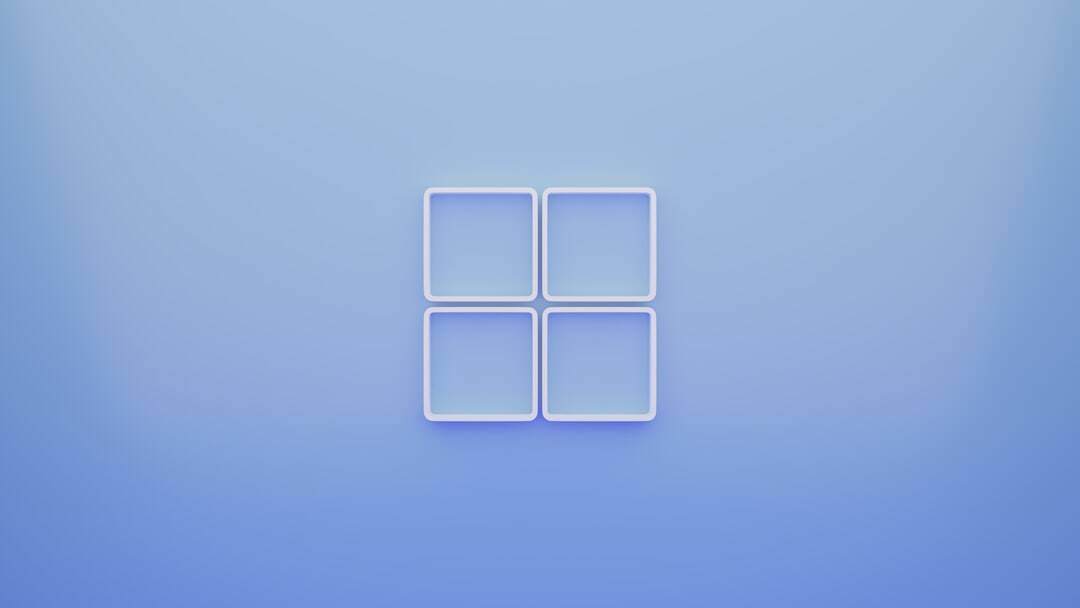
4. Check for Windows Updates
Microsoft frequently releases updates that fix bugs, improve performance, and address security vulnerabilities. Keeping your system updated can prevent or fix File Explorer issues.
- Go to Settings > Windows Update.
- Click Check for updates and install available patches.
After installing updates, restart your computer to apply changes and check if the problem persists.
5. Launch File Explorer in Safe Mode
Booting into Safe Mode can help determine if background apps or third-party extensions are causing issues with File Explorer.
- Open Settings and navigate to System > Recovery.
- Under Advanced startup, click Restart now.
- After reboot, select Troubleshoot > Advanced options > Startup Settings and click Restart.
- Once the system restarts again, press 4 to enter Safe Mode.
If File Explorer works fine in Safe Mode, a third-party application is likely the culprit. You can try uninstalling recently added apps to identify the problematic one.
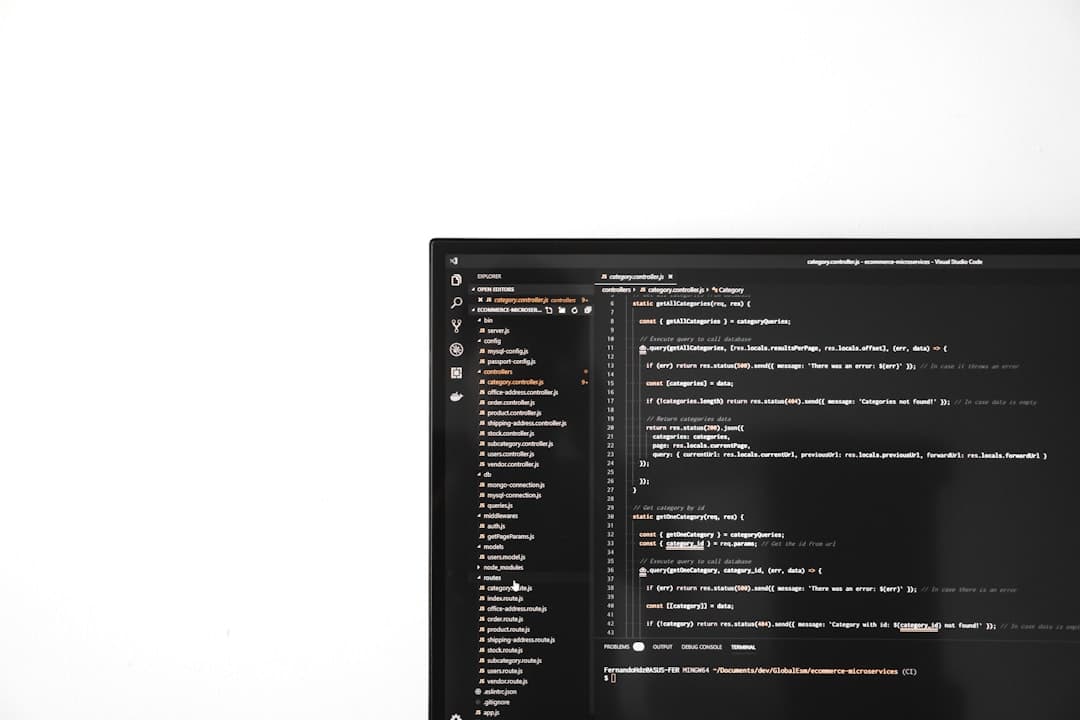
6. Reset Windows Search
Since File Explorer is closely tied with Windows Search, a malfunction in the search indexing service can affect Explorer stability. Resetting it might help:
- Open Command Prompt as Administrator.
- Paste the command:
PowerShell -ExecutionPolicy Unrestrictedand press Enter. - Then run:
Get-AppXPackage -Name Microsoft.Windows.Search -AllUsers | Foreach {Add-AppxPackage -DisableDevelopmentMode -Register "$($_.InstallLocation)\AppXManifest.xml"}.
This can force a repair of Windows Search and restore integrated features within File Explorer.
7. Create a New User Profile
If none of the above steps work, there may be a problem with the user profile itself. Creating a new account can help determine if the issue is isolated:
- Go to Settings > Accounts > Family & other users.
- Click Add someone else to this PC.
- Follow the prompts to create a new account.
Log into the new account and check if File Explorer works correctly.
Conclusion
File Explorer issues in Windows can stem from a variety of causes—from simple glitches to complex system errors. By using these step-by-step fixes, users can usually restore File Explorer to full functionality without needing to reinstall the entire OS. Always remember to back up important files before making major system changes.
FAQ
- Q: Why does File Explorer keep crashing on Windows 10 or 11?
A: Crashes can be caused by faulty system updates, corrupted files, malfunctioning extensions, or low memory. Running the SFC tool or restarting File Explorer often resolves the issue. - Q: Can antivirus software interfere with File Explorer?
A: Yes, some antivirus programs may conflict with system processes. Temporarily disabling or updating the antivirus software may help identify the issue. - Q: Is it safe to reset File Explorer settings?
A: Yes. Resetting File Explorer settings or clearing history can resolve software glitches without any risk of data loss. - Q: What if none of the solutions work?
A: If basic troubleshooting fails, consider performing a Windows System Restore or a full repair installation using Microsoft’s Media Creation Tool.





