If you’re launching Apex Legends and suddenly get hit with a message that reads: “Integrity error 0x8000002 – Apex exited due to external tools that jeopardize gameplay integrity,” you’re not alone. This error pops up when Easy Anti-Cheat (EAC) detects tools or programs running in the background that it sees as a threat—even if you’re not cheating.
The issue affects many players who use gamepads, overlays, or even legitimate software that interacts with game memory. Let’s break down what causes the error and how to fix it.
Why You’re Seeing This “Apex Badware Detected Integrity Error 0x8000002” Error?
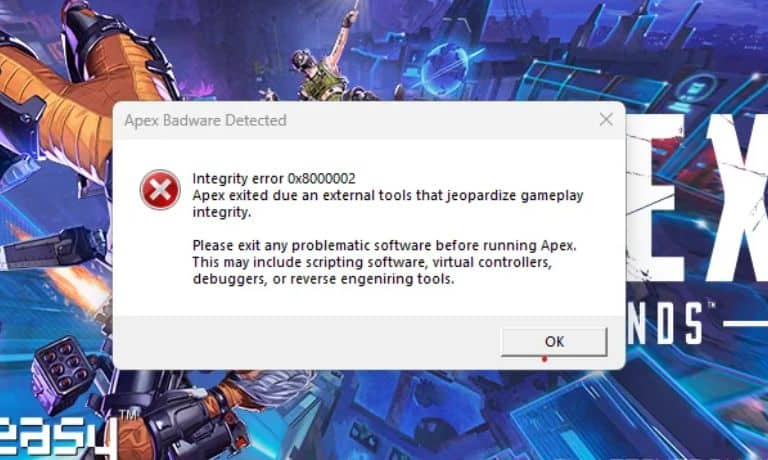
Easy Anti-Cheat is designed to stop cheating and unfair gameplay. Sometimes, it flags programs that aren’t cheats but still touch your game’s memory, input, or display.
Here are some common triggers:
- Virtual controllers like DS4Windows, InputMapper, or reWASD
- Overlay tools (Discord, NVIDIA, Steam)
- Macro or scripting apps such as AutoHotkey
- System tools like MSI Afterburner, RivaTuner, or RGB software
- Debuggers or cheat engines—even if used for other games
- Leftover files from mods or old cheats
Even something simple like a custom gamepad setup can lead to this false detection.
Steps to Fix the Apex Badware Detected Integrity Error 0x8000002
Try each fix in order. One of these steps should solve the problem and get Apex running again.
1. Restart Your PC and Run Apex as Administrator
Start with a clean reboot. Restarting your system clears memory issues or blocked services that could trigger the anti-cheat.
After reboot:
- Right-click on Apex Legends
- Select Run as Administrator
This ensures the game has full permissions and avoids false blocks from the system.
2. Close Background Software That May Conflict
Many programs that run quietly in the background can interfere with EAC.
Make sure these apps are closed:
- DS4Windows, InputMapper, Xpadder
- MSI Afterburner, RivaTuner
- Cheat Engine or any hex editors
- Macro/auto-clicker tools
- Keyboard/mouse RGB software
- Steam, Discord, or NVIDIA overlays
Open Task Manager (Ctrl + Shift + Esc) to end any leftover processes that didn’t close properly.
3. Disable Overlays Temporarily
Overlays are often flagged by anti-cheat systems because they hook into the game’s visuals.
Disable the following:
- Steam Overlay: Steam > Settings > In-Game > Disable overlay
- Discord Overlay: Settings > Game Overlay > Toggle off
- GeForce Overlay: NVIDIA Experience > Settings > In-Game Overlay > Off
Once done, restart the game and check if the error still shows.
4. Reinstall or Repair Easy Anti-Cheat
A damaged Easy Anti-Cheat module can block Apex from launching.
To repair:
- Open your Apex Legends installation folder
- Go to the EasyAntiCheat folder
- Run EasyAntiCheat_Setup.exe
- Select Apex Legends from the dropdown
- Click Repair Service
This will replace any corrupted or missing EAC files.
5. Verify Game Files via Steam or Origin
Sometimes, corrupted game files or modified files from past mods trigger the integrity error.
On Steam:
- Right-click Apex in your library
- Click Properties > Installed Files > Verify integrity of game files
On EA App/Origin:
- Go to Apex > Settings gear icon > Click Repair
Let it complete, then try launching the game again.
6. Check for Windows Updates or Use Clean Boot Mode
Missing system updates or background services can conflict with EAC.
- Check for pending Windows updates in Settings
- To isolate background apps, boot into Clean Boot Mode:
- Open System Configuration
- Go to Services tab
- Check Hide Microsoft services, then click Disable all
- Reboot your PC and try Apex again
This helps you test if a third-party app is the cause.
7. Uninstall Scripting or Modding Tools Temporarily
Even unused programs like Cheat Engine, mod managers, or AutoHotkey can cause EAC to throw errors.
If you have any of the following, uninstall them before launching Apex:
- Cheat Engine
- Memory scanning tools
- Custom key binders or macro recorders
- Reverse engineering tools
These don’t need to be running — just being installed can be enough to trigger the integrity check.
8. Contact EA or Easy Anti-Cheat Support If the Error Won’t Go Away
If you’ve tried all of the above and still see the error, it’s time to get help from support.
What to include:
- A clear description of the error
- Your Apex Legends username and platform (Steam, EA, Origin)
- A list of troubleshooting steps you’ve already tried
- A screenshot of the error message
You can contact:
They can investigate server-side issues or known false positives.
Conclusion
The Apex Badware Detected – Integrity Error 0x8000002 usually appears because Easy Anti-Cheat believes another app is interfering with the game. Most of the time, it’s a false alarm caused by overlays, controller tools, or leftover mod files.
Start with simple steps—reboot, close background apps, disable overlays, and verify your files. If you still can’t launch the game, repair Easy Anti-Cheat or reach out to support.
Tried a fix that worked for you? Share your experience to help others solve it faster.




