Many Android users download files every day but later struggle to find them. Whether it’s a PDF, an image, or an app file, Android stores downloads in specific locations. This guide shows simple ways to find and open your downloaded content using tools that come with your device. All steps work across most Android brands, including Samsung, Google Pixel, Motorola, and others.
Where Downloads Are Saved on Android?
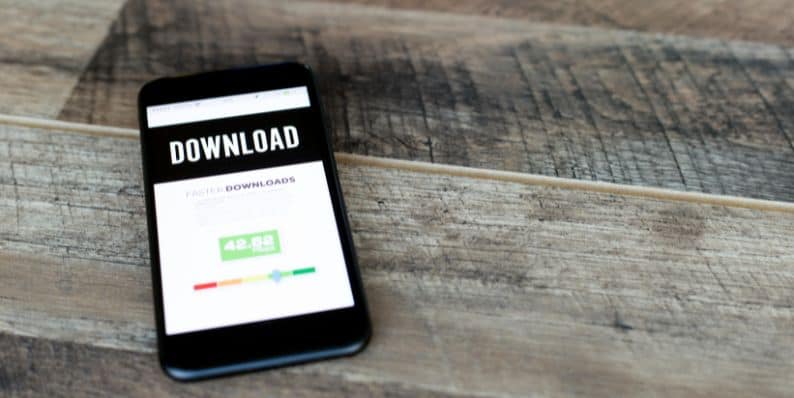 When you download something, your phone or tablet usually puts it in a folder named “Download” or “Downloads.” You can find this folder in your internal storage. If you’re using an SD card, the system may store files there if it’s set as the default location.
When you download something, your phone or tablet usually puts it in a folder named “Download” or “Downloads.” You can find this folder in your internal storage. If you’re using an SD card, the system may store files there if it’s set as the default location.
Here are common download storage paths:
- Internal Storage > Download
- Files app > Downloads section
- My Files (Samsung devices) > Downloads
Some apps also show “Recent” or “Latest Files,” which may include downloaded items.
These folders contain different file types like PDFs, MP4s, JPGs, APKs, and ZIPs. Android uses MIME types and file extensions to sort them. When you're trying to locate a specific file, knowing what format it was helps.
Method 1: Use File Manager to View Downloads
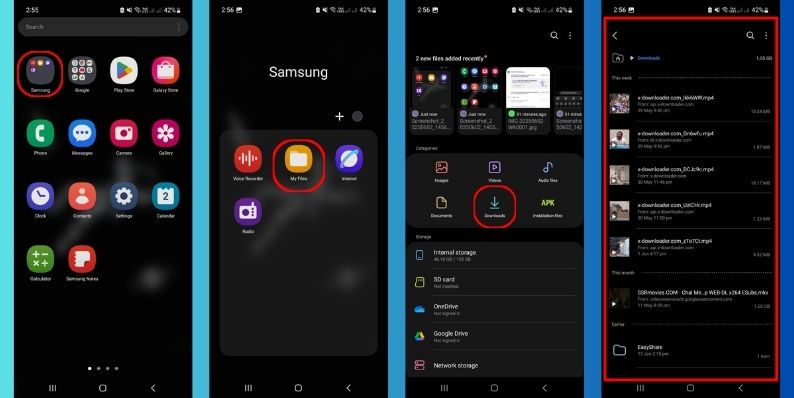 Most Android phones come with a built-in file manager app. It's usually named “Files,” “File Manager,” or “My Files.”
Most Android phones come with a built-in file manager app. It's usually named “Files,” “File Manager,” or “My Files.”
Follow these steps:
- Open the file manager app from your app drawer
- Tap on Downloads or go to Internal Storage > Download
- Look through the list or sort it by date, type, or name
- Tap the file to open it
- Long-press if you want to share or move it
Some brands like Samsung use their own layout, but the path remains the same. If you're using an SD card, switch storage views to access it.
Method 2: Check Downloads Using Chrome or Your Browser
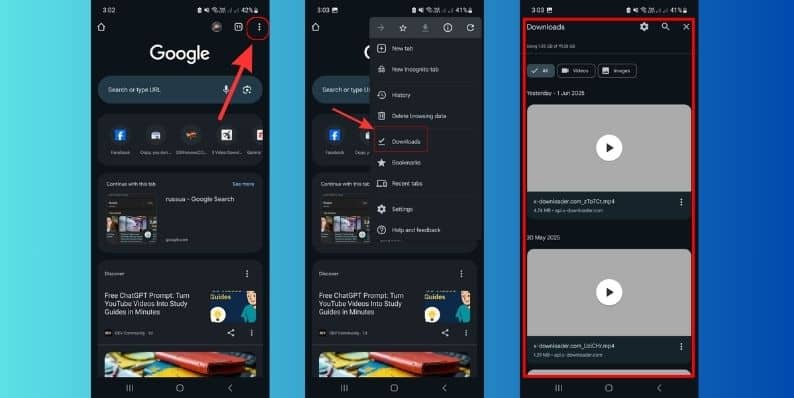 Many files come through web browsers. If you downloaded something while browsing with Chrome, Firefox, or Opera, the browser keeps a history of those files.
Many files come through web browsers. If you downloaded something while browsing with Chrome, Firefox, or Opera, the browser keeps a history of those files.
To check downloads in Chrome:
- Open the Chrome app
- Tap the three dots in the top-right corner
- Select Downloads from the menu
- Scroll through the list to find the file
- Tap to open or swipe sideways to delete
This method works without needing a separate file manager. It shows downloads by time, and you can use the search bar to filter results.
Method 3: Use the Notification Panel Right After Downloading
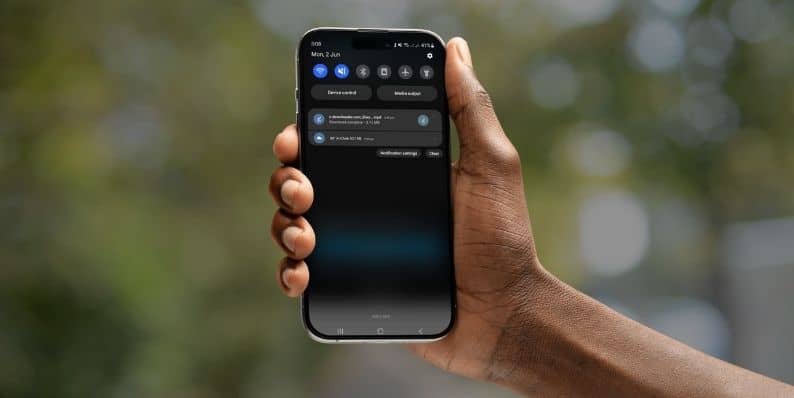 Android alerts you when a download finishes. This alert appears in the notification shade at the top of your screen.
Android alerts you when a download finishes. This alert appears in the notification shade at the top of your screen.
To open a file from the alert:
- Swipe down from the top of your screen
- Find the notification labeled Download complete
- Tap on it to open the file
- If the notification is gone, use the file manager instead
Some apps give you direct access to downloads from their alerts. If the file came from Gmail, Drive, or WhatsApp, check their respective apps too. But remember, this guide focuses on system-level access, not app folders.
Method 4: Use Files by Google App to Locate Downloads
Files by Google is a smart file manager made by Google. It’s free, easy to use, and works on most Android phones.
Why it's helpful:
- Clean layout
- Separate tabs for Images, Videos, Documents, and Downloads
- Built-in search and sort options
- Lightweight and fast
To find your downloads:
- Open the app
- Tap Browse
- Choose Downloads under Categories
- Use filters or search to locate your file
- Tap to open or manage the file
Files by Google also offers cleanup tips if your device is low on space. But for download access, it gives the most direct view by file type and date.
Method 5: Search for Files by Name or Type
Sometimes you know the file name or part of it. Android file apps allow direct search.
To use search:
- Open the Files or File Manager app
- Tap the magnifying glass icon
- Type part of the name or file extension (like
.pdf,photo,invoice) - Wait for search results to load
- Select the file from the list
Search supports partial matches and auto-complete. You can also combine it with filters like date or size if your app supports it.
Conclusion
You don’t need special tools or apps to find downloads on your Android phone. The Downloads folder, Files app, browser history, and notifications all provide clear ways to access your saved files. Whether you just grabbed a PDF from Chrome or installed an APK, these methods will help you open and manage your content.
If this helped you locate your files, share it with a friend who might need the same help. Questions or tips of your own? Drop them in the comments.




