When a customer places an order on your WooCommerce store, they get an email. You do too. It's a nice system—but what if the default emails feel plain or don't match your brand?
No worries! You can customize WooCommerce order emails to make them shine. Let's dive in and learn how. It's easier (and more fun) than you think!
Why customize WooCommerce emails?
- Brand consistency – Keep the look and tone of your brand.
- Better customer experience – Add helpful info or a personal touch.
- Marketing opportunities – Include upsells, discounts, or links.
Imagine your emails looking sleek, helpful, and uniquely you. Sounds good, right?
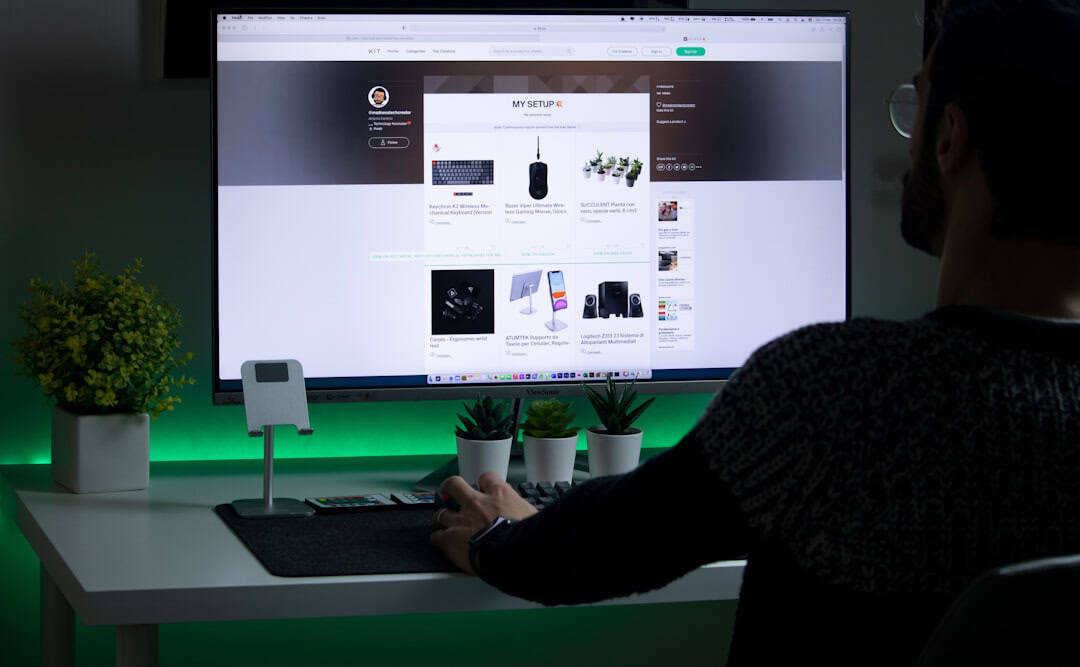
Step 1: Find the email templates
WooCommerce email templates live in your plugin folder. Follow the path:
wp-content/plugins/woocommerce/templates/emails/
Copy the file you want to change into your theme. Here's how:
- Go to your theme folder: wp-content/themes/your-theme/
- Create a folder named /woocommerce/emails/ if it doesn't already exist.
- Copy the email file you want to change from the plugin into that folder.
WooCommerce will now use your version instead of the default. 🎉
Step 2: Edit the template
Each email template is a PHP file. Don't worry. You don’t have to be a coding wizard. Look for simple things like:
- Changing the text
- Adding HTML elements (like headings or images)
- Rearranging sections
Only edit the copied file in your theme, not the original plugin file. This keeps updates safe.
Pro tip: Use a child theme so your changes stay safe when the theme updates.
Step 3: Use a plugin (Optional but fun!)
Not into code? There's a plugin for that! Some handy ones include:
- WooCommerce Email Customizer
- Email Customizer for WooCommerce by ThemeHigh
- Kadence WooCommerce Email Designer (it's free!)
These let you drag-and-drop elements, pick fonts, change colors, and more. Easy-peasy.
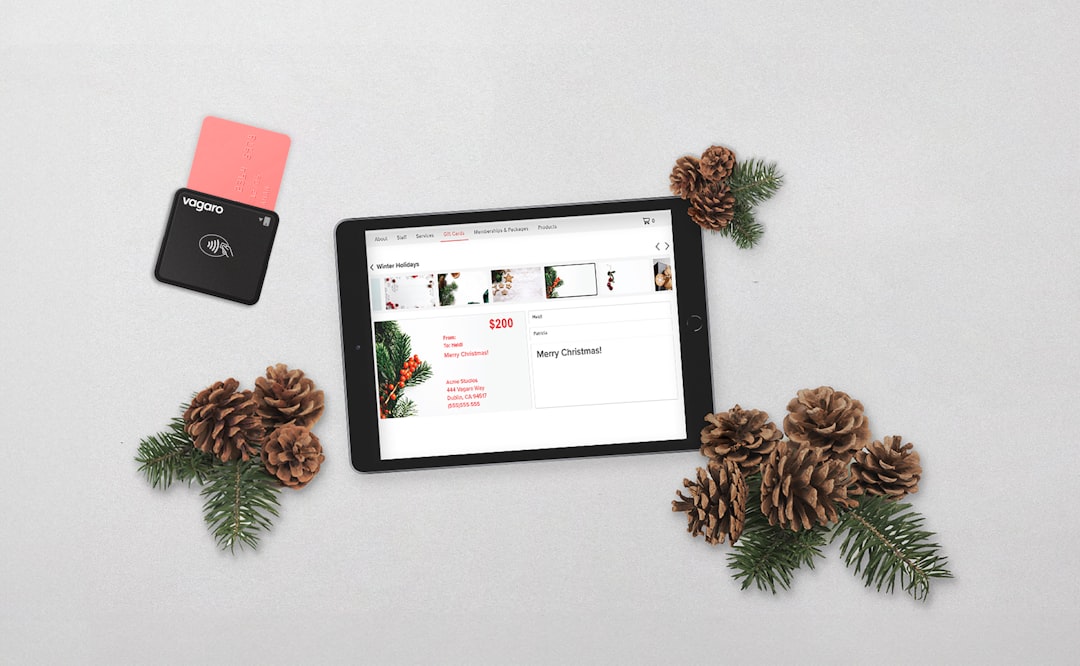
Step 4: Test your emails
Before you go live, always test your emails. Here's how:
- Place a test order from your store.
- Check how the email looks in your inbox.
- Fix anything odd (like spacing or broken images).
Also test on a mobile phone. Half your customers might be using one!
Tips for awesome WooCommerce order emails
- Use your brand’s colors, logo, and tone.
- Add tracking links or delivery estimates.
- Include coupon codes or links to similar products.
- Keep it clean and readable.
Remember, your email isn’t just a receipt. It’s a moment to make your customer smile!
Need advanced magic?
If you're feeling fancy, you can hook into email actions with code. Add custom content like this:
add_action( 'woocommerce_email_before_order_table', 'add_custom_text_to_email' );
function add_custom_text_to_email( $order ) {
echo '<p style="color: teal;">Thanks for shopping with us! </p>';
}
Add the code to your theme's functions.php file. Or better—use a plugin like Code Snippets.
You're a WooCommerce email wizard now!
Customizing your Woo emails helps your brand stand out. Whether you tweak the template or use a plugin, the result is better communication—and happier customers.
So go on and give those emails some love. ✨
Happy customizing!





