Not using Xbox Game Pass anymore? Want to avoid getting charged for another month? Canceling your Xbox Game Pass is easy — whether you’re on console, PC, or just using a browser. You can stop your subscription, turn off auto-renewal, or even switch plans if needed.
Let’s walk through all the ways to cancel Game Pass, step by step.
Top Reasons Gamers End Their Game Pass Subscription
 Xbox Game Pass is great when you’re actively playing, but sometimes you just don’t need it anymore. Maybe you’re taking a break from gaming. Maybe you’re switching to another platform. Or maybe you just don’t want to keep paying monthly.
Xbox Game Pass is great when you’re actively playing, but sometimes you just don’t need it anymore. Maybe you’re taking a break from gaming. Maybe you’re switching to another platform. Or maybe you just don’t want to keep paying monthly.
Whatever the reason, Microsoft gives you full control over your subscription — no hidden steps or hard-to-find buttons. You just need to cancel before the next billing date to avoid being charged again.
Cancel Game Pass Using a Web Browser (Fastest Way)
The easiest way to cancel is through the Microsoft website. It works on any device — computer, phone, or tablet.
Here’s how to do it:
- Go to account.microsoft.com and sign in.
- Click on Services & Subscriptions.
- Find your Xbox Game Pass subscription (make sure it’s the correct one: Console, PC, or Ultimate).
- Click Manage next to the subscription.
- Choose Cancel or Turn off recurring billing.
- Confirm your choice.
Once canceled, you’ll still have access until your current billing cycle ends. After that, you won’t be charged again.
Cancel Game Pass on Xbox Console
You can also cancel right from your Xbox, here is step how to:
- Turn on your Xbox and press the Xbox button.
- Go to Profile & System > Settings > Account > Subscriptions.
- Select your active Game Pass plan.
- Press A and choose Cancel subscription or turn off auto-renew.
Your Xbox will show a message telling you how long you’ll keep access. This method works on Xbox Series X|S and Xbox One.
Cancel Game Pass on Windows PC
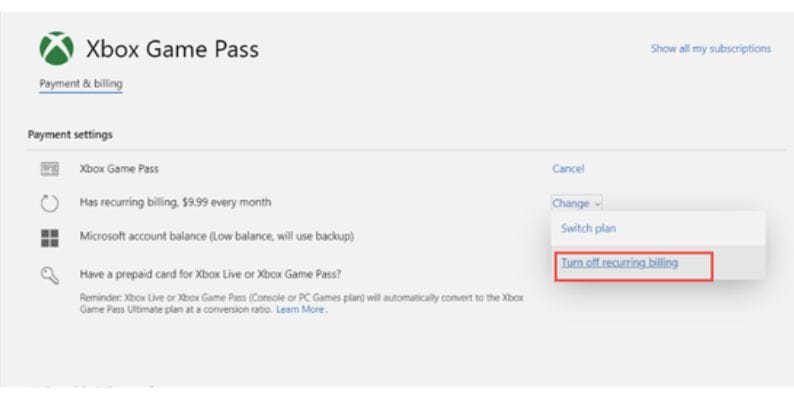 If you’re using Game Pass for PC, you can cancel directly from the Microsoft Store or Xbox app.
If you’re using Game Pass for PC, you can cancel directly from the Microsoft Store or Xbox app.
Option 1 – Microsoft Store:
- Open the Microsoft Store app.
- Click your profile icon and go to Payment & Subscriptions.
- Locate your Game Pass subscription and click Manage.
- Click Cancel.
Option 2 – Xbox App:
- Open the Xbox app on your PC.
- Click your profile picture > Settings.
- Go to the Subscriptions tab.
- Find your plan and cancel it.
Both ways let you cancel or turn off recurring billing.
Canceling Xbox Game Pass Ultimate
If you have Game Pass Ultimate, remember it includes access to:
- Console Game Pass
- PC Game Pass
- Cloud Gaming
- Xbox Live Gold (if included)
Canceling this tier stops all those services at once. You’ll lose access to all three when your billing cycle ends.
Use the same cancellation steps from the web or console. Just double-check that you’re managing the Ultimate plan and not a lower tier.
What You Lose (and Keep) After Canceling Game Pass?
Once you cancel:
- You can still use Game Pass until your billing period ends.
- After that, Game Pass games won’t launch unless you buy them.
- Any progress, saved data, or achievements stay tied to your Xbox account.
- If you come back later, your account picks up right where it left off.
You don’t lose anything permanent by canceling.
Will Microsoft Refund Unused Game Pass Time?
Microsoft usually doesn’t give refunds if you cancel Xbox Game Pass in the middle of a billing cycle. The subscription stays active until the end of your paid period, and the time you don’t use isn’t refunded. That said, if you cancel within 14 days of starting a new billing cycle, there’s a chance you might get a refund — but you’ll need to check your Microsoft account or contact support to find out. Free trials typically don’t qualify for refunds at all. To avoid extra charges, it’s always a good idea to cancel before the next renewal date shows up in your billing info.
Don’t Want to Fully Cancel? Turn Off Recurring Billing Instead
If you’re unsure about canceling forever, just turn off auto-renewal.
This will:
- Stop the next payment from going through
- Let you use the rest of your current subscription
- Give you time to decide if you want to resubscribe later
It’s a good option if you just want a break.
Final Thoughts
Canceling Xbox Game Pass is simple — whether you’re doing it from a console, PC, or browser. Microsoft makes it easy to stop billing and come back later if you change your mind.
Just don’t forget to cancel before your next charge date. And if you decide to come back? All your data will still be there waiting.




