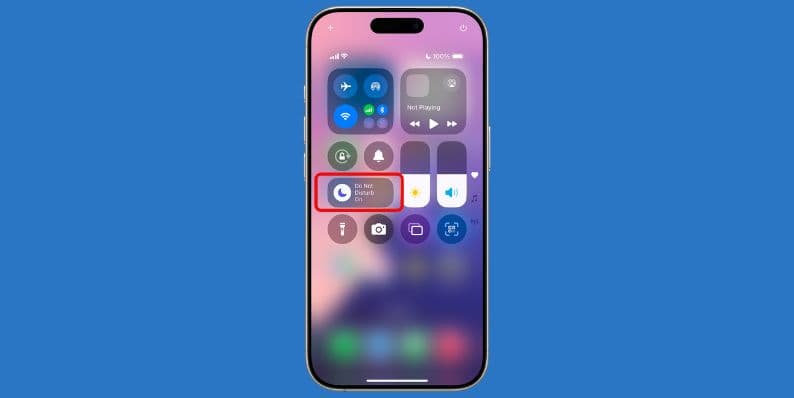Reverse image search is a useful tool for verifying the origins of an image, identifying unknown elements in a picture, or uncovering similar visuals online. While many people are familiar with how to perform a reverse image search on a desktop or laptop, doing so on a mobile phone can be a little trickier. However, with the right tools and methods, it's quite straightforward. Understanding how to reverse image search on your smartphone can significantly improve your digital literacy and help you avoid misinformation.
Here’s a detailed guide on how to perform a reverse image search using a mobile device, whether you use Android or iOS.
Why Use Reverse Image Search?
Reverse image search offers various benefits such as:
- Fact-checking: Determine whether an image is authentic or altered.
- Finding original sources: Track the source of an image to give proper credit or obtain permissions.
- Shopping: Identify the brand or price of an item displayed in an image.
- Scam detection: Avoid counterfeit profiles, especially on social media and dating apps.
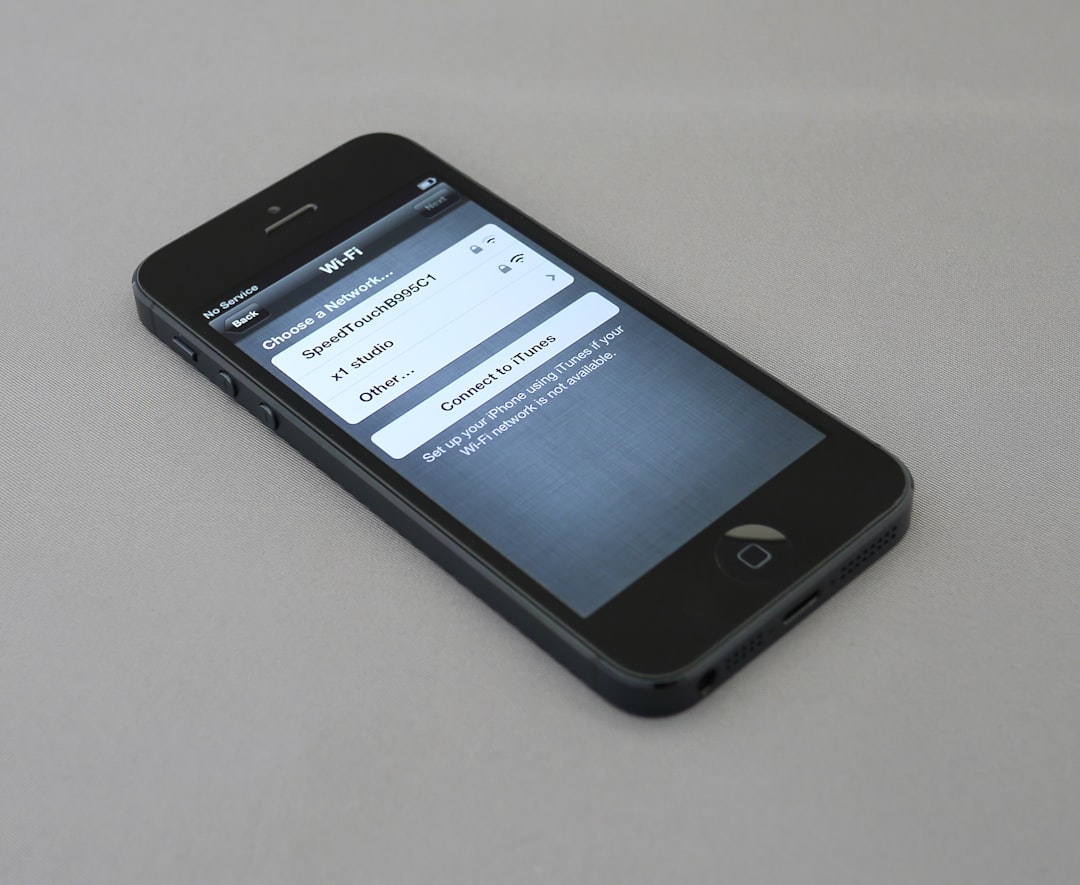
Using Google Chrome
One of the fastest and most accessible methods to reverse image search on a phone is by using the mobile version of Google Chrome. Here's how:
- Open the Google Chrome app on your smartphone.
- Navigate to the image you want to search for.
- Tap and hold on the image until a menu appears.
- Select “Search image with Google Lens”.
- Google will display results related to the image including the source, visually similar images, and possible subjects identified within it.
This method is highly effective for quickly identifying images seen online via your mobile browser.
Using Google Lens App
Google Lens is a powerful app developed for visual analysis and reverse searching with your phone's camera or stored images. Here’s how to use it:
- Download and install the Google Lens app from the Google Play Store or access it through the Google Photos app.
- Launch the app and grant the required permissions.
- Use the camera to take a picture or upload one from your gallery.
- Once the image is loaded, Google Lens will automatically analyze it and display results.
Google Lens is particularly useful for identifying landmarks, animals, plants, and even text within images.
Safari and iOS Users
If you use an iPhone, the process differs slightly but is equally straightforward:
- Open the Safari browser on your iPhone.
- Visit images.google.com.
- Tap the “AA” icon in the address bar and select “Request Desktop Website”.
- Now tap on the camera icon in the search bar to upload a photo or paste an image link.
This allows you to access the desktop version of Google Image Search, which includes the camera upload feature not typically available in mobile versions of iOS browsers.
Third-Party Apps
There are also several third-party applications that offer robust reverse image search functionalities, such as:
- Reversee – Integrates with Google and Bing’s reverse image engines.
- CamFind – Lets users search by taking a new photo and identifying objects and brands.
- Photo Sherlock – A user-friendly app that supports image uploads or direct camera usage.
These apps often add features such as history logs, multiple search engines, and even metadata analysis, expanding your image investigation capabilities.
Tips for Accurate Results
To improve the accuracy of your reverse image searches, consider the following recommendations:
- Use high-quality images: Blurry or cropped photos may lead to irrelevant results.
- Avoid filters and overlays: These can obscure the image’s search-relevant details.
- Include context: If using an app like Google Lens, include relevant surroundings or identifiable background elements in the image.
Conclusion
Reverse image searching on a phone is more accessible than ever before. With tools like Google Chrome, Google Lens, and various specialized apps, you can verify images, uncover information, and combat image-based misinformation directly from your mobile device. Whether you're browsing social media, doing academic research, or shopping online, knowing how to use this feature empowers you to navigate the digital world more confidently and responsibly.