Google’s Emoji Kitchen is now easier to use than ever. You no longer need just an Android phone. Anyone with a browser can try it. You can mix emoji to create new fun stickers, then share them in your chats or posts.
This guide explains how to use it in Google Search or on Android, and which apps can show these stickers.
What Is Google Emoji Kitchen?
Google Emoji Kitchen is a tool that lets you blend two emoji into one new sticker. You can create emoji mashups that are fun, cute, or silly.
The feature was first part of Google’s Gboard app for Android. Now, Google added an Emoji Kitchen experience right in Google Search. You can use it on most devices — Android, iPhone, Windows, and Mac.
Here’s what Emoji Kitchen does:
- Mix two emoji into one
- Save or copy the sticker
- Share it in messaging apps or documents
- Works on mobile or desktop browsers
How to Access Emoji Kitchen in Google Search (Browser Version)
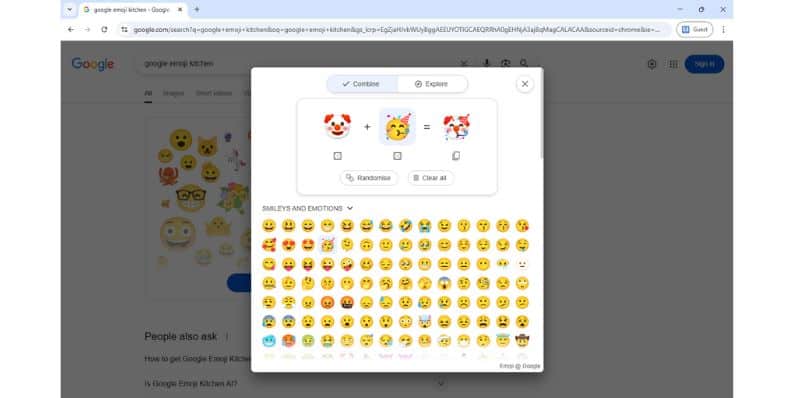 You can now use Emoji Kitchen from Google Search itself. You don’t need to install anything. Here’s how:
You can now use Emoji Kitchen from Google Search itself. You don’t need to install anything. Here’s how:
- Open Google.com in your browser (Chrome, Safari, Firefox — any modern browser works).
- Type “Emoji Kitchen” into the search bar.
- You will see an Emoji Kitchen widget. Click Get cooking.
- Pick your first emoji.
- Pick your second emoji. The new combined sticker will appear.
- Click the Copy button to save the sticker as a PNG image.
- Paste it where you like — in a message, email, document, or slide.
You can do this on Android phones, iPhones, laptops, or tablets. The web version is easy and works across most devices.
How to Use Emoji Kitchen on iPhone
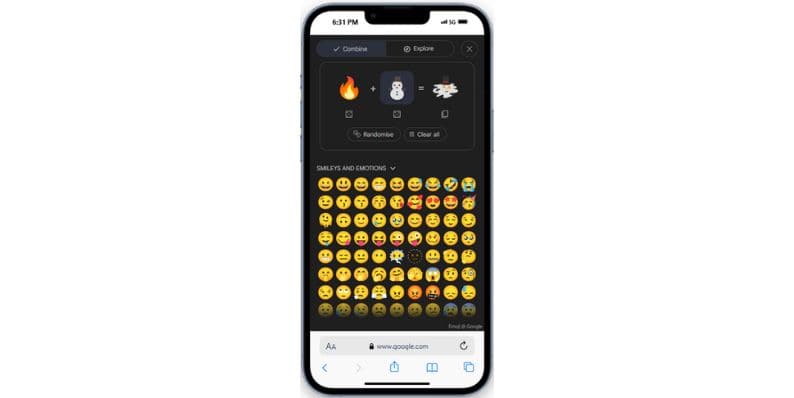 On iPhone, you don’t need Gboard to use Emoji Kitchen. The browser version is the best option. Follow these steps:
On iPhone, you don’t need Gboard to use Emoji Kitchen. The browser version is the best option. Follow these steps:
- Open Safari or Chrome.
- Go to Google.com and search Emoji Kitchen.
- Tap Get cooking.
- Select two emoji. The new combined image will appear.
- Tap Copy to save it as a PNG file.
- Paste it into WhatsApp, iMessage, Instagram, Google Docs, or anywhere else.
Remember: this is a sticker image, not an actual emoji. It will paste as a picture, not a text emoji.
How to Use Emoji Kitchen on Android (Gboard App)
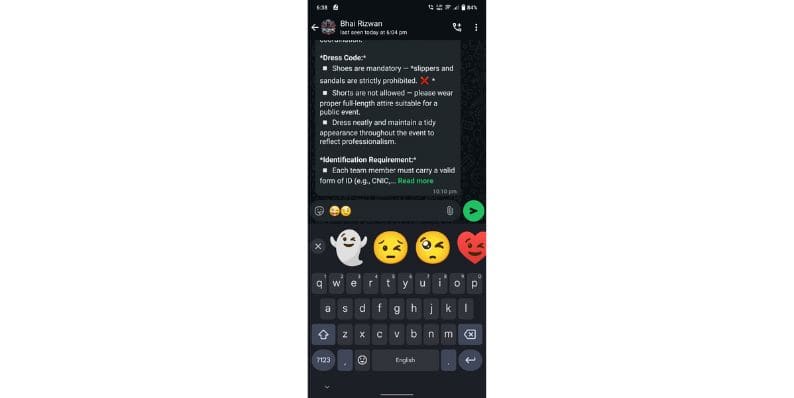 On Android, you can use the full version of Emoji Kitchen inside the Gboard keyboard app. It offers more emoji combinations than the web version.
On Android, you can use the full version of Emoji Kitchen inside the Gboard keyboard app. It offers more emoji combinations than the web version.
Here’s how:
- Open a messaging app (WhatsApp, Facebook Messenger, Google Messages, etc.).
- Tap the text input field to bring up Gboard.
- Tap the emoji icon on the keyboard.
- Pick an emoji. Possible sticker combinations will appear.
- Pick a second emoji if you want to mix.
- Swipe through the Emoji Kitchen stickers shown above the keyboard.
- Tap a sticker to send it.
The sticker will appear in your chat as an image.
How to Send and Share Emoji Kitchen Stickers
You can share Emoji Kitchen stickers in most apps that support images. Here are a few that work well:
- Facebook Messenger
- Telegram
- Signal
- Snapchat
- Instagram DM
- Google Docs
- Google Slides
- Gmail
If you use the browser version, remember to copy the PNG and paste it where you want. If you use Gboard, the sticker sends directly.
Not all apps will support interactive emoji, but all will display the PNG image.
Creative Ways to Use Emoji Kitchen Stickers
Emoji Kitchen stickers are fun and flexible. Here are some ideas:
- Use them to react in group chats with friends.
- Add them to Instagram stories or posts.
- Include them in school presentations (Google Slides).
- Personalize your messages during holidays.
- Create themed sticker packs by combining seasonal emoji.
There are many combinations possible, so play around and find the ones you like.
Conclusion
Emoji Kitchen makes messaging more fun. You can now access it easily from Google Search or through Gboard on Android. It works across many devices and apps. Try mixing emoji and see what creative stickers you can make.
Have you made any cool emoji combinations? Share your favorites in the comments. And if you liked this guide, please share it with your friends too!




