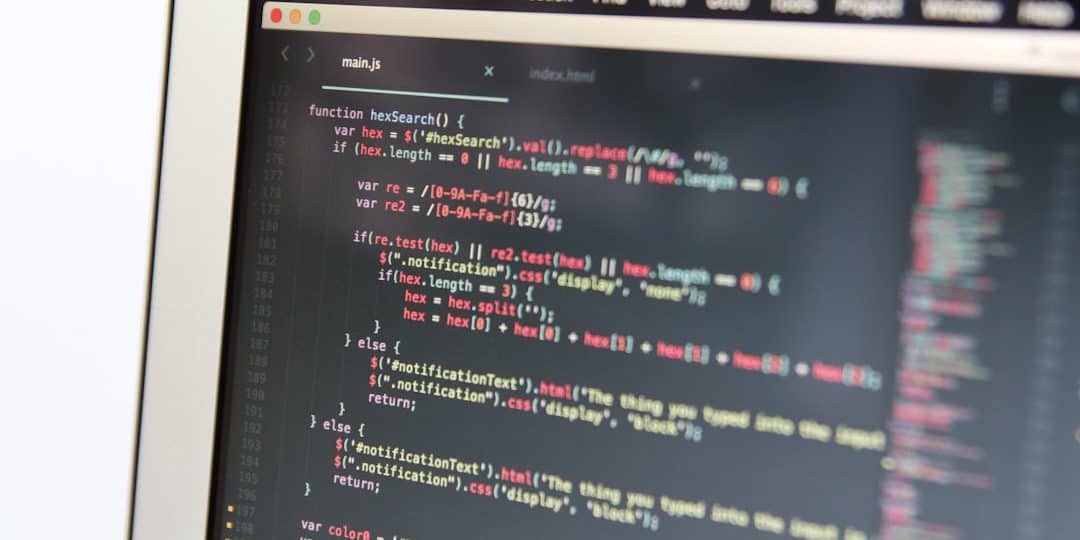Encountering the message “Sorry, No Manipulations with Clipboard Allowed” can be frustrating, especially when trying to copy and paste text or images on a Mac. This issue is surprisingly common among macOS users and can stem from a variety of causes—from software conflicts to system permission issues. Thankfully, there are several ways to troubleshoot and resolve this clipboard error effectively.
What Causes the “Sorry, No Manipulations with Clipboard Allowed” Error?
At its core, this error typically indicates that the system clipboard is either inaccessible or malfunctioning. The macOS clipboard is managed by a background service known as pboard. If this service is interrupted, corrupted, or blocked by another app, it can prevent any clipboard activity, resulting in the error appearing across multiple applications.
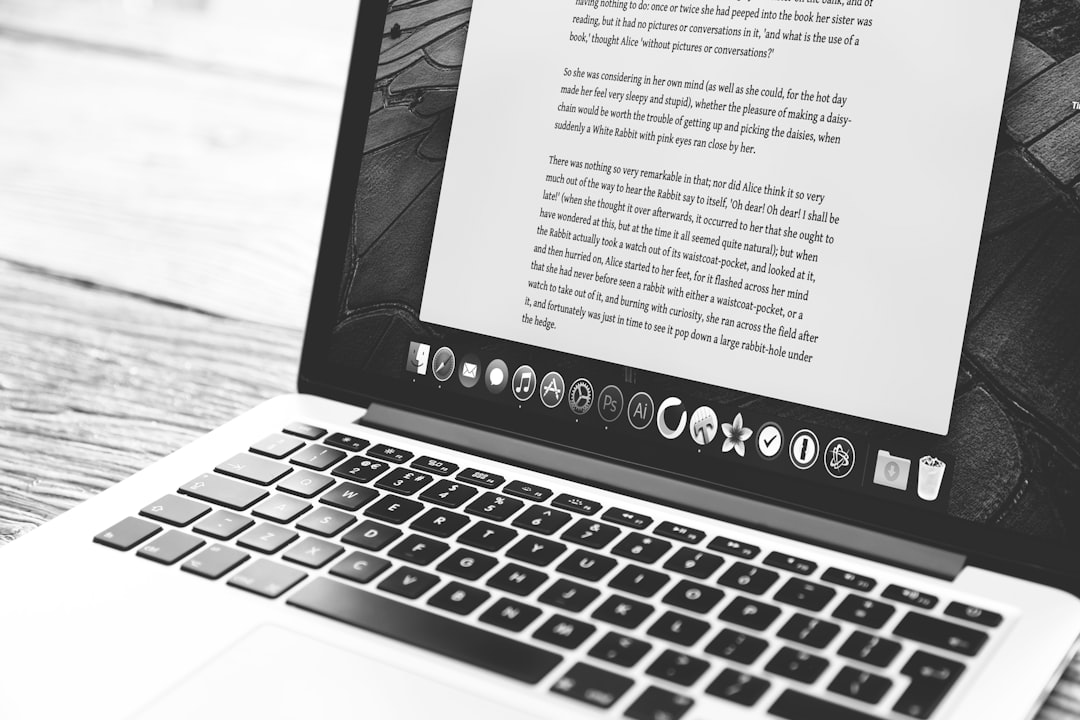
System updates, third-party clipboard tools, and incorrect permission settings are a few of the main culprits behind this issue. Understanding the origin is the first step toward a permanent fix.
How to Fix the Clipboard Error on macOS
Here’s a compiled list of solutions that can help resolve the clipboard error efficiently:
1. Restart the pboard Process
This is one of the most effective ways to eliminate the error. Follow the steps below:
- Open Terminal using Spotlight by pressing Command + Space and typing “Terminal.”
- Type the following command:
sudo killall pboard - Press Enter and provide your password if prompted.
This command will restart the clipboard service. Attempt your action again to see if the issue is resolved.
2. Restart Your Mac
Rebooting can resolve many temporary glitches, including pboard-related issues. It clears cached data and resets the system clipboard service.
3. Check for Problematic Apps
Clipboard management tools or recent software installations may interfere with clipboard access. Try the following:
- Review recently installed apps and extensions.
- Disable or uninstall third-party clipboard managers.
- Test clipboard usage in Safe Mode to rule out app conflicts.
4. Permissions Repair
Improper system permissions might be denying clipboard access. Reset permissions with these steps:
- Open Disk Utility
- Choose your startup disk on the left
- Click on First Aid and run it
This will check and fix permission issues that could be affecting the clipboard functionality.
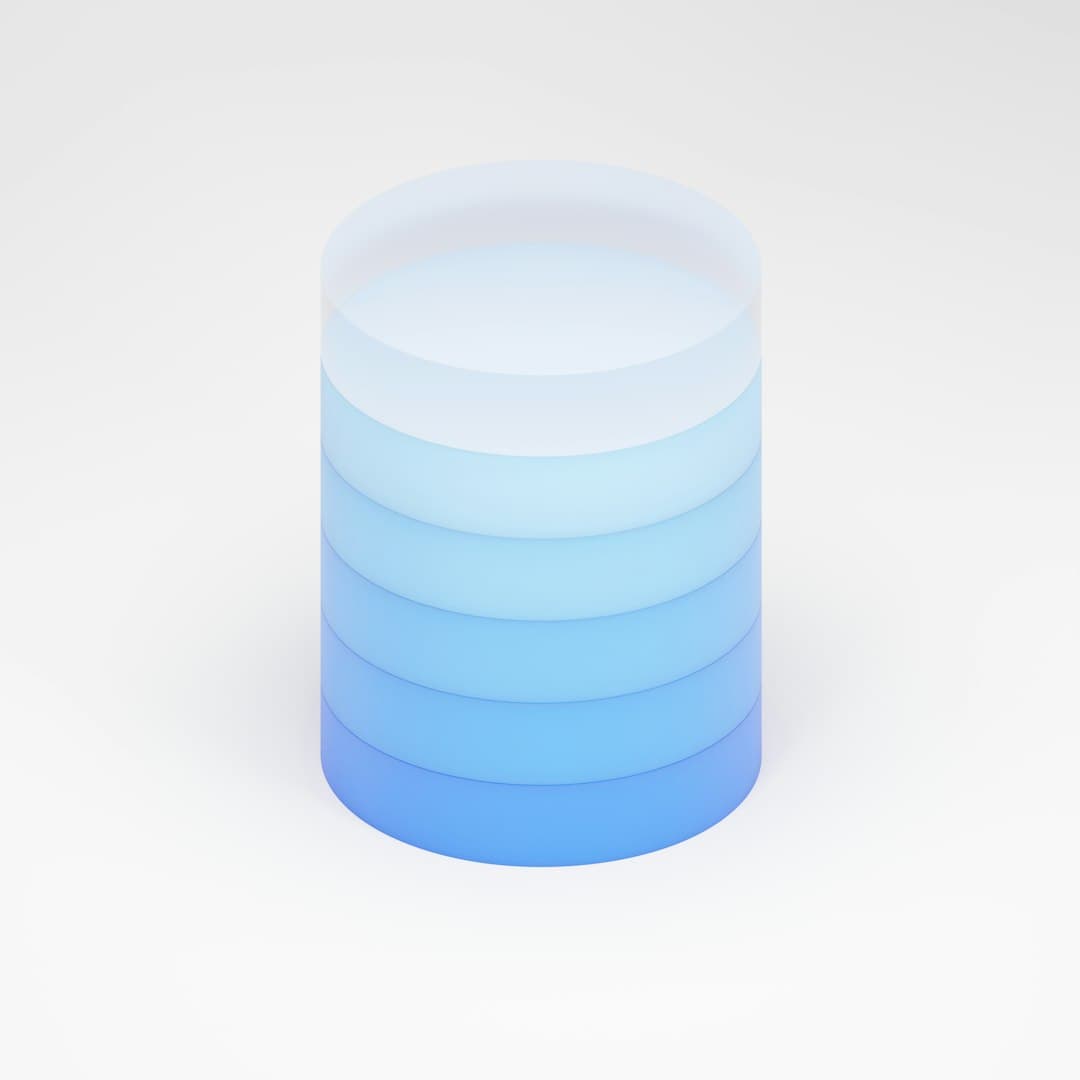
5. Use Activity Monitor
Sometimes, stopping the pboard service manually via Activity Monitor is more intuitive than using Terminal:
- Open Activity Monitor
- Search for a process named pboard
- Click the “x” icon to close the process
The system will automatically restart pboard, thereby refreshing clipboard functions.
6. Update macOS
Outdated OS versions may contain bugs that affect clipboard operations. Always ensure your macOS is up-to-date:
- Go to System Settings > General > Software Update
- Install any available updates
Other Considerations
If none of the above methods solve the issue, consider creating a new user account to determine if the problem is user-specific. If the error doesn’t appear in the new account, the original user profile may be corrupted.
Frequently Asked Questions
- Q: Is the clipboard error a virus or malware symptom?
A: No, this error is generally not related to viruses or malware. It is typically caused by system-level glitches or third-party app interference. - Q: Will I lose data by restarting the pboard process?
A: No data will be lost. Restarting pboard simply resets clipboard functionality, allowing it to work properly again. - Q: Does this issue only happen with specific applications?
A: Not always. If pboard is affected, it can trigger clipboard errors across multiple applications, from browser windows to word processing tools. - Q: Can third-party clipboard managers help prevent this?
A: While useful, clipboard managers can sometimes cause conflicts. Ensure they are up-to-date and compatible with your macOS version. - Q: What should I do if none of these solutions work?
A: As a final resort, contact Apple Support or schedule an appointment at a Genius Bar. They can run deeper diagnostics on your system.
In summary, while the “Sorry, No Manipulations with Clipboard Allowed” error can be inconvenient, it is usually resolvable with a combination of process restarts, permission fixes, or software updates. By systematically tackling the probable causes, users can restore full clipboard functionality and return to uninterrupted productivity.