When using Cursor, the AI-powered code editor from cursor.com, you may run into an error that says:
“Error calling tool ‘edit_file'”
This message means the AI tried to create or change a file but couldn’t finish the task. This guide explains why that happens and how to fix it.
What is the ‘edit_file' Tool in Cursor?
The edit_file tool is part of Cursor’s built-in AI actions. It's used to make file changes based on your prompts. For example, when you ask Cursor to “create a CSS file” or “add code to a new component,” this tool is triggered in the background.
Cursor uses these tools to help users write, manage, and organize code. If the tool can’t run, Cursor shows the error message on screen.
Why You See “Error calling tool ‘edit_file'”
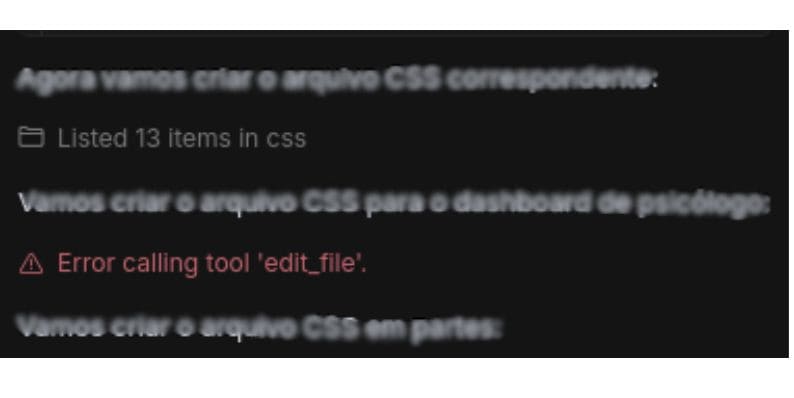 This tool may fail for a few reasons. Here are the most common:
This tool may fail for a few reasons. Here are the most common:
- You didn’t open a folder before running the command
- The file doesn’t exist, or the path is wrong
- The current folder is locked, read-only, or cloud-synced
- The tool’s process was blocked or timed out
- Cursor is running an old version or hit a bug
Each of these stops Cursor from finishing the file change.
How to Resolve Error calling tool ‘edit_file' in Cursor
Try these steps one by one. Each can help get Cursor working again.
1. Open a Folder in Cursor First
The AI tools in Cursor need a full folder open to work properly. If you only open a single file, the editor doesn’t know where to create or update related files, which causes the ‘edit_file' tool to fail. To fix this, go to the top menu, click File, then choose Open Folder. Select your full project directory—not just an individual file. Once the folder is open and visible in the sidebar, try your AI action again. This gives Cursor the proper context it needs to run file-related tools without errors.
2. Manually Create the File Before Using the Tool
If the tool fails to create a new file, try making it yourself first:
- Right-click in the sidebar
- Choose “New File”
- Give it a name like
style.css - Open it and place your cursor inside
- Ask the AI to “Add styles for header and footer”
3. Check File and Folder Permissions
Cursor must be able to write to the files in your project. If you're working inside a cloud-synced folder like Dropbox or OneDrive, background syncing can interfere with file access and cause the ‘edit_file' tool to fail. To prevent this, move your project into a regular local folder on your computer.
Then, check that the folder isn't set to read-only. Also, try to keep folder names and file paths short and simple. Avoid special characters or complex directory structures, as these can confuse file access during AI-assisted editing.
4. Restart Cursor
Restarting the editor clears temporary issues. If the tool crashed or got stuck, this reset helps.
- Save your files
- Close Cursor completely
- Reopen and reload your folder
- Run the command again
5. Use the Command Palette
Sometimes the button fails, but the tool still works through the menu.
- Press
Cmd + KorCtrl + K - Type a command like
Edit FileorCreate New File - Select the right tool from the list
6. Update Cursor to the Latest Version
 Old versions may include tool bugs. A quick update can solve it.
Old versions may include tool bugs. A quick update can solve it.
Steps:
- Go to cursor.com
- Download and install the latest version
- Restart after install
- Try your command again
7. Check Developer Tools or Console Logs
For more advanced users, Cursor has a console where you can see tool errors.
- Click Help → Toggle Developer Tools
- Click the Console tab
- Run the action again
- Look for red errors or missing file paths
This won’t fix the problem directly but may show what’s wrong.
How to Avoid Curs or Error calling tool ‘edit_file' in the Future
Use these habits to keep your AI tools working smoothly in Cursor:
- Always open a full project folder before using tools
- Create empty files first if you plan to ask AI to write in them
- Keep your file names and folders short and simple
- Don’t rename or move files while AI is writing
- Restart the app if the tools feel slow or stuck
- Stay updated with the newest version of Cursor
This error is common, but easy to fix once you know how Cursor works. If these steps don’t help, visit cursor.com/contact to send your error details to the support team.
Feel free to share this with others using Cursor or comment below if you're still stuck.




