You try to log into Discord to join a voice chat or read messages. Then, nothing happens. A black screen appears. After that, a message at the bottom says “Error 500: You have disconnected from the server.” This often happens without warning. You might not know why it happened.
The screen looks normal. But the app will not load your servers, friends list, or messages. Users call this Discord Error 2005. Even though it says “server error,” problems on your computer can also cause it.
What Is Discord Error 2005?
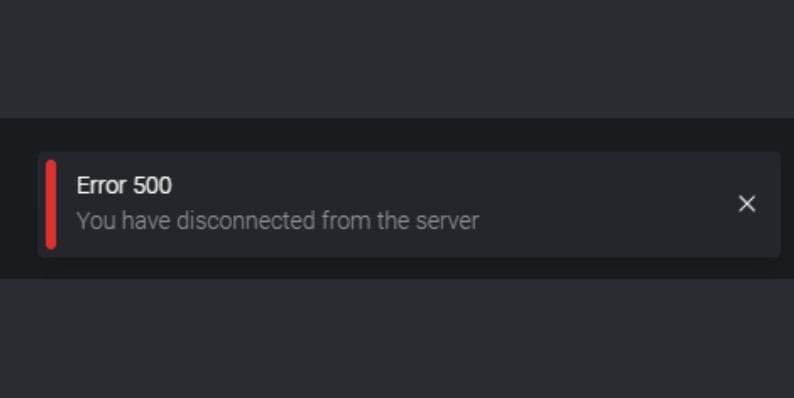 Error 2005 on Discord is a general error. It is about problems with connecting. It is part of the 5xx errors, which often point to problems on the server's side. But in many cases, it is not just Discord’s servers. Your own internet or device could be the reason.
Error 2005 on Discord is a general error. It is about problems with connecting. It is part of the 5xx errors, which often point to problems on the server's side. But in many cases, it is not just Discord’s servers. Your own internet or device could be the reason.
The error means your app or web browser cannot keep a steady link with Discord’s servers. This could happen because app files are broken. It could also be a bad DNS route. Or, it could be something simple, like your computer's time being wrong.
You might also see it after Discord updates. It can happen during busy times or when you use the app on a slow internet connection. Error 2005 often appears without a clear reason. But fixing it is usually simple.
Common Reasons Why Error 2005 Happens
Error 2005 might look like a Discord bug. But it often starts from your side. Some of the most common reasons include:
- Your device's time is not correct.
- A VPN, firewall, or proxy is stopping access.
- Cache or setup files in the Discord app are broken.
- Your DNS settings are not finding Discord servers correctly.
- There is a short-term problem with Discord’s own servers.
These problems can stop your app from talking to Discord servers correctly. This then causes the disconnection message.
How to Fix Discord Error 2005 (Step-by-Step)
Try each step below until Discord connects again:
- Restart your device and router. A fresh restart clears small, temporary issues in both your computer parts and software.
- Check and sync your system time. Discord needs correct time settings to connect safely. On Windows, right-click the time. Then, choose “Adjust date/time.” Turn on automatic sync.
- Clear your DNS cache. On Windows, open Command Prompt. Type: ipconfig /flushdns then press Enter. This clears old DNS entries.
- Clear Discord’s cache folder. Press Windows key + R. Type %appdata%/discord. Delete the “Cache” and “Local Storage” folders.
- Reinstall the Discord app. Remove it completely. Then, download the newest version from discord.com.
- Use Discord Web. Go to discord.com in your web browser. This often works even if the app is broken.
- Turn off any active VPN or Proxy. These tools can stop Discord’s connection. Turning them off for a short time helps find the problem.
Try opening Discord after each step. If the app starts working, you found the cause.
Is Discord Down? How to Check Server Status
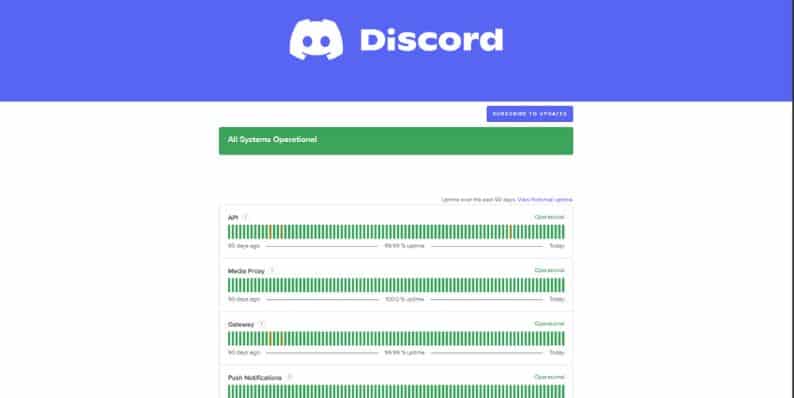 Before changing settings or reinstalling apps, check if the problem is with Discord itself. Visit status.discord.com for live updates. You will see information about how well services like login, voice, and regional servers are working.
Before changing settings or reinstalling apps, check if the problem is with Discord itself. Visit status.discord.com for live updates. You will see information about how well services like login, voice, and regional servers are working.
If Discord is marked as “partial outage” or “major outage,” the problem is likely not your fault. You can also check websites like DownDetector or Reddit. See if other people are reporting the same issue.
Extra Tips to Avoid Future Login Errors
To stop Error 2005 from coming back:
- Keep your computer's operating system and the Discord app updated. Updates fix known problems and security issues that can affect connections.
- Do not install unofficial Discord plugins or changed apps. This is especially true on desktop computers. These can cause problems with updates or break Discord’s rules.
- Always make sure your time and DNS settings are correct. This is important after a computer crash, a big update, or using a VPN.
Final Word: When to Contact Discord Support
If you tried every fix and Discord Error 2005 still shows after several hours, it is time to get help. Go to support.discord.com and send a request. Include pictures of the error. Describe your computer details and what you already tried.
Discord’s team can check their records and look for problems with your account. Until then, using the web version can help you stay connected.




