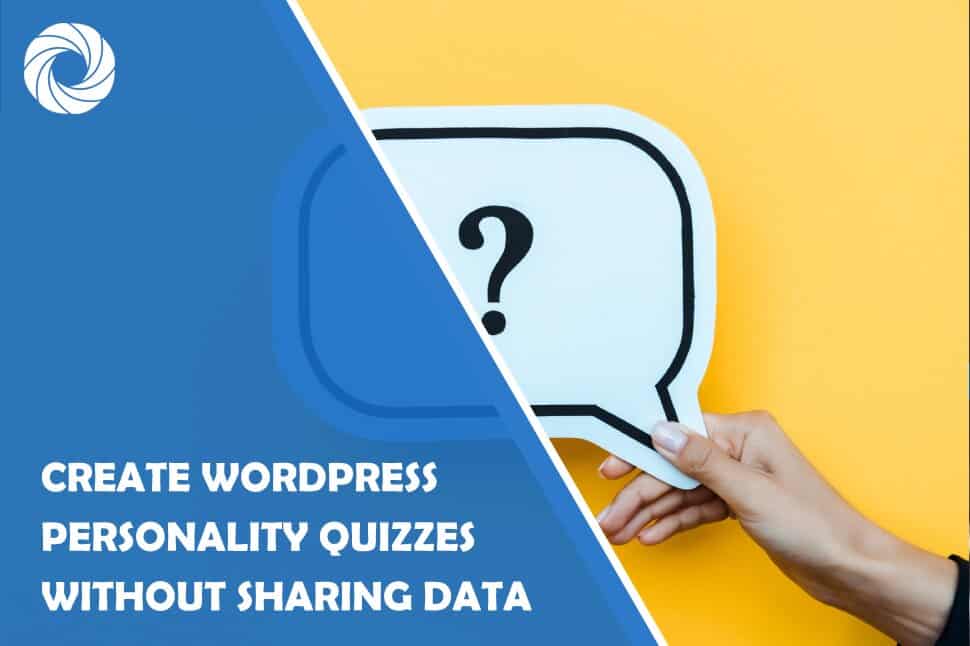If you want to entertain the people who come to visit your website, personality quizzes are often a great answer. Light-hearted and interesting, they are a great way to keep your visitors occupied and maybe even entice them to share the results with their friends on some of the social networks, spreading the word about you and sparking interest in other people who may want to check your website out.
But how do you create that kind of a quiz, anyway? Well, it's actually quite easy, so let's discuss how to create personality quizzes in WordPress in more detail.
As is always the case with this sort of thing, if you want something in WordPress to look and work well, you will need a proper tool for the job. And Forminator is the best plugin for that because it allows you to effortlessly set up personality quizzes, forms, and polls.
In other words, pretty much whenever you want to allow your visitors to express their opinion, this is the way to do it. But our focus here is personality quizzes, so let's see what you need to do in order for them to work. Obviously, the first step is to download and install Forminator. After that, you get to make your first choice.
Step 1: Getting Started
Once you have everything set up, head to the dashboard. There, you will see two main types of panels.
The overview panel is pretty much what you'd expect – it provides information on how many polls and quizzes you have active, when the last submission was received, and the total number of submissions. So, it's all about the numbers here.
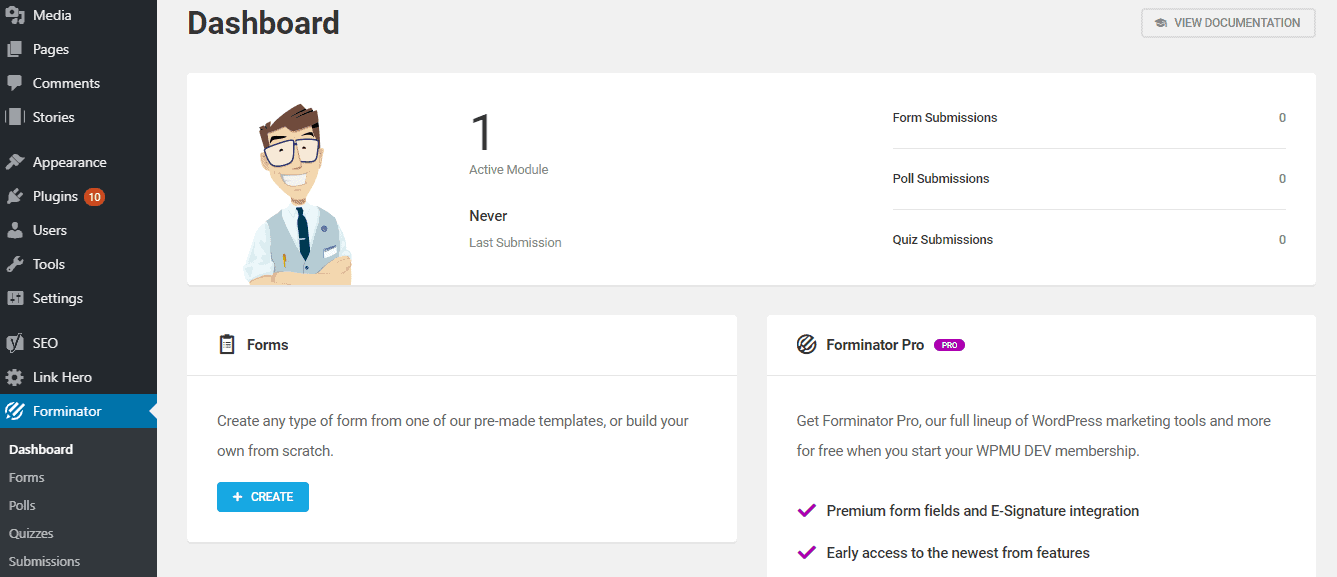
The other type is the Quick Access panel through which you can easily create pretty much whatever you want. Polls and forms are also an option, but as we said, we're interested in personality quizzes here.
So simply locate Quizzes tab in the Quick Access panel, click on the Create button and you'll be taken to the next step.
Step 2: Making the Right Choice
So now you're on the Quizzes page. Here you will see that there is an Overview panel too, which is very handy because it provides information not just about active quizzes but also about those you have as a draft or haven't published yet.
You can also import quizzes here from other websites where you have Forminator installed.
But provided that you want to create a new quiz, you will need to click the Create button and then choose between two main quit types – Knowledge and Personality.
The first one is composed of questions that always have a correct answer, so every participant can be graded. The other one groups the participants into predetermined categories according to the answers they provide, and that's the one we will be discussing further on. So, choose the Personality quiz and let's get going.
Step 3: First Features
The first thing you get to add is the title, feature image, and a short description of the quiz. Try to make these as attractive as possible and convey some info about what your visitors are about to experience in order to spark their interest and make them engage with the quiz.
Step 4: Adding Personalities
While these represent the final result of a quiz, personalities are the first thing you get to add.
As we said, these are the groups the participants will be divided into depending on the answers they provide. So just click on the Add Personality button to get started.
You are free to set as many personalities as you want, and for each, you can also provide a short comment and put a picture in to go along with the result.
Also, if the outcome leans equally on two or more personalities, you can choose which one has the advantage by moving it up the personality ladder in this part of the quiz creation process. The one on top will always be chosen first in case of a tie.
Step 5: Creating Questions
Obviously, every quiz needs questions, and this is the next step of the process.
You click on the Add Question button and write the question down. After that, you can offer possible answers, starting with two of them. Each answer will have a personality assigned to it so that it counts towards the quiz-takers' overall result.
You can also add an image to each answer to make it look a bit more attractive. Once you're done, click on the Add Question button in the lower right corner and the question you've created will be added to your quiz.
After that, it's just a matter of inserting as many questions as you want. With that done, you can move on.
Step 6: The Submit Button
Click on the gear icon next to “Submit” to customize the button your visitors have to click to get their results. You can decide what the button says, what the text will be while the answers are being processed, and even add custom CSS classes.
Once you're all done with this, just click on the Apply button below.
Step 7: What Will Your Quiz Look Like
The next thing on the menu is the Appearance button.
First of all, there are four styles to choose from, but if you select “None”, your theme's CSS will take over and that style will be applied. You can also customize colors and fonts of the whole quiz or just its answers and results.
In addition, you can also choose the layout of the answers – they can form a grid or a list.
Finally, it is also possible to add the option of sharing the results of your quiz via Facebook, Twitter, or LinkedIn, something that can help a lot in reaching a wide number of people.
Step 8: How Will It Load
You can choose to load the quiz through AJAX, which improves your load time, plus you can also enable the “Prevent page caching on quiz pages” feature. This can also help a lot with the way your quiz performs.
Step 9: to Notify or Not to Notify via Email
Once somebody finishes your quiz, you can send them an email. This email can be fully customized and you can add one or more parts of the quiz to the body of your message.
These can even include a lot of information about the quiz, such as its name, date, and even questions and answers.
So, if you think your visitors would like a reminder of how they did, it's a great way to get in touch with them. Plus, having their email address can come in really handy in your other ventures.
Step 10: Integrating the Quiz
Google Sheets, Trello, Slack, and Zapier are your integration options, which means you can have your quiz submissions sent to any one of those systems. The plugin provides detailed guides on how to do this, so you can have all the answers nicely stored away and easily arranged.
Step 11: Complying With Rules and Regulations
There's only one thing left to do now, and that is to adjust the settings. These allow you to make sure that your quiz complies with GDPR and other similar regulations. In other words, you decide here how you will treat the data you get, whether or not you will store it somewhere, and if so, for how long.
And that's about it. Those are all the steps you can make when it comes to creating personality quizzes in WordPress with the Forminator plugin.
As you can see, it really isn't that hard, and you have quite a lot of options to create something fun and engaging. With just a little bit of effort, visitors can have a really good time on your website. However, that's not everything Forminator has to offer.
Knowledge Quizzes and More
As we said, personality quizzes are not the only type of quizzes you can create here. Knowledge quizzes are also an option if you want your visitors to be able to check their knowledge on a particular topic.
The creation process is very similar, but when providing possible answers to a question, you have to remember to choose the correct one. You also have the option of choosing whether or not the answer marked by the participant will be immediately marked as right or wrong or if you prefer to just give them an overview at the end.
Oh, and you will also get a shortcode that you can insert into your website to set up the quiz, but you can also do it through a widget. On top of that, it is possible to manage your quizzes by cloning, exporting, previewing, or simply deleting them whenever you want, and you will also get statistics that include views and conversion rates for each of your creations.
For those using Gutenberg, we are happy to see there's a block you can easily add to your page.
You may recall that we mentioned at the beginning of this text that forms can be created here, too. As a matter of fact, you can configure them pretty much however you want, and it's even possible to use some third-party apps for some extra usefulness.
Many of the choices you can make when creating a form with Forminator are the same as the ones you get when creating a quiz. For example, importing the form from another website, and also detailed statistics for every form that you create.
Conveniently, you don't have to get into the form creating process too much if you don't want to because there are seven templates you can use to make the whole thing go faster. These cover all the most popular types of forms and can be fully customized to perfectly meet your needs.
So even if you don't have any experience with Forminator you will be able to quickly create your first form and then track how your visitors react to it. For example, accepting user submission on the front-end is as easy as creating a quiz.
Last but not least, we have to mention polls. As usual, you can keep track of a whole lot of data concerning their performance, plus you can configure their names, duplicate, import/export, preview, delete them, and things like that.
Obviously, your visitors will be able to choose between multiple answers to your poll question, but you also have the option of allowing them to leave additional commentary if you want them to clarify their position on things.
It is also possible to choose how the poll results are displayed (if you even want to display them at all) and how many votes have been cast.
So, if you're looking for some help from your visitors on the future of your website, want them to grade it and show you how satisfied they are, or if you just want to pose an intriguing question to make people think, this is certainly a good way to do it.
Forminator – a Great Quizzing Tool
In conclusion, if you want a tool that will help you create a good-looking and engaging poll, form, and especially a personality quiz, Forminator is what you should use.
Its simple user interface allows everyone to create quality content, even if they haven't used this kind of plugin before. Everything is pretty self-explanatory, so you'll immediately know what needs to be done during each step and how to insert additional features (like an image) into what you're doing. That makes it really easy to create something that will stand out from the competition and make your creation noticeable in the vast sea of similar products.