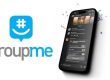Need help with your iPhone, Mac, or other Apple device? Booking an appointment at the Apple Store is the easiest way to get expert service without wasting time. Whether you’re dealing with a cracked screen, battery issue, or a software glitch, Apple’s support team is ready to assist you.
This guide shows exactly how to book an appointment—online or with the Apple Support app—so you can skip the line and get your issue fixed fast. Follow these steps, and you’ll be ready in minutes.
Why Book an Appointment at the Apple Store?
 Sometimes, your iPhone won’t charge or your Mac starts acting up. You might notice your Apple Watch syncing problems, or maybe your iPad is stuck on the loading screen. These problems aren’t always things you can fix on your own.
Sometimes, your iPhone won’t charge or your Mac starts acting up. You might notice your Apple Watch syncing problems, or maybe your iPad is stuck on the loading screen. These problems aren’t always things you can fix on your own.
An appointment at the Apple Store connects you with a trained technician at the Genius Bar. They can check your device, run tests, and explain what’s wrong.
You might need a battery replacement, screen repair, or just help to reset your Apple ID. Whatever the issue, it’s faster and easier when you have a scheduled time.
Plus, with an appointment, you avoid waiting behind walk-in customers who didn’t plan ahead.
Method 1: How to Book Online Through Apple’s Website
Apple makes it easy to book an appointment from your computer or browser. You just need a working internet connection and your Apple ID.
Follow these steps:
- Go to getsupport.apple.com
- Sign in with your Apple ID
- Select the device or service you need help with
- Choose the issue (e.g., screen not working, battery not holding charge)
- Pick “Bring in for Repair” when prompted
- Enter your location and select the nearest Apple Store
- Choose a date and time that works for you
- Confirm your appointment
You’ll get an email confirmation right away. Save it or take a screenshot.
Method 2: How to Book Using the Apple Support App
If you prefer using your iPhone or iPad, the Apple Support app is a simple way to set up your visit. The app lets you access support for all your Apple products in one place.
Once it’s installed and opened, here’s what to do:
- Open the Apple Support app (available free on the App Store)
- Sign in with your Apple ID
- Tap the device you’re having trouble with
- Choose the issue that best matches your problem
- Tap “Bring in for Repair”
- Select a store, date, and time from the available options
- Tap Confirm Appointment
You’ll be all set. The app also lets you cancel or change the booking later.
What to Bring and Expect at Your Appointment
When you arrive at the Apple Store, check in with the greeter or at the Genius Bar. A technician will help you from there. Be ready with the right items to save time.
Bring:
- Your Apple device (iPhone, Mac, iPad, etc.)
- Your Apple ID info (email and password)
- Any accessories related to the problem (chargers, cables, etc.)
- Proof of purchase if you're requesting warranty service
- Your device passcode — they may need to unlock it during testing
Expect your device to be looked at on the spot. In some cases, repairs are done same day. Others may require shipping or part orders.
Can You Walk In Without an Appointment?
 Yes, you can walk into an Apple Store without booking. But that doesn't always mean you'll get seen right away.
Yes, you can walk into an Apple Store without booking. But that doesn't always mean you'll get seen right away.
Some locations are busy all day, and walk-ins may have to wait for an opening.
If you’re lucky and it's a quiet time, they might fit you in quickly. But during weekends or after work hours, wait times could stretch past an hour. Scheduled appointments always take first priority.
So, while it's possible to walk in, booking ahead saves time and stress.
How to Cancel or Reschedule Your Appointment
If something comes up and you can’t make it, canceling or rescheduling is easy.
- Open the email confirmation you received
- Click “Manage Appointment”
- Choose Reschedule to change the time
- Or select Cancel if you no longer need the visit
- You can also make changes in the Apple Support app under appointments
Apple won’t charge you for missing it, but canceling in advance opens the spot for others.
Final Tips Before You Go
Before heading to your appointment, take a few steps to prepare your device and avoid delays.
If possible, backup your device to iCloud or a computer in case a reset is needed. Arrive at the store at least 10 minutes early to check in and be ready.
Also, if your device will be left for repair, turn off Find My iPhone (or Find My Mac) ahead of time. This is required before Apple can service the device.
Lastly, double-check store hours and traffic to avoid surprises.
Need tech help? Book your Apple appointment today and skip the wait. Know someone dealing with a broken iPhone or MacBook? Share this guide and save them time.