Have you ever sent a message on your iPhone and suddenly seen balloons, confetti, or even fireworks appear? You didn’t imagine it — your iPhone was responding to the words in your message.
Certain words and phrases trigger automatic text effects in Apple’s Messages app. It’s a fun way to make your messages more exciting. This guide explains which words cause effects and how you can add your own effects manually.
What Are iPhone Text Message Effects?
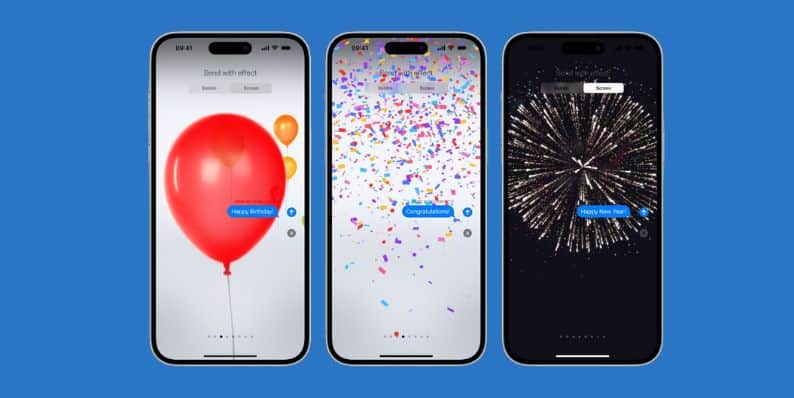 iPhone users can send animated messages in the Messages app, also known as iMessage. These animations are called text message effects.
iPhone users can send animated messages in the Messages app, also known as iMessage. These animations are called text message effects.
There are two main types: bubble effects and screen effects. Bubble effects animate the message bubble itself, while screen effects animate the entire screen with moving graphics.
Some screen effects happen automatically when you send certain phrases. You can also add effects manually to any message if you want. These effects only work when sending messages between Apple devices using iMessage (blue bubbles).
How Do Screen and Bubble Effects Work?
Bubble effects animate how the message bubble looks when it is sent. You can choose effects like Slam, Loud, Gentle, or Invisible Ink. Each one changes how the bubble behaves on screen.
Screen effects take over the entire screen with an animation. Some effects happen automatically when you send trigger phrases (like Happy Birthday).
You can also choose to add screen effects manually. These include Balloons, Confetti, Fireworks, Lasers, Spotlight, Echo, and others.
To add manual effects, just press and hold the Send button when composing a message. You’ll then see options for Bubble and Screen effects.
Full List of Words and Phrases That Trigger Automatic Effects
Here are the words and phrases that currently trigger automatic screen effects when sent as standalone messages:
- Happy Birthday — triggers Balloons
- Congratulations or Congrats — triggers Confetti
- Happy New Year — triggers Fireworks
- Pew Pew — triggers a laser light show
These trigger effects appear as long as both sender and recipient are using iMessage.
Apple occasionally adds new effects in iOS updates, so it’s worth checking after major system updates to see if any new phrases cause automatic animations.
How to Send Manual Effects in iMessage
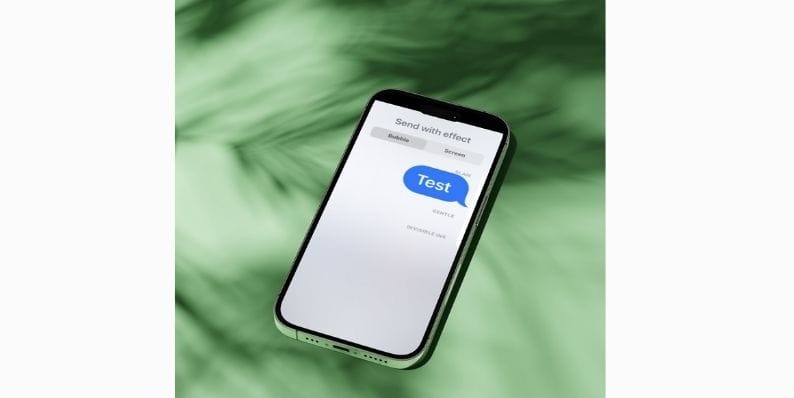 You don’t have to rely only on automatic effects. You can add effects to any message manually. Here’s how:
You don’t have to rely only on automatic effects. You can add effects to any message manually. Here’s how:
- Type your message in the Messages app.
- Press and hold the Send button (the blue arrow).
- You will see two tabs: Bubble and Screen.
- Choose the effect you want to use.
- Tap Send to send the message with the effect.
Manual effects can be used with any message, not just trigger phrases. This lets you add surprise and fun to regular texts.
Tips for Using Effects and When They Don’t Work
To see effects, both you and the person you are messaging need to have iMessage turned on. Messages sent as SMS (green bubbles) won’t show effects.
Both devices also need to support effects, so they should be running iOS 10 or newer. Most modern iPhones meet this requirement.
Effects usually work in group chats, as long as all participants are using iMessage.
If effects aren’t working, check if Reduce Motion is turned on in your phone’s settings. This feature disables many types of screen animations. Turning it off should allow effects to show again.
Conclusion
iPhone text message effects are a fun and easy way to make your messages more lively. Some phrases trigger effects automatically, while you can also add effects to any message manually.
Give them a try the next time you text a friend. You might be surprised by how much a simple animation can brighten someone’s day.
If this guide helped you, feel free to share it or comment with your favorite iPhone text effects.




