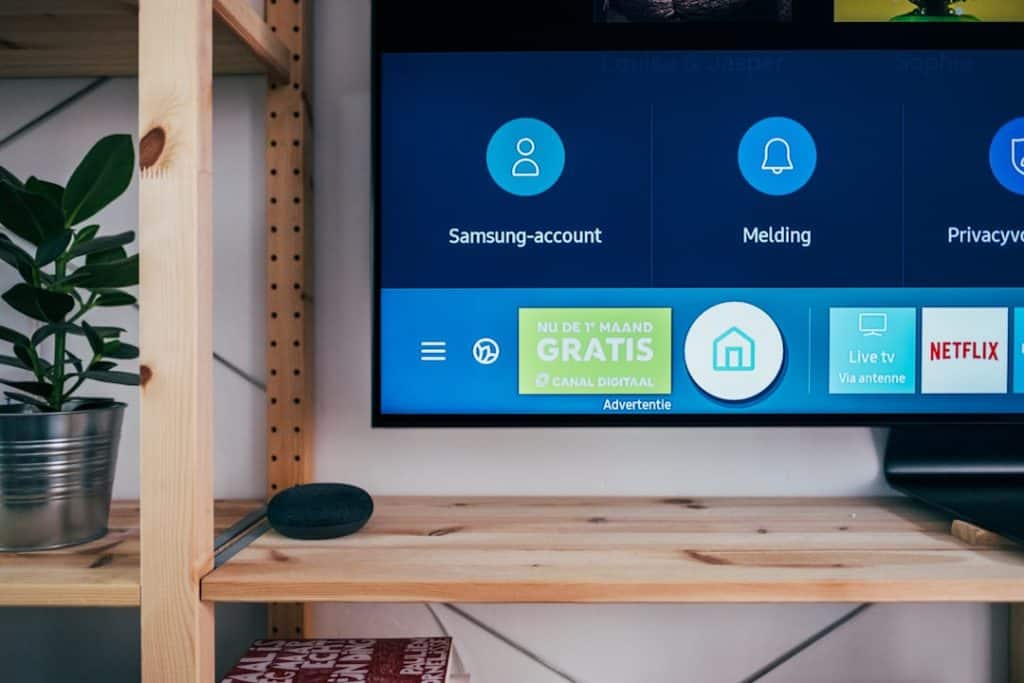The “HDMI Connection Not Permitted” error on Vizio TVs can be frustrating, especially when you're trying to connect a device like a cable box, Blu-ray player, or gaming console. This issue typically arises due to HDMI handshake problems, HDCP (High-bandwidth Digital Content Protection) errors, or incorrect input settings. Fortunately, there are several ways to troubleshoot and resolve this error.
Possible Causes of the Error
Before diving into the solutions, it's important to understand some common reasons why your Vizio TV might display this error message:
- HDCP Compatibility Issues: Some older HDMI cables or devices may not support the latest HDCP requirements.
- Faulty or Loose HDMI Connection: A damaged HDMI cable or a loose connection can cause communication errors.
- Incorrect Input Source: If your TV is set to the wrong HDMI input, it may fail to recognize the connected device.
- Glitches in the TV or Connected Device: Temporary software or firmware issues can interfere with HDMI functionality.
How to Fix the “HDMI Connection Not Permitted” Error
1. Check and Reconnect the HDMI Cable
The first step is to inspect the HDMI cable and ensure it is securely connected to both the TV and the external device.
- Turn off your TV and the connected device.
- Unplug the HDMI cable from both ends and inspect it for physical damage.
- Reconnect the HDMI cable securely and ensure it is firmly seated in the ports.
- Power on your TV and the external device to see if the issue is resolved.
2. Use a Different HDMI Port
Vizio TVs usually have multiple HDMI ports. If one port is malfunctioning, try switching to another.
- Unplug the HDMI cable and insert it into a different HDMI port on the TV.
- On your Vizio remote, press the Input or Source button and select the corresponding HDMI input.
- Check if your device starts working without the error message.
3. Replace the HDMI Cable
If your HDMI cable is damaged or outdated, it may not support HDCP encryption properly. Test with a known working HDMI cable:
- Use a high-speed HDMI cable that supports HDCP 2.2 if your device requires it.
- If replacing the cable resolves the issue, the old cable was likely the culprit.
4. Power Cycle Your Devices
Sometimes, a simple power cycle can clear temporary glitches in your TV and connected devices.
- Turn off the TV and unplug it from the power source.
- Disconnect the external device as well and unplug it.
- Wait for about 5 minutes.
- Plug everything back in and power on the TV and device.
5. Verify HDCP Compatibility
If you're trying to connect an older device to a newer Vizio TV or using a non-HDCP-compliant HDMI splitter, you may encounter HDCP errors.
- Check if your external device (such as a cable box or streaming stick) supports HDCP.
- If using an HDMI splitter or switch, ensure it is HDCP-compliant.
- Some streaming services or cable providers may require HDCP 2.2 compliance, which older devices may not support.
6. Check for Firmware Updates
Vizio frequently provides firmware updates that fix HDMI-related problems. Here's how to check for updates:
- Press the Menu button on your remote.
- Go to Settings > System > Check for Updates.
- If an update is available, install it and restart your TV.
7. Reset Your Vizio TV to Factory Settings
If none of the above solutions work, resetting your TV to factory settings may resolve the issue.
- Press the Menu button and navigate to Settings > System > Reset & Admin.
- Select Reset TV to Factory Defaults and confirm.
- After the reset, set up your TV again and check if the HDMI issue persists.
Conclusion
The “HDMI Connection Not Permitted” error on Vizio TVs can stem from various causes, including cable issues, software glitches, or HDCP compliance problems. By following the troubleshooting steps outlined in this guide, you can resolve the issue and get your devices working properly again. If the problem persists after trying all these steps, it may be a hardware failure, and you should consider contacting Vizio support for further assistance.