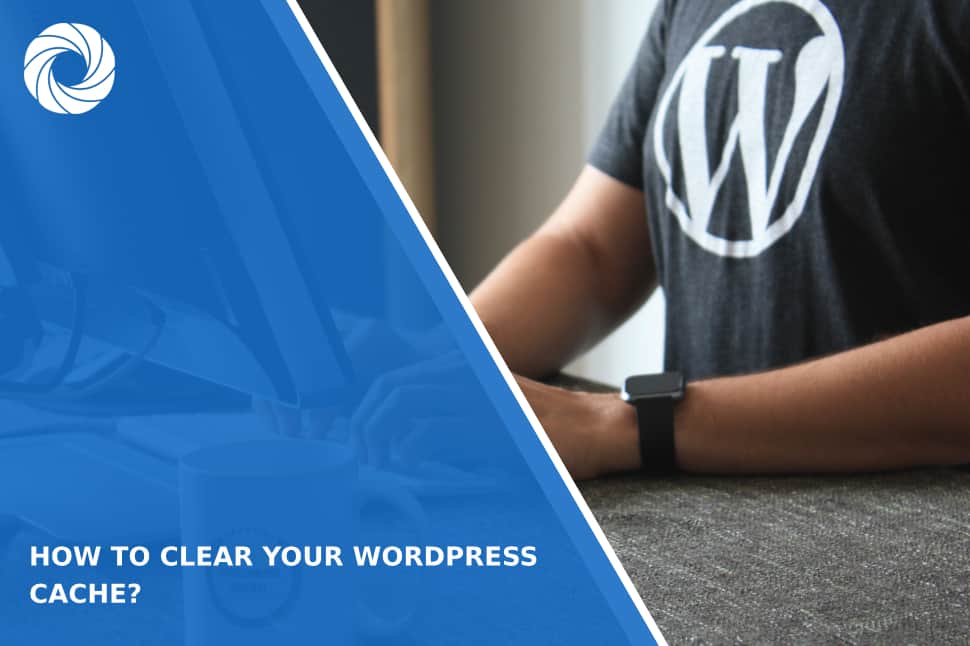Welcome to our guide on clearing your WordPress cache! In this article, we'll break down the concept of a WordPress cache, why clearing it is essential, and provide simple steps to keep your website running smoothly.
What is a WordPress Cache?
Let's start by understanding what a WordPress cache is. Think of it as a temporary storage space for static files like images, CSS, and JavaScript. When someone visits your website, these files get stored in their browser's cache, making subsequent visits faster and more efficient.
Why You Need to Clear Your WordPress Cache?
Clearing your WordPress cache becomes crucial in specific scenarios. Firstly, after making changes to your website—be it adding new content or updating plugins—you'll want to clear the cache to see those changes reflected. Additionally, if you encounter issues like slow-loading pages or broken images, a cache refresh can often work wonders.
How to Clear Your WordPress Cache
Now, let's explore how you can clear your WordPress cache. You have two straightforward options:
Manual Method
Log in to your WordPress dashboard, and navigate to Settings > WP Super Cache > Clear Cache. This hands-on approach gives you control over the process.
Plugin Assistance
For those looking for a more user-friendly option, various plugins, such as WP Super Cache, streamline the cache-clearing process. These plugins are designed to simplify tasks for users of all levels.
Benefits of Clearing Your WordPress Cache
Why bother clearing your WordPress cache? Here are the key advantages:
- Enhanced Website Performance: By reducing page loading times, cache clearance contributes to an overall smoother user experience.
- Reduced Server Load: Clearing the cache minimizes the server's workload by decreasing the number of processing requests. This helps maintain optimal server performance.
- Effective Troubleshooting: Clearing the cache can often troubleshoot website issues, such as slow-loading pages or broken images, ensuring your visitors enjoy a seamless browsing experience.
By following the steps outlined in this guide, you're not just clearing your WordPress cache—you're actively contributing to a more efficient and responsive website. Let's dive into the details and keep your WordPress site running like a well-oiled machine!